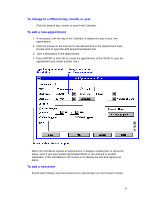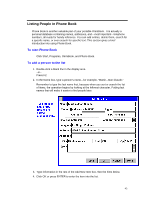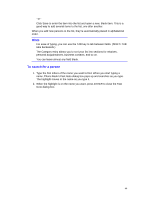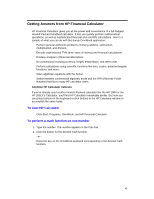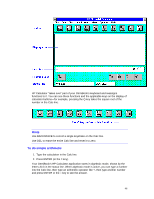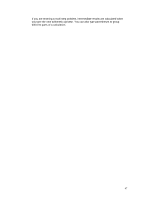HP OmniBook 2000 HP OmniBook 2000 - User Guide Windows 95 - Page 42
To delete an appointment or event, To run a program automatically
 |
View all HP OmniBook 2000 manuals
Add to My Manuals
Save this manual to your list of manuals |
Page 42 highlights
1. If necessary, click the Day button to display and change to the day of your new event. 2. Click the mouse on the top blank line in the Event area. You see the highlight move there. 3. Type a description of the event. 4. Press ENTER to add the event. To delete an appointment or event 1. Click the appointment or event to move the highlight there. 2. From the Edit menu, select Delete to delete the appointment or event. Appointment Book saves every change to your schedule for you as you make it. So if for some reason you decide to exit the Appointment Book application, you don't need to worry about saving changes first. To run a program automatically • Create an appointment whose Description field starts with | followed by the command line. For example, to run a batch file called BACKUP (in directory MYFILES) at 1:00 a.m., set an appointment for 1:00 with this Description field: |C:\MYFILES\BACKUP.BAT 42