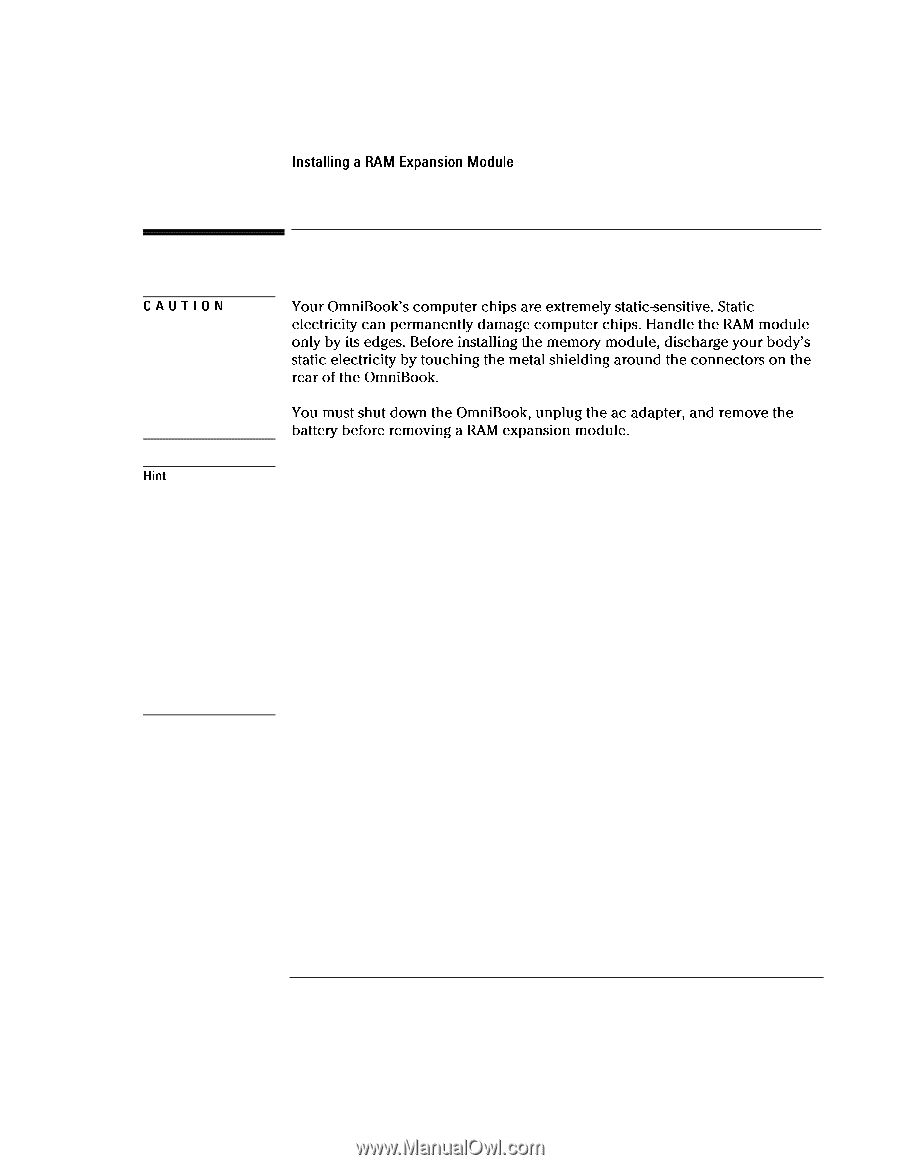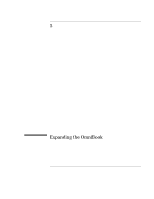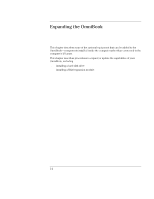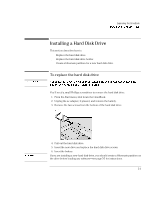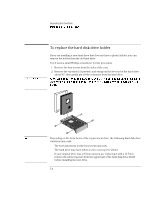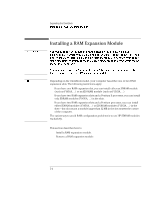HP OmniBook 3100 HP OmniBook 2100 - Reference Guide Windows 95 & Windows N - Page 82
Installing a RAM Expansion Module
 |
View all HP OmniBook 3100 manuals
Add to My Manuals
Save this manual to your list of manuals |
Page 82 highlights
Expanding the OmniBook Installing a RAM Expansion Module CAUTION Hint Installing a RAM Expansion Module Your OmniBook s computer chips are extremely static-sensitive. Static electricity can permanently damage computer chips. Handle the RAM module only by its edges. Before installing the memory module, discharge your body s static electricity by touching the metal shielding around the connectors on the rear of the OmniBook. You must shut down the OmniBook, unplug the ac adapter, and remove the battery before removing a RAM expansion module. Depending on the OmniBook model, your computer has either one or two RAM expansion slots. The following restrictions apply: • If you have one RAM expansion slot, you can install either an SDRAM module (such as F1456A, ...) or an EDORAM module (such as F1363A, ...). • If you have two RAM expansion slots and a Pentium II processor, you can install only SDRAM modules (F1456A, ...) in the slots. • If you have two RAM expansion slots and a Pentium processor, you can install either SDRAM modules (F1456A, ...) or EDORAM modules (F1363A, ...) in the slots-but do not put a module larger than 32 MB in the slot nearest the corner of the computer. The easiest way to avoid RAM configuration problems is to use HP SDRAM modules exclusively. This section describes how to ♦ Install a RAM expansion module. ♦ Remove a RAM expansion module. 5-6