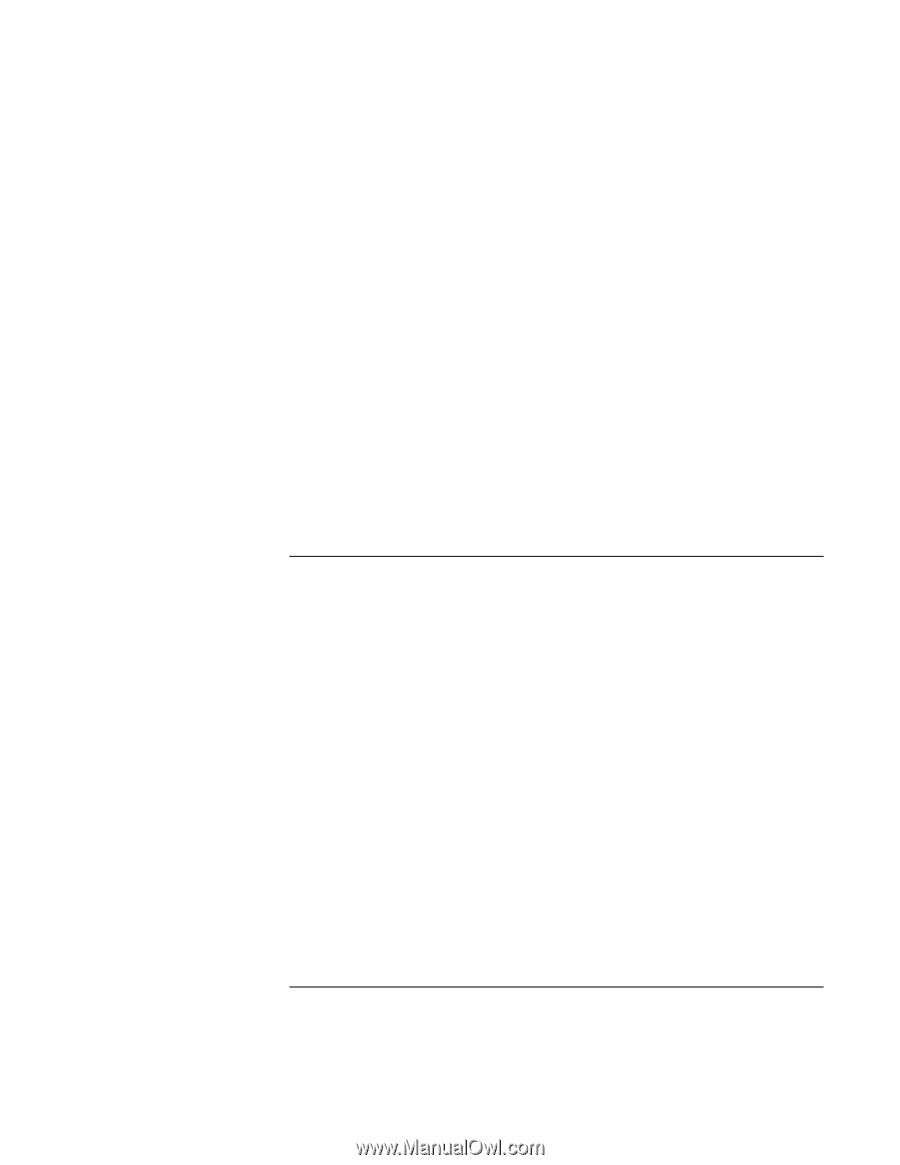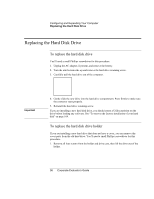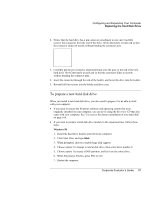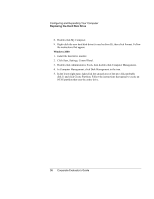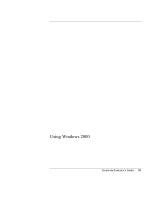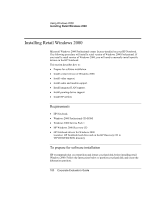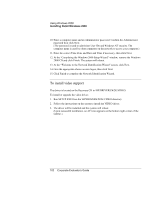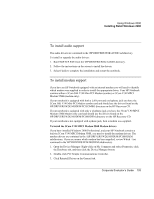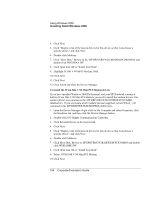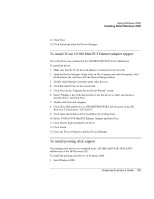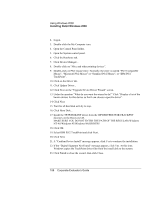HP OmniBook 500 hp omnibook 500 - Corporate Evaluator's Guide - Page 101
To install retail Windows 2000 Professional
 |
View all HP OmniBook 500 manuals
Add to My Manuals
Save this manual to your list of manuals |
Page 101 highlights
Using Windows 2000 Installing Retail Windows 2000 1. Insert the bootable Recovery CD in the CD-ROM drive. 2. Boot the HP Notebook and press ESC When the HP Invent Logo appears. Select the CD-ROM/DVD as the boot device. 3. Select Continue on the Recovery screen to enter the menu. 4. Select Advanced on the Recovery CD menu. 5. Choose the option "Do not load operating system" then choose "hibernate partition only", make sure that the hibernate partition size window reflects "0M", then click Continue. 6. Click OK to proceed with repartitioning. 7. When message "Hibernation partition successfully created" appears on screen, press the reset button on the notebook. A diagnostic partition has now been created, and Hewlett-Packard's hardware diagnostics software has been placed on this partition. To use this hardware diagnostics software in the future, press F10 during boot of the system. To install retail Windows 2000 Professional 1. Insert the Windows 2000 CD in the CD-ROM drive. 2. Turn on the HP Notebook, press ESC when you see the HP Invent logo and select the CD-ROM/DVD as the boot device. 3. At the "Welcome to Setup" screen, press Enter to begin. 4. Read the Windows 2000 Licensing Agreement. Page Down until you reach the end of the document. Press F8 to agree. 5. In the list of existing partitions select the unpartitioned space and press Enter. 6. Highlight your choice of file system (FAT or NTFS), then press Enter. After formatting and copying files the HP Notebook will reboot and continue installation. 7. Click Customize to change your Regional settings if needed, then click Next to move forward. 8. Enter your name and organization, then click Next. 9. Enter the Product Key, then click Next. (The Product Key is located on the Certificate of Authenticity that you received with your retail version of Windows 2000.) Corporate Evaluator's Guide 101