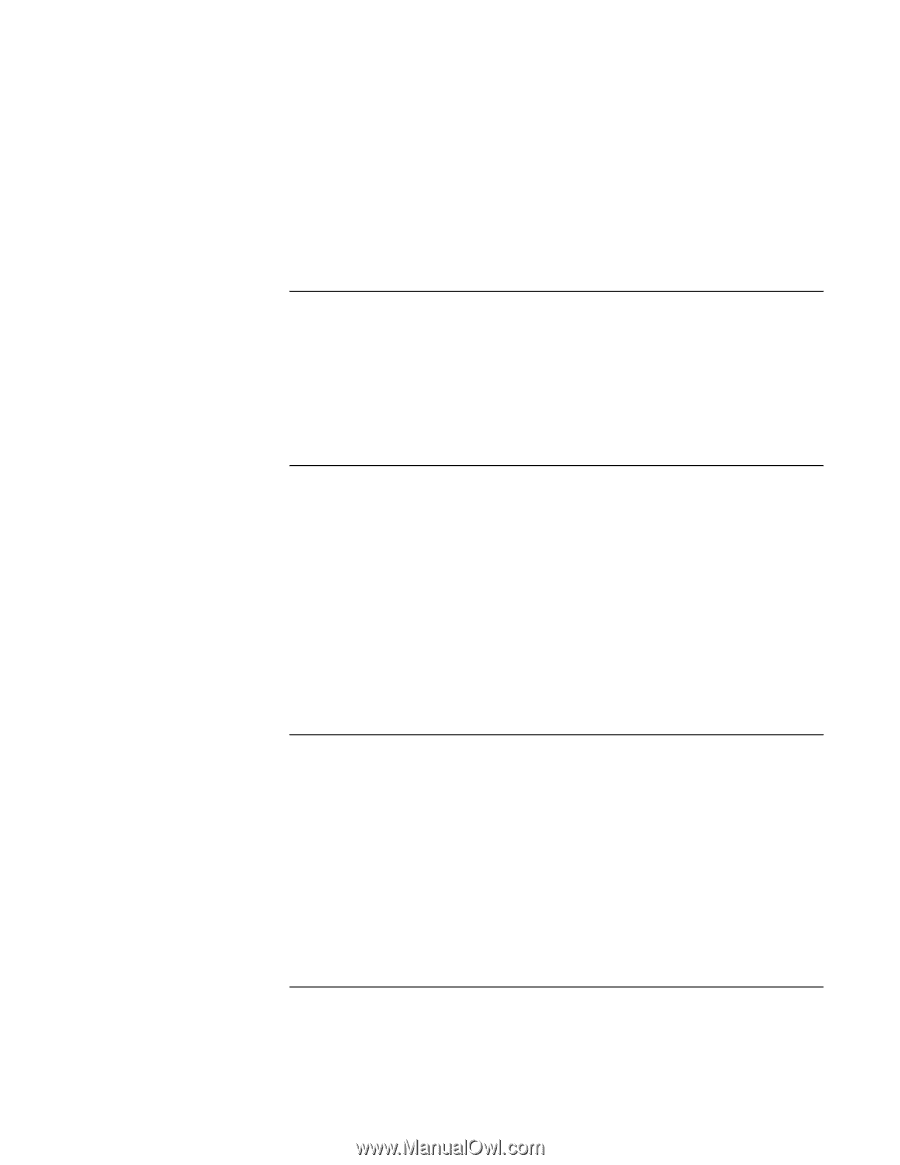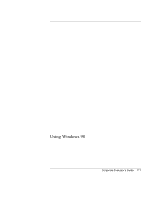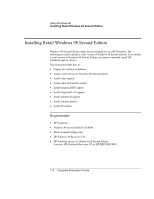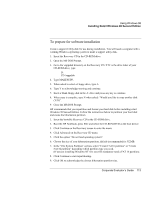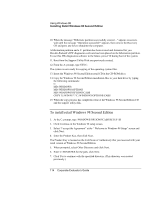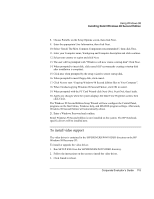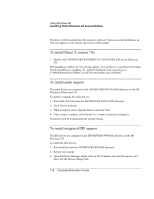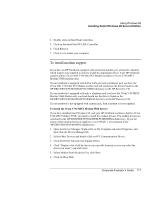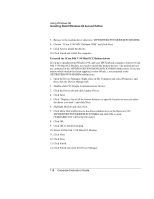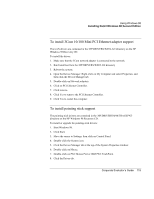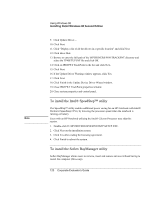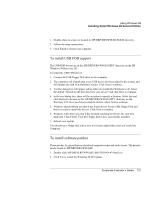HP OmniBook 500 hp omnibook 500 - Corporate Evaluator's Guide - Page 116
To install Direct X version 7.0a, To install audio support, To install integrated IDE support
 |
View all HP OmniBook 500 manuals
Add to My Manuals
Save this manual to your list of manuals |
Page 116 highlights
Using Windows 98 Installing Retail Windows 98 Second Edition The driver will be installed after the system is rebooted. Upon successful installation, an ATI icon appears on the bottom right corner of the taskbar. To install Direct X version 7.0a 1. Double-click \HP\DRIVERS\W98\DIRECTX7\DX70AOPK.EXE on the Recovery CD. The installation of Direct X 7.0a will run silently. You will have to wait about 30 seconds for the installation to complete. To verify if installation went correctly go to C:\PROGRAM FILES\DIRECTX\SETUP and double-click DXDIAG. To install audio support The audio drivers are contained in the \HP\DRIVERS\W98\AUDIO directory on the HP Windows 98 Recovery CD. To install or upgrade the audio drivers: 1. Run ESSETUP.EXE from the \HP\DRIVERS\W98\AUDIO directory. 2. Click Next to continue. 3. When prompted, select Upgrade Drivers and click Next. 4. When setup is complete, click Finish (Yes, I want to restart my computer). The drivers will be installed after the system reboots. To install integrated IDE support The IDE drivers are contained in the \HP\DRIVERS\W98\IDE directory on the HP Recovery CD. To install the IDE drivers: 1. Run Install.bat from the \HP\DRIVERS\W98\IDE directory 2. Reboot your system. 3. Open the Device Manager: Right-click on My Computer and select Properties, and then click the Device Manager tab. 116 Corporate Evaluator's Guide