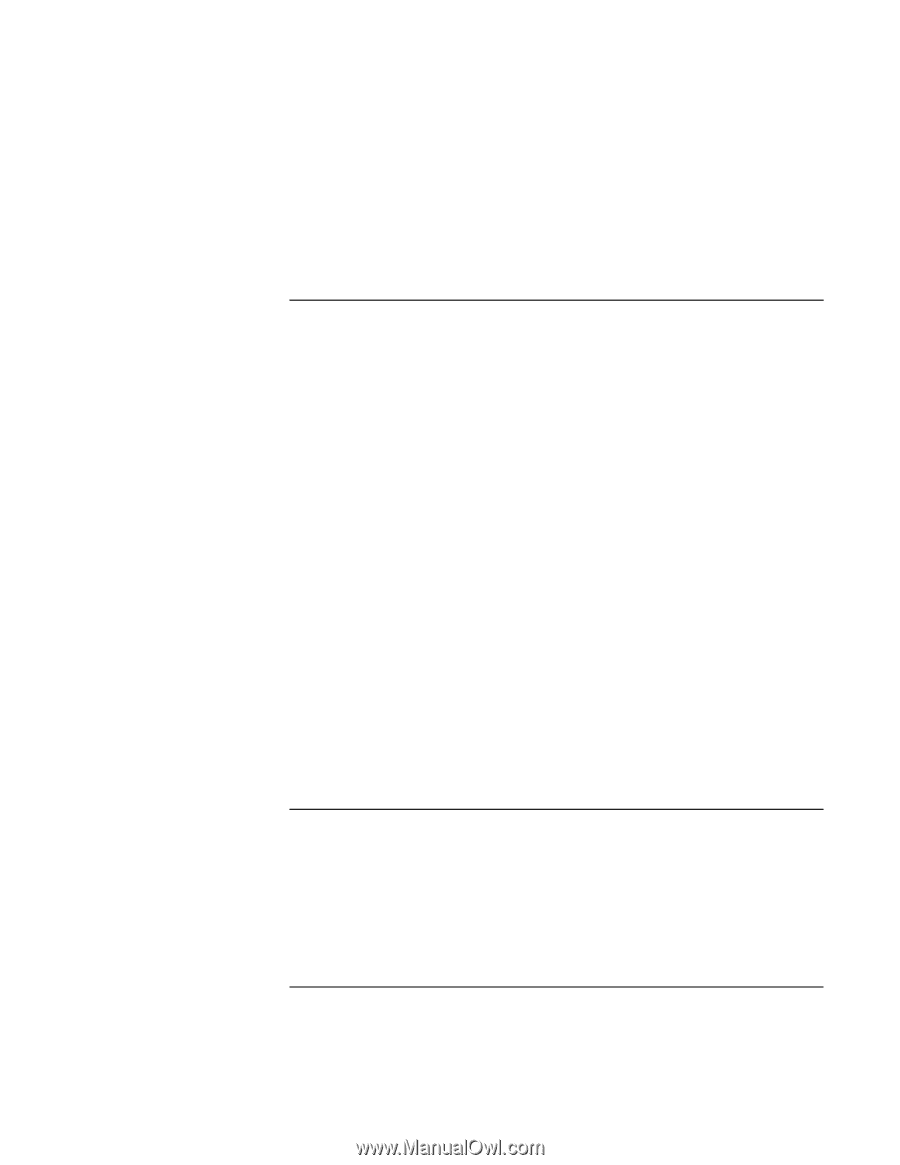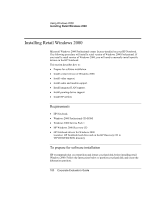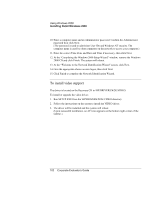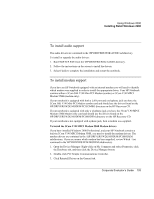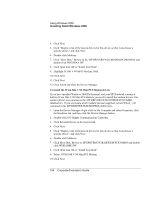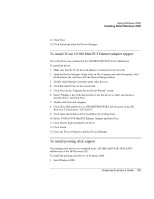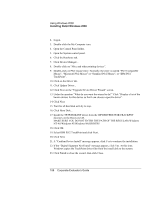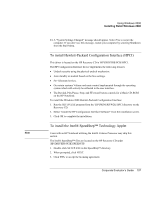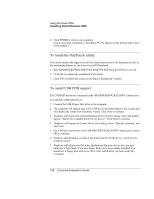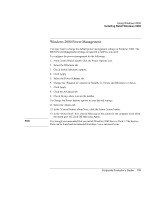HP OmniBook 500 hp omnibook 500 - Corporate Evaluator's Guide - Page 105
To install 3Com 10/100 Mini PCI Ethernet adapter support, To install pointing stick support - driver
 |
View all HP OmniBook 500 manuals
Add to My Manuals
Save this manual to your list of manuals |
Page 105 highlights
Using Windows 2000 Installing Retail Windows 2000 11. Click Next. 12. Click Finish and close the Device Manager. To install 3Com 10/100 Mini PCI Ethernet adapter support The LAN drivers are contained in the \HP\DRIVERS\W2K\LAN subdirectory. To install the driver: 1. Make sure that the 3Com network adapter is connected to the network. 2. Open the Device Manager: Right-click on My Computer and select Properties, click the Hardware tab, and then click the Device Manager button. 3. Double-click Ethernet Controller under other devices. 4. Click Reinstall Driver on the General tab. 5. Click Next on the "Upgrade Device Driver Wizard" screen. 6. Select "Display a list of the known drivers for this device so that I can choose a specific driver" and click Next. 7. Double-click Network Adapters. 8. Click Have Disk and browse to \HP\DRIVERS\W2K\LAN directory on the HP Recovery CD and select "NET556N5". 9. Click Open and initialize driver installation by clicking Next. 10. Select 3COM 10\100 Mini PCI Ethernet Adapter and click Next. 11. Click Next to begin installation of driver. 12. Click Finish. 13. Close the Device Properties and the Device Manager. To install pointing stick support The pointing stick drivers are contained in the \HP\DRIVERS\W2K\TRACKPNT subdirectory of the HP Recovery CD. To install the pointing stick drivers in Windows 2000: 1. Start Windows 2000. Corporate Evaluator's Guide 105