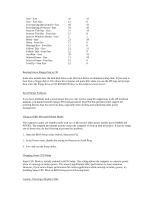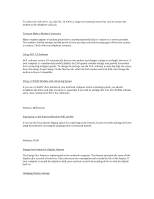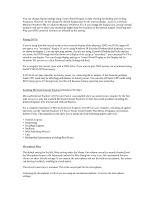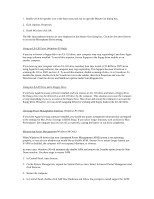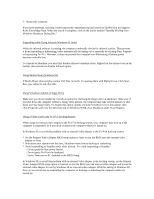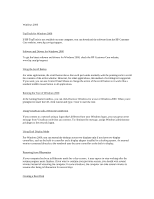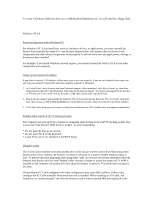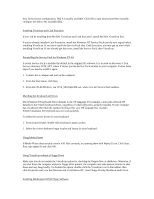HP OmniBook 6000 HP OmniBook 6000 - Most Recent Information - Page 5
and tools, run the Internet Explorer 4.0 Active Setup located under Start Menu, Programs,
 |
View all HP OmniBook 6000 manuals
Add to My Manuals
Save this manual to your list of manuals |
Page 5 highlights
You can change display settings using Control Panel Display or right-clicking the desktop and clicking Properties. However, do not change the default display type for the internal display. Leave it as Default Monitor (Windows 98) or Unknown Monitor (Windows 95). If you change the display type, certain external monitors will not be able to use resolutions higher than the resolution of the internal display. Non-Plug-andPlay (non-DDC) external monitors are affected by this setting. Playing DVDs If you're using both the internal screen and an external display while playing a DVD, the DVD image will not appear on a "secondary" display. If you're using Windows 98 Extended Desktop (dual displays), it won't be shown on display 2. For any operating system, if you're not using Extended Desktop and both displays are active, the DVD image won't be shown on a display if it's set up as "secondary"--you can press Fn+F5 to switch to one display. You can change display settings in Control Panel Display on the Display tab (in Windows 98, you have to click Advanced on the Settings tab first). For a computer that doesn't come with a DVD drive, if you want to play DVD movies, we recommend using the HP F2015A DVD accessory. If DVDs do not play smoothly on battery power, try connecting the ac adapter. If this fixes the problem, Smart CPU mode may be affecting performance on battery power. You can turn off Smart CPU mode using BIOS Setup (press F2 during boot), but this will decrease battery operating time somewhat. Installing Microsoft Internet Explorer (Windows 95 Only) Microsoft Internet Explorer 4.01 Service Pack 1 was installed when you started your computer for the first time. However, only the standard Microsoft Internet Explorer 4.0 files have been installed, including the Internet Explorer 4.01 browser and Outlook Express. For a complete installation of Microsoft Internet Explorer 4.01 SP1 on your computer, including all applets and tools, run the "Internet Explorer 4.0 Active Setup" located under Start Menu, Programs, Accessories, Internet Tools. This installation will allow you to install all of the following applets and tools: * Outlook Express * Netmeeting * FrontPage Express * NetShow * Web Publishing Wizard * Chat * Multimedia Enhancement including Real Player Microphone Mute The default setting for the Mic Mute setting under the Master Out volume controls is muted (checked) and the Microphone boost in the Advanced controls for Mic dialog box is set to on. We recommend that you always use these default settings. If you unmute the microphone and use the built-in microphone, the system can develop feedback, resulting in a loud squeal. The record control mic is unmuted. This is the record path for the microphone. Unmuting the microphone is OK if you are using an external microphone. To access the microphone settings: