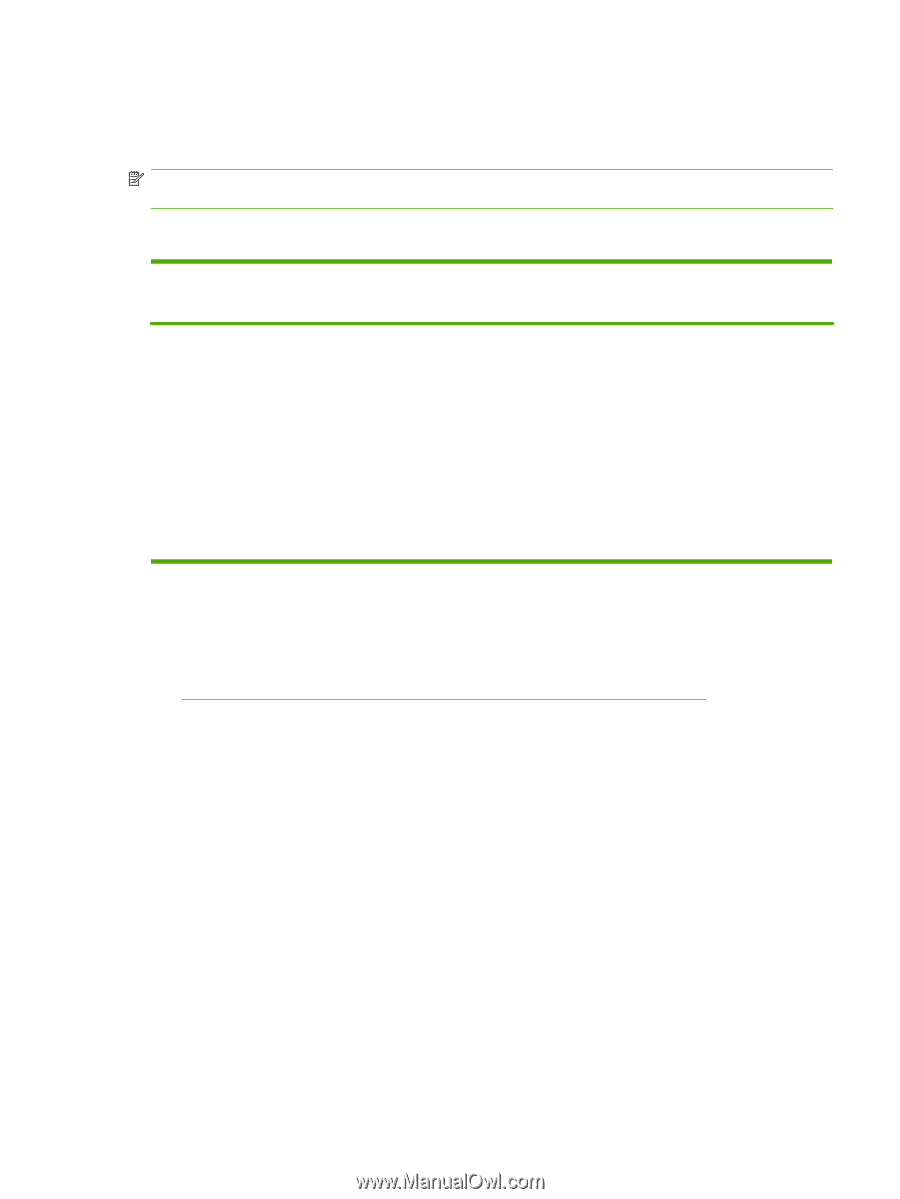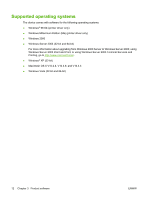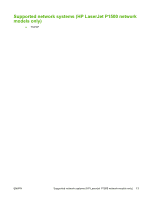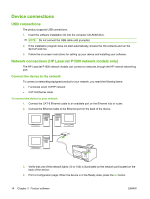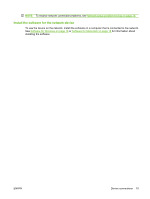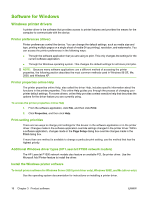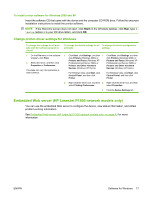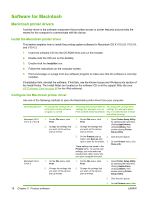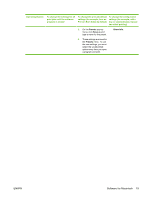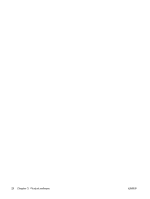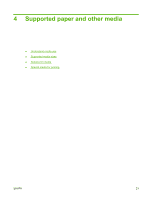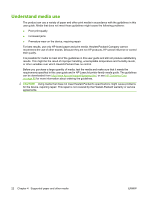HP P1005 HP LaserJet P1000 and P1500 Series - User Guide - Page 27
To install printer software for Windows 2000 and XP, Change printer-driver settings for Windows - laserjet driver xp
 |
UPC - 883585164172
View all HP P1005 manuals
Add to My Manuals
Save this manual to your list of manuals |
Page 27 highlights
To install printer software for Windows 2000 and XP Insert the software CD that came with the device into the computer CD-ROM drive. Follow the onscreen installation instructions to install the printer software. NOTE: If the Welcome screen does not open, click Start on the Windows taskbar, click Run, type Z: \setup (where Z is your CD drive letter), and click OK. Change printer-driver settings for Windows To change the settings for all print jobs until the software program is closed 1. On the File menu in the software program, click Print. 2. Select the driver, and then click Properties or Preferences. The steps can vary; this procedure is most common. To change the default settings for all To change the device configuration print jobs settings 1. Click Start, click Settings, and then 1. Click Start, click Settings, and then click Printers (Windows 2000) or click Printers (Windows 2000) or Printers and Faxes (Windows XP Printers and Faxes (Windows XP Professional and Server 2003) or Professional and Server 2003) or Printers and Other Hardware Printers and Other Hardware Devices (Windows XP Home). Devices (Windows XP Home). For Windows Vista, click Start, click Control Panel, and then click Printer. For Windows Vista, click Start, click Control Panel, and then click Printer. 2. Right-click the driver icon, and then 2. Right-click the driver icon, and then select Printing Preferences. select Properties. 3. Click the Device Settings tab. Embedded Web server (HP LaserJet P1500 network models only) You can use the embedded Web server to configure the device, view status information, and obtain problem-solving information. See Embedded Web server (HP LaserJet P1500 network models only) on page 43 for more information. ENWW Software for Windows 17