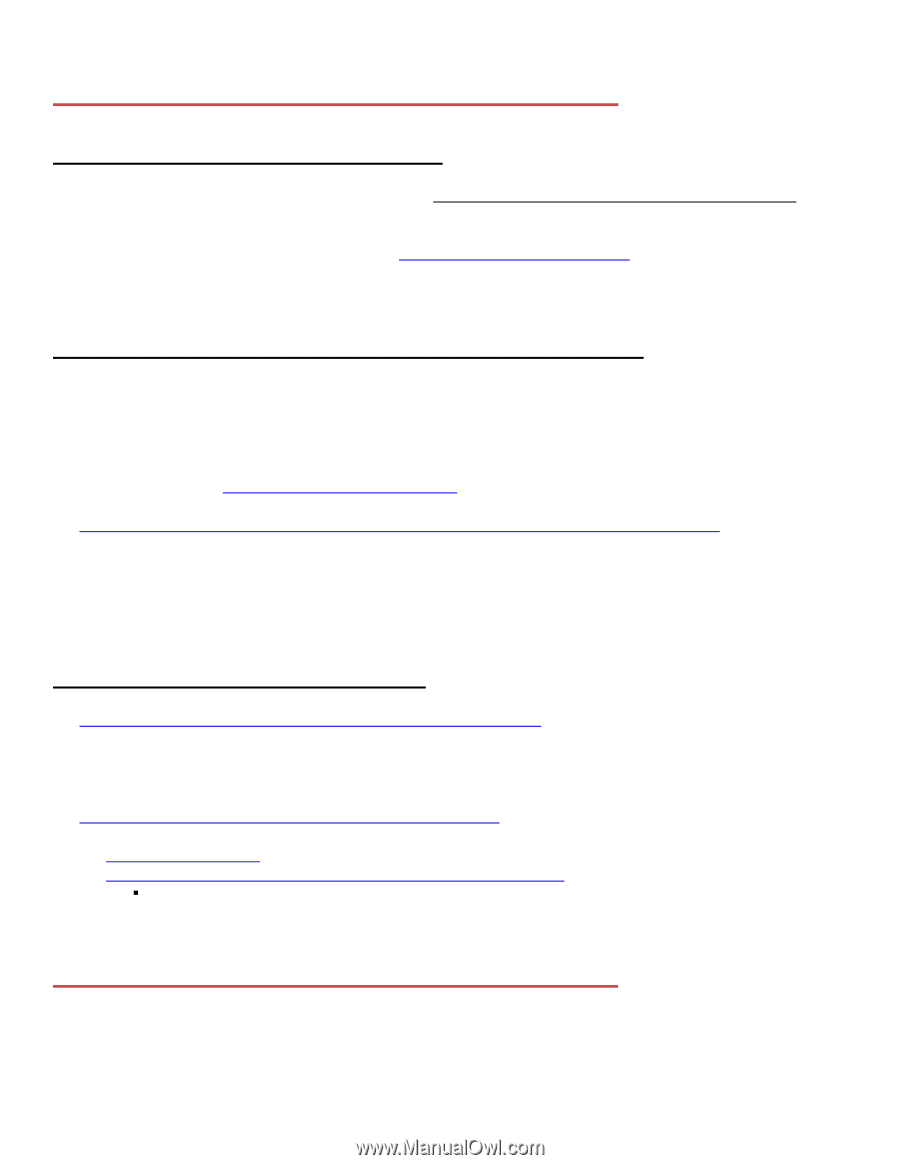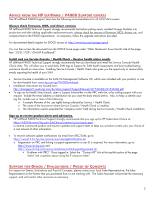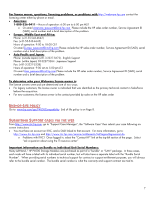HP P4000 HP LeftHand / P4000 Support Resource Guide - Page 2
Advice From The Left Hand Support Experts Support For Demos Evaluations Proof Of Concepts - download
 |
View all HP P4000 manuals
Add to My Manuals
Save this manual to your list of manuals |
Page 2 highlights
ADVICE FROM THE HP LEFTHAND / P4000 SUPPORT EXPERTS The HP LeftHand P4000 Support Team has the following recommendations for all iSCSI SAN owners: Always check firmware, BIOS, and driver versions HP LeftHand P4000 Technical Support strongly recommends that before putting newly installed Storage Modules into production and after adding applicable replacement parts, always check the versions of firmware, BIOS, drivers, etc, and compare them to the P4000 requirements. As necessary, follow the upgrade instructions provided. For documented details register for SPOCK access at: http://www.hp.com/storage/spock You can then access the document from the SPOCK home page under "Other Hardware" down the left side of the page, then "iSCSI / FCIP / DM (HP & Lefthand)" Install and run Service Console / Health Check - Receive health status emails HP LeftHand P4000 Technical Support strongly recommends that you download and install the Service Console/Health Check utility. This will allow you to send daily SAN logs to Support for SAN health assessments and key troubleshooting assistance should an issue arise. Installing Service Console / Health Check also gives you the opportunity to receive daily emails reporting the health of your SAN. • Service Console is available on the SAN/iQ Management Software CD, which was included with your product, or can be downloaded from: www.hp.com/go/P4000Downloads • Installation instructions are located here: http://bizsupport1.austin.hp.com/bc/docs/support/SupportManual/c01744668/c01744668.pdf • To sign up for Health Status Emails, open a Support ticket either via the ITRC web site, or by calling support with your request. Include the email address or distribution list you want the daily emails sent to. Also, to help us identify your log file, include one or more of the following: o A sample filename of the .zip logfile being collected by Service / Health Check. o The name of the host server where Service Console / Health Check is installed. o The information used to populate the "company name" field during Service Console / Health Check installation. Sign up to receive product alerts and advisories. • HP LeftHand P4000 Technical Support strongly recommends that you sign up for HP Subscribers Choice at: https://h30046.www3.hp.com/SubChoice/country/us/en/signin.aspx to receive customized product and solution updates and support alerts to keep your product current, plus your choice of a vast amount of other information. • To receive software update notifications via email from ITRC/SUM, go to: https://www13.itrc.hp.com/service/sum/manageNotification.do o Registration on ITRC and linking a support agreement to a user ID is required. For more information, go to: http://www.itrc.hp.com and http://www.itrc.hp.com/service/entitlements/linkSupportAgreement.do ƒ Problems with ITRC? Once logged in, Select the "Contact HP" link at the top-left section of the page. Select "ask a question about using the IT resource center" SUPPORT FOR DEMOS / EVALUATIONS / PROOF OF CONCEPTS For support on Demos, Evaluations and Proof of Concepts, please contact your local Sales Representative, Pre-Sales Representative or the Partner that you purchased from or are working with. The Sales Associate will provide the necessary support, and will contact other resources as necessary. 2