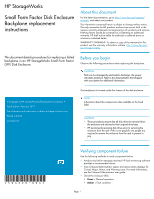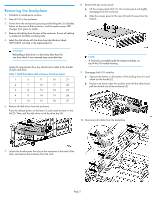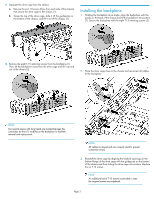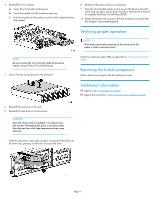HP P6000 HP StorageWorks Small Form Factor Disk Enclosure Backplane replacemen - Page 4
Verifying proper operation, Returning the failed component, to complete the Power On Self Tests POST.
 |
View all HP P6000 manuals
Add to My Manuals
Save this manual to your list of manuals |
Page 4 highlights
4. Reinstall the I/O modules. a. Open the I/O module locking lever. b. Insert the module into the enclosure opening. c. Push the module into the enclosure until a click is detected when fully seated. 8. Reattach cabling to enclosure components. 9. Press the On/Standby button on the power UID bezel and hold it down long enough to power up the enclosure. Wait for the enclosure to complete the Power On Self Tests (POST). 10. Restart all servers with access to the disk enclosure, to ensure that the storage is discovered properly. Verifying proper operation NOTE: Wait three minutes after powering up the enclosure for the system to check component status. NOTE: Be sure to place the Torx tool back inside the enclosure chassis, on top of the I/O module housing. 5. Secure the top access panel on the enclosure. Verify the enclosures status LEDs as described in Verifying component failure. Returning the failed component Follow instructions shipped with the replacement part. Additional information HP support: http://www.hp.com/support HP support documentation: http://www.hp.com/support/manuals 6. Reinstall the enclosure in the rack. 7. Reinstall the disk drives in the enclosure. CAUTION: Each disk drive must be reinstalled in its original drive bay location. Reinstalling disk drives in drive bays other than the ones from which they were removed may cause data loss. With the drive lever in the open position, reinsert the drive fully into the drive bay, pressing on the lever to secure the drive. nl nl Page 4