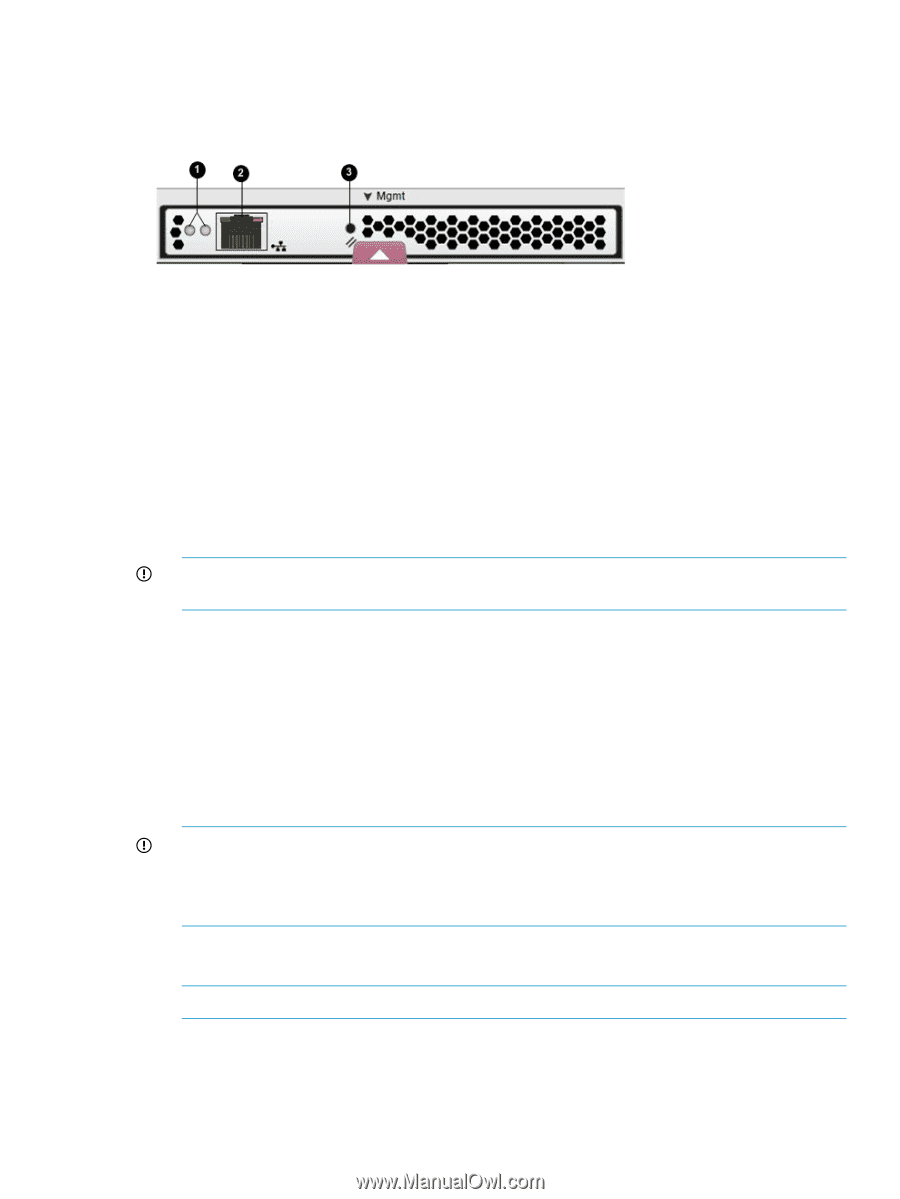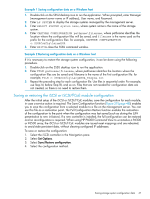HP P6000 HP P6300/P6500 Enterprise Virtual Array User Guide (593079-001, June - Page 43
Connecting through a public network - command view default password
 |
View all HP P6000 manuals
Add to My Manuals
Save this manual to your list of manuals |
Page 43 highlights
The management module has an MDI-X port that supports straight-through or crossover Ethernet cables. Use a Cat5e or greater cable to connect the management module from its Ethernet jack (2, Figure 18 (page 43)) to the management server. Figure 18 Management module 1. Status LEDs 2. Ethernet jack 3. Reset button Connecting through a public network 1. Initialize the P6300 EVA or P6500 EVA storage system using HP P6000 Command View. 2. If it is currently connected, disconnect the public network LAN cable from the back of the management module in the controller enclosure. 3. Press and hold the recessed Reset button (3, Figure 18 (page 43)) for 4 to 5 seconds. The green LED on the management module (1, Figure 18 (page 43)) blinks to indicate the configuration reset has started. The reset may take up to 2 minutes to complete. When the reset is completed, the green LED turns solid. This sets IP addresses of 192.168.0.1/24 (IPv4) and fd50:f2eb:a8a::7/48 (IPv6). IMPORTANT: At initial setup, you cannot browse to the HP P6000 WOCP until you perform this step. 4. Do one of the following: • Temporarily connect a LAN cable from a private network to the management module. • Temporarily connect a laptop computer directly to the management module using a LAN patch cable. 5. Browse to https://192.168.0.1:2373/ or https://[fd50:f2eb:a8a::7]:2373/ and log in as an HP EVA administrator. HP recommends that you either change or delete the default IPv4 and IPv6 addresses to avoid duplicate address detection issues on your network. The default user name is admin. No password is required during the initial setup. The HP P6000 WOCP GUI appears. IMPORTANT: If you change the password for the administrator or user account for the HP P6000 WOCP, be sure to record the new passwords since they cannot be cleared with resetting the management module. HP recommends that you change the default passwords. 6. Select Administrator Options > Configure Network Options. 7. Enter an IP address and other network settings that apply. NOTE: The reserved internal IP addresses are 10.253.251.230 through 10.253.251.249. 8. Click Save Changes. The IP address changes immediately, causing you to lose connectivity to the HP P6000 WOCP. The new IP address is stored and remains in effect, even when the storage system is later shut down or restarted. Using the management module 43