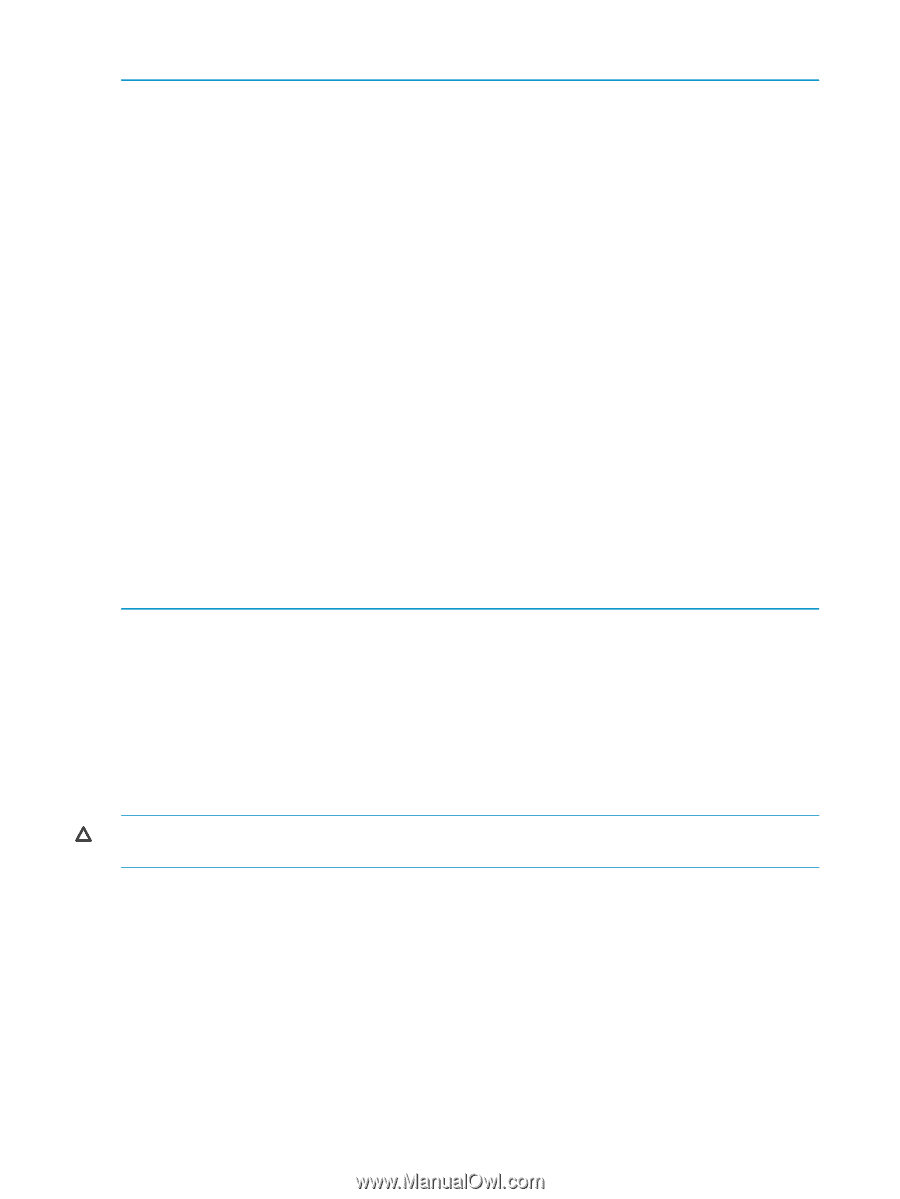HP P6000 HP P6300/P6500 Enterprise Virtual Array User Guide (593079-001, June - Page 68
Labeling and partitioning the devices, Example 5 Format command, CAUTION
 |
View all HP P6000 manuals
Add to My Manuals
Save this manual to your list of manuals |
Page 68 highlights
Example 5 Format command # format Searching for disks...done c2t50001FE1002709F8d1: configured with capacity of 1008.00MB c2t50001FE1002709F8d2: configured with capacity of 1008.00MB c2t50001FE1002709FCd1: configured with capacity of 1008.00MB c2t50001FE1002709FCd2: configured with capacity of 1008.00MB c3t50001FE1002709F9d1: configured with capacity of 1008.00MB c3t50001FE1002709F9d2: configured with capacity of 1008.00MB c3t50001FE1002709FDd1: configured with capacity of 1008.00MB c3t50001FE1002709FDd2: configured with capacity of 1008.00MB AVAILABLE DISK SELECTIONS: 0. c0t0d0 /pci@1f,4000/scsi@3/sd@0,0 1. c2t50001FE1002709F8d1 /pci@1f,4000/QLGC,qla@4/fp@0,0/ssd@w50001fe1002709f8,1 2. c2t50001FE1002709F8d2 /pci@1f,4000/QLGC,qla@4/fp@0,0/ssd@w50001fe1002709f8,2 3. c2t50001FE1002709FCd1 /pci@1f,4000/QLGC,qla@4/fp@0,0/ssd@w50001fe1002709fc,1 4. c2t50001FE1002709FCd2 /pci@1f,4000/QLGC,qla@4/fp@0,0/ssd@w50001fe1002709fc,2 5. c3t50001FE1002709F9d1 /pci@1f,4000/lpfc@5/fp@0,0/ssd@w50001fe1002709f9,1 6. c3t50001FE1002709F9d2 /pci@1f,4000/lpfc@5/fp@0,0/ssd@w50001fe1002709f9,2 7. c3t50001FE1002709FDd1 /pci@1f,4000/lpfc@5/fp@0,0/ssd@w50001fe1002709fd,1 8. c3t50001FE1002709FDd2 /pci@1f,4000/lpfc@5/fp@0,0/ssd@w50001fe1002709fd,2 Specify disk (enter its number): If you cannot access the virtual disks: • Verify the zoning. • For Oracle Solaris, verify that the correct WWPNs for the EVA (lpfc, qla2300 driver) have been configured and the target assignment is matched in /kernel/drv/sd.conf (lpfc and qla2300 4.13.01). Labeling and partitioning the devices Label and partition the new devices using the Oracle format utility: CAUTION: When selecting disk devices, be careful to select the correct disk because using the label/partition commands on disks that have data can cause data loss. 1. Enter the format command at the root prompt to start the utility. 2. Verify that all new devices are displayed. If not, enter quit or press Ctrl+D to exit the format utility, and then verify that the configuration is correct (see "Configuring virtual disks from the host" (page 66)). 3. Record the character-type device file names (for example, c1t2d0) for all new disks. You will use this data to create the file systems or to use the file systems with the Solaris or Veritas Volume Manager. 4. When prompted to specify the disk, enter the number of the device to be labeled. 5. When prompted to label the disk, enter Y. 6. Because the virtual geometry of the presented volume varies with size, select autoconfigure as the disk type. 68 Configuring application servers