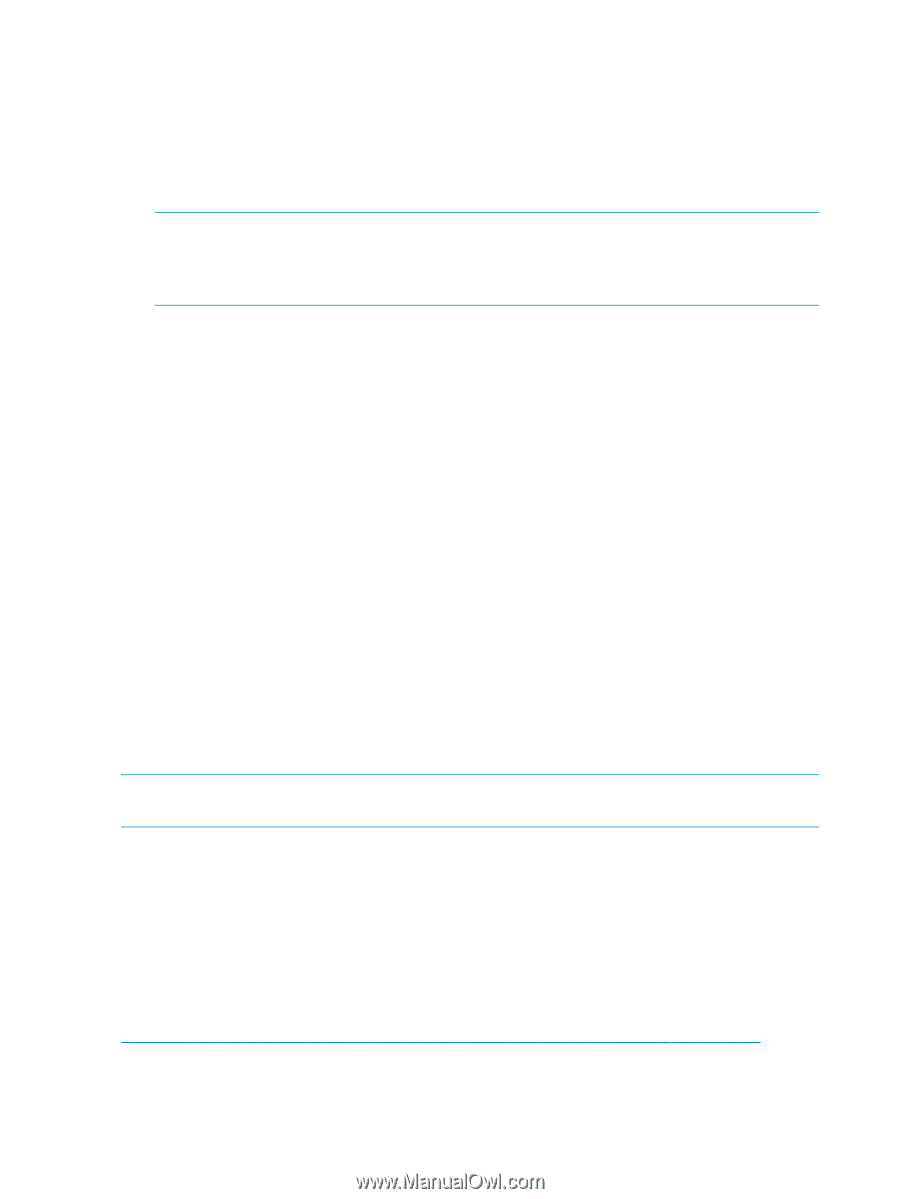HP P6000 HP P6300/P6500 Enterprise Virtual Array User Guide (593079-001, June - Page 60
Configuring virtual disks from the OpenVMS host, Setting preferred paths, Oracle Solaris
 |
View all HP P6000 manuals
Add to My Manuals
Save this manual to your list of manuals |
Page 60 highlights
Configuring virtual disks from the OpenVMS host To set up disk resources under OpenVMS, initialize and mount the virtual disk resource as follows: 1. Enter the following command to initialize the virtual disk: $ INITIALIZE name-of-virtual-disk volume-label 2. Enter the following command to mount the disk: MOUNT/SYSTEM name-of-virtual-disk volume-label NOTE: The /SYSTEM switch is used for a single stand-alone system, or in clusters if you want to mount the disk only to select nodes. You can use the /CLUSTER switch for OpenVMS clusters. However, if you encounter problems in a large cluster environment, HP recommends that you enter a MOUNT/SYSTEM command on each cluster node. 3. View the virtual disk's information with the SHOW DEVICE command. For example, enter the following command sequence to configure a virtual disk named data1 in a stand-alone environment: $ INIT $1$DGA1: data1 $ MOUNT/SYSTEM $1$DGA1: data1 $ SHOW DEV $1$DGA1: /FULL Setting preferred paths You can use one of the following options for setting, changing, or displaying preferred paths: • To set or change the preferred path, use the following command: $ SET DEVICE $1$DGA83: /PATH=PGA0.5000-1FE1-0007-9772/SWITCH This allows you to control which path each virtual disk uses. • To display the path identifiers, use the SHOW DEV/FULL command. • For additional information on using OpenVMS commands, see the OpenVMS help file: $ HELP TOPIC For example, the following command displays help information for the MOUNT command: $ HELP MOUNT Oracle Solaris NOTE: The information in this section applies to both SPARC and x86 versions of the Oracle Solaris operating system. Loading the operating system and software Follow the manufacturer's instructions for loading the operating system (OS) and software onto the host. Load all OS patches and configuration utilities supported by HP and the FCA manufacturer. Configuring FCAs with the Oracle SAN driver stack Oracle-branded FCAs are supported only with the Oracle SAN driver stack. The Oracle SAN driver stack is also compatible with current Emulex FCAs and QLogic FCAs. Support information is available on the Oracle website: http://www.oracle.com/technetwork/server-storage/solaris/overview/index-136292.html To determine which non-Oracle branded FCAs HP supports with the Oracle SAN driver stack, see the latest MPxIO application notes or contact your HP representative. 60 Configuring application servers