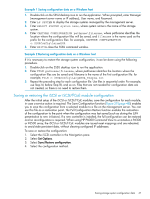HP P6000 HP P6300/P6500 Enterprise Virtual Array User Guide (593079-001, June - Page 50
Testing connections to the array, Adding hosts, To add hosts using HP P6000 Command View - command view software
 |
View all HP P6000 manuals
Add to My Manuals
Save this manual to your list of manuals |
Page 50 highlights
Testing connections to the array After installing the FCAs, you can create and test connections between the host server and the array. For all operating systems, you must: • Add hosts • Create and present virtual disks • Verify virtual disks from the hosts The following sections provide information that applies to all operating systems. For OS-specific details, see the applicable operating system section. Adding hosts To add hosts using HP P6000 Command View: 1. Retrieve the world-wide names (WWNs) for each FCA on your host. You need this information to select the host FCAs in HP P6000 Command View. 2. Use HP P6000 Command View to add the host and each FCA installed in the host system. NOTE: To add hosts using HP P6000 Command View, you must add each FCA installed in the host. Select Add Host to add the first adapter. To add subsequent adapters, select Add Port. Ensure that you add a port for each active FCA. 3. Select the applicable operating system for the host mode. Table 10 Operating system and host mode selection Operating System HP-UX IBM AIX Linux Mac OS X Microsoft Windows OpenVMS Oracle Solaris VMware Citrix XenServer Host mode selection in HP P6000 Command View HP-UX IBM AIX Linux Linux Microsoft Windows Microsoft Windows 2008 OVMS Sun Solaris VMware Linux 4. Check the Host folder in the Navigation pane of HP P6000 Command View to verify that the host FCAs are added. NOTE: More information about HP P6000 Command View is available at http:// www.hp.com/support/manuals. Click Storage Software under Storage, and then select HP P6000 Command View Software under Storage Device Management Software. 50 Configuring application servers