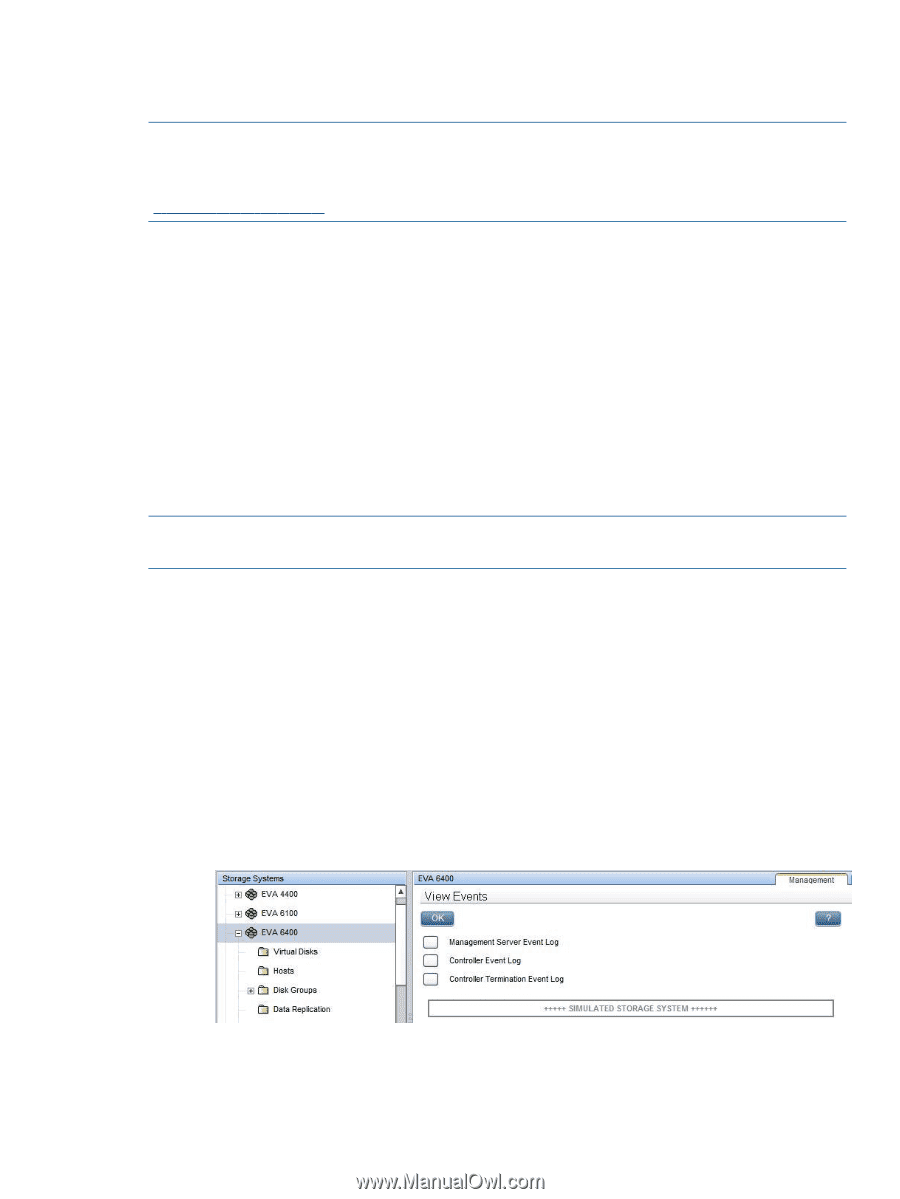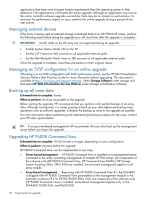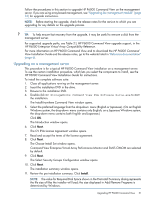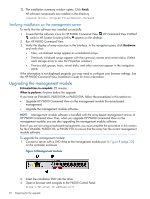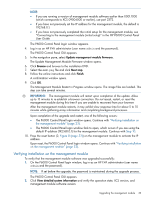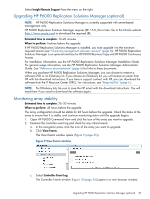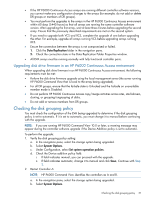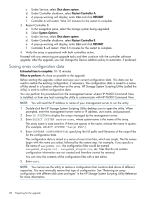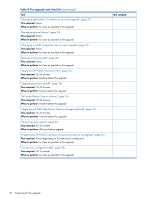HP P6300 HP EVA Updating Product Software Guide (xcs10001000) (5697-2423, Dece - Page 35
Upgrading HP P6000 Replication Solutions Manager (optional), Monitoring array stability - business copy
 |
View all HP P6300 manuals
Add to My Manuals
Save this manual to your list of manuals |
Page 35 highlights
Select Insight Remote Support from the menu on the right. Upgrading HP P6000 Replication Solutions Manager (optional) NOTE: HP P6000 Replication Solutions Manager is currently supported with server-based management only. HP P6000 Replication Solutions Manager requires JRE 1.5.0_04 or later. Go to the Oracle website (http://www.oracle.com) to download the required JRE. Estimated time to complete: 10-20 minutes When to perform: Anytime before the upgrade If HP P6000 Replication Solutions Manager is installed, you must upgrade it to the minimum required version (see "Checking management software versions" (page 8)). HP P6000 Replication Solutions Manager is an optional interface for HP P6000 Business Copy and HP P6000 Continuous Access. For installation information, see the HP P6000 Replication Solutions Manager Installation Guide. For general usage information, see the HP P6000 Replication Solutions Manager Administrator Guide. See "Reference documentation" (page 6) for links to these documents. When you purchase HP P6000 Replication Solutions Manager, you can choose to receive a software DVD or an E-Delivery kit. If you choose an E-Delivery kit, you will receive an email from HP with the download instructions. If you have a support contract with HP, you can download the software from the IT Resource Center (ITRC). For instructions, see "Required kits" (page 6). NOTE: For E-Delivery kits, be sure to save the HP email with the download instructions. You will need them if you need to download the software again. Monitoring array stability Estimated time to complete: 25-30 minutes When to perform: 48 hours before the upgrade The array configuration should be stable for 48 hours before the upgrade. Check the status of the array to ensure that it is stable, and continue monitoring status until the upgrade begins. 1. Open HP P6000 Command View and click the icon of the array you want to upgrade. 2. Examine the controller event log and check for any critical events. a. In the navigation pane, click the icon of the array you want to upgrade. b. Click View Events. The View Events window opens (Figure 9 (page 35)). Figure 9 View Events window c. Select Controller Event Log. The Controller Events window (Figure 10 (page 36)) opens in a new browser window. Upgrading HP P6000 Replication Solutions Manager (optional) 35