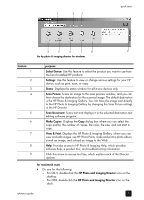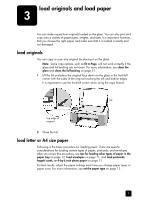HP PSC 1100 HP PSC 1100/1200 series all-in-one - (English) Reference Guide - Page 12
On Light, green, Check, Paper, Light, Print, Cartridge, Explanation, What to do? - ink
 |
View all HP PSC 1100 manuals
Add to My Manuals
Save this manual to your list of manuals |
Page 12 highlights
chapter 2 On Light (green) Check Paper Light Check Print Cartridge Light Explanation What to do? Light is blinking Light is off Light is off The HP PSC is trying to scan and there is a communication problem. Verify that your computer is on and is connected to the HP PSC. Verify that the HP PSC software is installed. Light is on Light is blinking Light is off The paper tray is empty or Load paper, or remove the the HP PSC has a paper paper jam. Then press jam. Resume to continue. Light is on Light is off Light is blinking The print cartridge access door may be open, the print cartridges may be missing or not seated properly, the tape may not have been removed from the print cartridges, or there may be a problem with the print cartridge. Remove the print cartridges and make sure the tape has been removed. Re-insert the print cartridges and make sure they are properly seated. Close the access door. For more information on this condition, click the Status icon in the System Tray. If you are still having problems, refer to the Troubleshooting help for information on checking ink levels and cleaning print cartridges. Light is blinking Light is off Light is blinking There may be a problem with the print cartridge. Click the Status icon in the System Tray for more information. Light is off Light is blinking Light is blinking The print carriage is stalled. Open the print cartridge access door and make sure the carriage is not obstructed. Light is blinking Light is blinking Light is blinking The HP PSC had a fatal error. Turn the HP PSC off and then on again. Restart your computer. If the problem is not corrected, unplug the HP PSC and plug it in again. If the problem persists, contact HP. A paper jam occurred while scanning. Turn the HP PSC off, then on again, and try to scan again. 8 hp psc 1100/1200 series