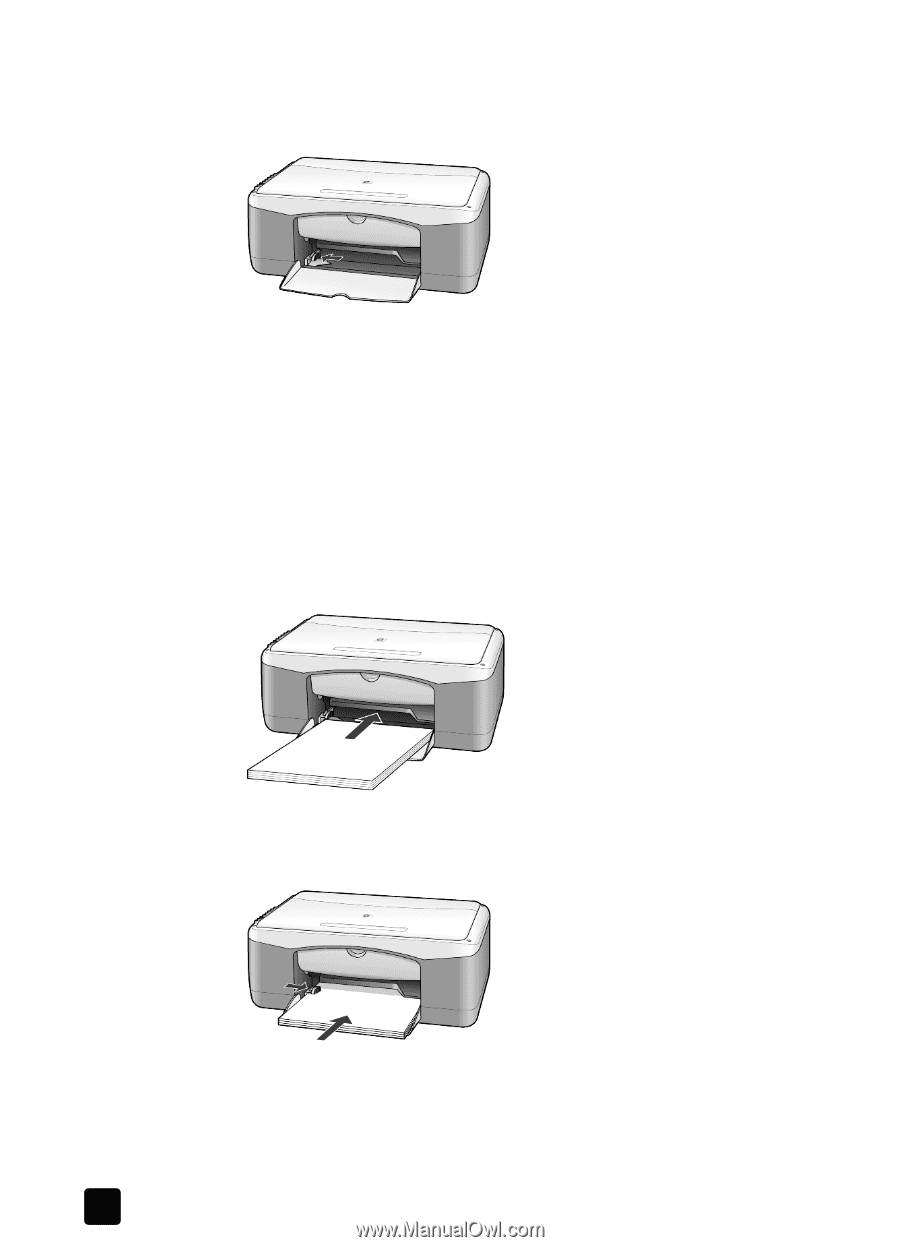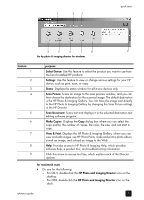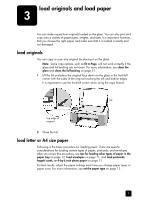HP PSC 1100 HP PSC 1100/1200 series all-in-one - (English) Reference Guide - Page 14
to load the paper tray, If you are using letterhead, insert the top of the first. - paper jam
 |
View all HP PSC 1100 manuals
Add to My Manuals
Save this manual to your list of manuals |
Page 14 highlights
chapter 3 to load the paper tray 1 Lower the paper tray, and if necessary, slide the paper-width guide to the outermost position. 2 Tap the stack on a flat surface to align the edges of the paper, and then check the paper for the following: - Make sure it is free of rips, dust, wrinkles, and curled or bent edges. - Make sure all the paper in the stack is the same size and type, unless you are working with photo paper. 3 Insert paper into the paper tray print-side down until it stops. To avoid bending the paper, make sure you do not push the paper in too far, or push too hard. To avoid paper jams, be sure to push paper into the tray just until it stops initially. If you are using letterhead, insert the top of the page first. Do not use too much paper. Check that the stack of paper contains several sheets but is no higher than the top of the paper-width guide. 4 Slide the paper-width guide in until it stops at the edge of the paper. Make sure that the paper stack lies flat in the paper tray and fits under the tab of the paper-width guide. 10 hp psc 1100/1200 series