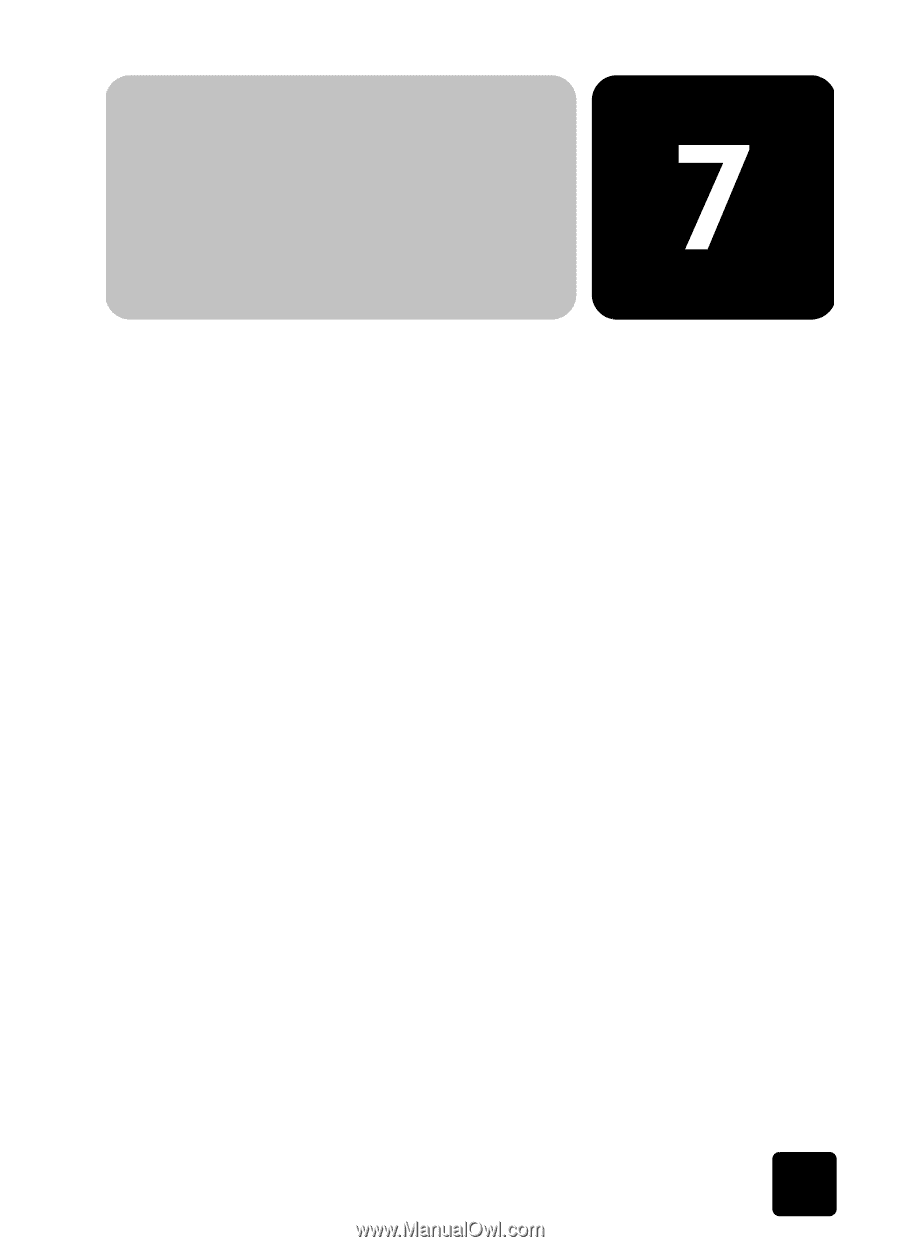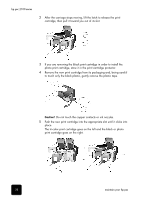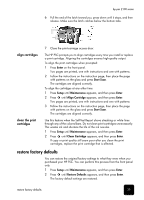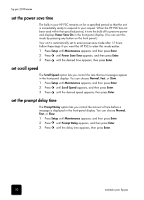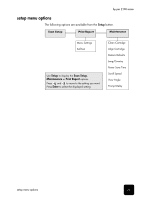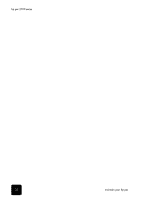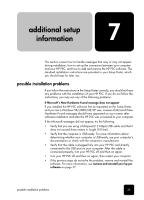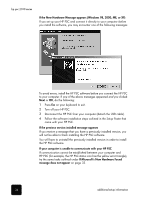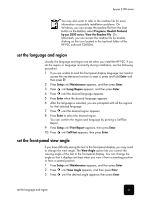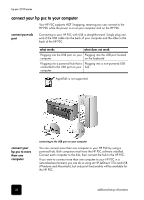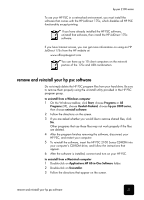HP PSC 2100 HP PSC 2100 Series all-in-one - (English) Reference Guide - Page 37
additional setup information, possible installation problems - ports
 |
View all HP PSC 2100 manuals
Add to My Manuals
Save this manual to your list of manuals |
Page 37 highlights
additional setup information This section covers how to handle messages that may or may not appear during installation, how to set up the connection between your computer and your HP PSC, and how to add and remove the HP PSC software. The standard installation instructions are provided in your Setup Poster, which you should keep for later use. possible installation problems If you follow the instructions in the Setup Poster correctly, you should not have any problems with the installation of your HP PSC. If you do not follow the instructions, you may see any of the following problems: If Microsoft's New Hardware Found message does not appear If you installed the HP PSC software first as requested on the Setup Poster, and you are a Windows 98/2000/ME/XP user, a series of Microsoft New Hardware Found messages should have appeared on your screen after software installation and after the HP PSC was connected to your computer. If the Microsoft messages did not appear, try the following: • Verify that you are using a full-speed (12 Mbps) USB cable and that it does not exceed three meters in length (9.8 feet). • Verify that the computer is USB-ready. For more information about determining whether your computer is USB-ready, see your computer's documentation or check with the computer's manufacturer. • Verify that the cable is plugged fully into your HP PSC and directly connected to the USB port on your computer. After the cable is connected properly, turn your HP PSC off and then on again. • Turn your HP PSC off and then on again, then restart your computer. • If the previous steps do not solve the problem, remove and reinstall the software. For more information, see remove and reinstall your hp psc software on page 37. possible installation problems 33