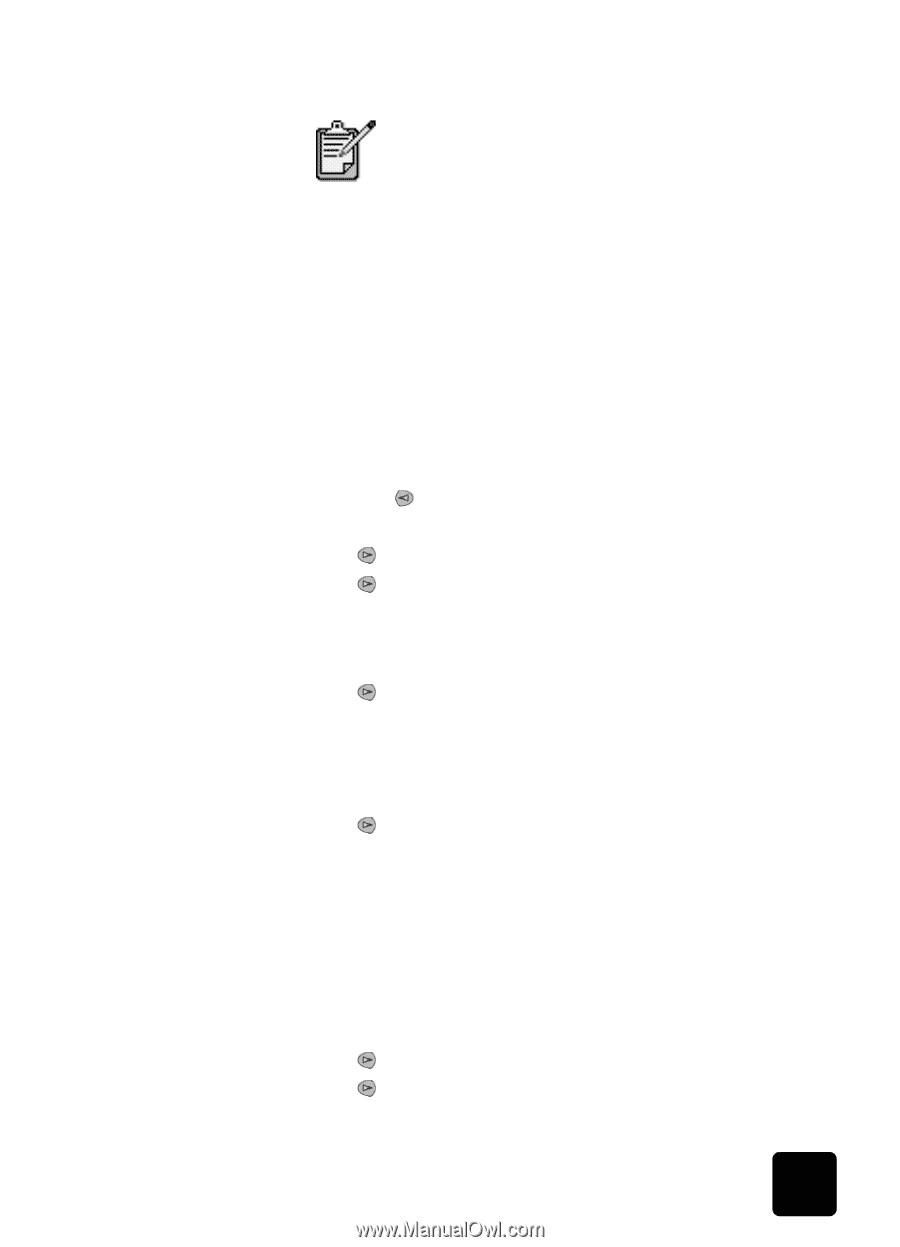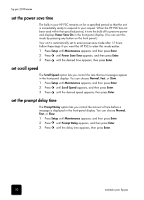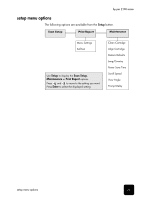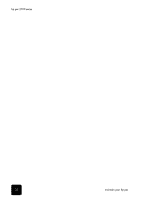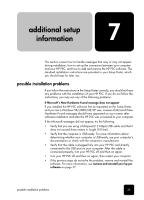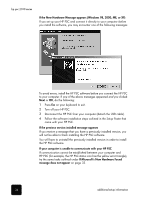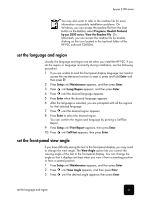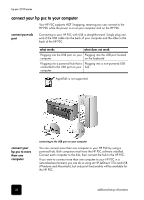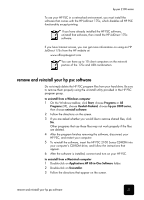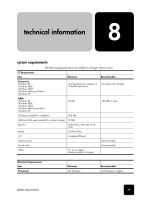HP PSC 2100 HP PSC 2100 Series all-in-one - (English) Reference Guide - Page 39
set the language and region, set the front-panel view angle, Enter, Setup, Maintenance, Lang/Region - windows 10
 |
View all HP PSC 2100 manuals
Add to My Manuals
Save this manual to your list of manuals |
Page 39 highlights
hp psc 2100 series You may also want to refer to the readme file for more information on possible installation problems. On Windows, you can access the readme file from the Start button on the taskbar; select Programs, Hewlett-Packard, hp psc 2000 series, View the Readme File. On Macintosh, you can access the readme file by doubleclicking on the icon located in the top-level folder of the HP PSC software CD-ROM. set the language and region Usually, the language and region are set when you install the HP PSC. If you set the region or language incorrectly during installation, use the following procedure. 1 If you are unable to read the front-panel display language, but need to access the maintenance function to reset it, press and hold Enter and then press . 2 Press Setup until Maintenance appears, and then press Enter. 3 Press until Lang/Region appears, and then press Enter. 4 Press until the desired language appears. 5 Press Enter when the desired language appears. 6 After the language is selected, you are prompted with all the regions for that selected language. 7 Press until the desired region appears. 8 Press Enter to select the desired region. You can confirm the region and language by printing a Self-Test Report. 9 Press Setup until Print Report appears, then press Enter. 10 Press until Self-Test appears, then press Enter. set the front-panel view angle If you have difficulty seeing the text in the front-panel display, you may need to change the view angle. The View Angle option lets you control the viewing angle of the text in the front-panel display. You can change the angle so that it displays text best when you view it from a standing position or from a seated position. 1 Press Setup until Maintenance appears, and then press Enter. 2 Press until View Angle appears, and then press Enter. 3 Press until the desired angle appears, then press Enter. set the language and region 35