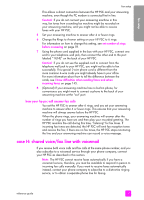HP PSC 2400 HP PSC 2400 Photosmart series All-in-One - (English) Reference Gui - Page 141
hp instant share setup and use, use hp instant share in five easy steps (Windows) - download
 |
View all HP PSC 2400 manuals
Add to My Manuals
Save this manual to your list of manuals |
Page 141 highlights
hp instant share hp instant share setup and use 14 HP Instant Share makes it easy to send photos that family and friends can view. Just take a photo or scan an image, select the photograph or image, and use the software on your computer to forward the media to an e-mail destination. You can even upload your photos (depending on your country/region) to an online photo album, or an online photo finishing service. With HP Instant Share, family and friends always get photos they can view-no more large downloads or images that are too big to open. An e-mail with thumbnail images of your photos is sent with a link to a secure Web page where your family and friends can easily view, share, print, and save your pictures. Note: Some operating systems do not support HP Instant Share, but you can still use your HP Photo & Imaging Director (HP Director) software to send a photo to family and friends as an e-mail attachment. (For more information, see send a photo or image using your hp psc (Macintosh) on page 135.) This section contains the following topics: • use hp instant share in five easy steps (Windows) on page 131 • send a photo or image using your hp psc (Macintosh) on page 135 • why should I register with hp instant share (Windows)? on page 136 use hp instant share in five easy steps (Windows) HP Instant Share is easy to use with your HP PSC 2400 Series (HP PSC)- simply: 1 Insert a photo memory card in your HP PSC and select an image that you want to send. 2 Press the E-mail button on the front panel of your HP PSC. The HP Instant Share tab in the HP Photo & Imaging Gallery (HP Gallery) opens on your computer. 3 From the HP Instant Share tab, click Start HP Instant Share. 4 Create an e-mail destination within HP Instant Share. Note: You can also set up an Address Book to retain your e-mail addresses. 5 Send your e-mail message. For specific information on how to use HP Instant Share, see the following procedures: • use the e-mail button on page 132 • use the hp instant share photo menu option on page 133 • use a scanned image on page 133 • access hp instant share from the hp director on page 134 131