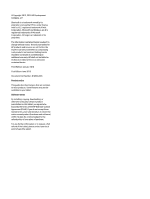HP Pavilion 10-n200 Maintenance and Service Guide
HP Pavilion 10-n200 Manual
 |
View all HP Pavilion 10-n200 manuals
Add to My Manuals
Save this manual to your list of manuals |
HP Pavilion 10-n200 manual content summary:
- HP Pavilion 10-n200 | Maintenance and Service Guide - Page 1
HP Pavilion x2 Detachable Notebook PC HP x2 210 G1 Tablet Maintenance and Service Guide IMPORTANT! This document is intended for HP authorized service providers only. - HP Pavilion 10-n200 | Maintenance and Service Guide - Page 2
and services. Nothing herein should be construed as constituting an additional warranty. HP shall not be liable for technical or editorial errors or omissions contained herein. Third Edition: January 2016 First Edition: June 2015 Document Part Number: 814660-003 Product notice This guide describes - HP Pavilion 10-n200 | Maintenance and Service Guide - Page 3
Safety warning notice WARNING! To reduce the possibility of heat-related injuries or of overheating the device, do not place the device directly on your lap or obstruct the device air vents. Use the device only on a hard, flat surface. Do not allow another hard surface, such as an adjoining optional - HP Pavilion 10-n200 | Maintenance and Service Guide - Page 4
iv Safety warning notice - HP Pavilion 10-n200 | Maintenance and Service Guide - Page 5
...22 Electrostatic discharge damage ...22 Packaging and transporting guidelines 23 Workstation guidelines 23 5 Removal and replacement procedures for Authorized Service Provider parts 25 Releasing the tablet from the keyboard base ...25 Tablet component replacement procedures ...25 Unlocking the - HP Pavilion 10-n200 | Maintenance and Service Guide - Page 6
Power/volume button board ...38 Webcam module ...40 Middle frame ...42 POGO (10-pin) docking connector cable ...43 Keyboard base ...44 Hard drive (select products only) ...46 Keyboard board ...47 TouchPad ...48 Hinge cover ...49 POGO connector ...51 6 Using Setup Utility (BIOS) in Windows 10 ...53 - HP Pavilion 10-n200 | Maintenance and Service Guide - Page 7
Changing the computer boot order 67 Removing the HP Recovery partition (select products only 68 11 Backing up, restoring, and recovering in Windows 8.1 69 Creating recovery media and backups ...69 Creating HP Recovery media (select products only 69 Using Windows tools ...70 Restore and recovery - HP Pavilion 10-n200 | Maintenance and Service Guide - Page 8
viii - HP Pavilion 10-n200 | Maintenance and Service Guide - Page 9
(OGL 3.0), OpenCL 1.2 (OCL 1.2), and OpenGLES 2.0 (OGLES 2.0) On-board; non-accessible 2 GB DDR3L or 4 GB DDR3L Supports up to 2 GB or 4 GB (select products only) maximum system memory Supports 32- or 64-GB eMMC (v5.0) Stereo speakers (2) Dual array digital microphones with appropriate beam-forming - HP Pavilion 10-n200 | Maintenance and Service Guide - Page 10
Power requirements Operating system Serviceability Description ● POGO-pin (10-pin) docking connector 93% island-style thin cover keyboard (1.5-mm travel distance) with image sensor clickpad ● Multitouch gestures enabled for clickpad ● POGO-pin (10-pin) docking connector Supports a 2-cell, 33-Wh - HP Pavilion 10-n200 | Maintenance and Service Guide - Page 11
2 External component identification Right side Component (1) Volume buttons (2) Windows button (3) Memory card reader (4) HDMI port (5) USB Type-C port (6) AC adapter and battery light Description Control speaker volume on the tablet. ▲ To increase speaker volume, press the + edge of - HP Pavilion 10-n200 | Maintenance and Service Guide - Page 12
powered stereo speakers, headphones, earbuds, a headset, or a television audio cable. Also connects an optional headset microphone. This jack does not support optional microphone-only devices. WARNING! To reduce the risk of personal injury, lower the volume setting before putting on headphones - HP Pavilion 10-n200 | Maintenance and Service Guide - Page 13
notices, see the section of the Regulatory, Safety, and Environmental Notices that applies to your country or region. To access this document: Type support in the taskbar search box, and then select the HP Support Assistant app. ‒ or - Click the question mark icon in the taskbar. Display 5 - HP Pavilion 10-n200 | Maintenance and Service Guide - Page 14
Top edge Component (1) Power button (2) Internal microphones Bottom edge Description ● When the tablet is off, press the button to turn on the tablet. ● When the tablet is on, press the button briefly to initiate Sleep. ● When the tablet is in the Sleep state, press the button briefly to exit - HP Pavilion 10-n200 | Maintenance and Service Guide - Page 15
continually improves and changes product parts. For complete and current information on supported parts for your computer, go to http://partsurfer.hp.com, select your country or region, and then follow the on-screen instructions. Locating the product number and serial number The tablet serial number - HP Pavilion 10-n200 | Maintenance and Service Guide - Page 16
Component (2) (3) (4) (5) Serial number Product number Warranty period Model number (select products only) 8 Chapter 3 Illustrated parts catalog - HP Pavilion 10-n200 | Maintenance and Service Guide - Page 17
Tablet major components Item Component (1) Display panel assembly10.1-in, AG, LED, WXGA, TouchScreen (includes bezel and TouchScreen cable) In Turbo Silver finish In Blizzard White finish Spare part number 814732-001 832395-001 824609-001 Tablet major components 9 - HP Pavilion 10-n200 | Maintenance and Service Guide - Page 18
Item (2) (3) (4) (5) (6) (7) (8) (9) (10) (11) Component Spare part number 832396-001 In Sunset Red finish 824610-001 832397-001 Battery, 2-cell, 33-Wh (includes cable and double-sided adhesive) 810985-005 Webcam (includes cable and double-sided adhesive) 833626-001 Power/volume button - HP Pavilion 10-n200 | Maintenance and Service Guide - Page 19
Item Component Spare part number Equipped with 4 GB of system memory, a 32-GB eMMC hard drive (SoC), and a Windows 10 855826-601 operating system Equipped with 4 GB of system memory, a 32-GB eMMC hard drive (SoC), and a non-Windows 855826-001 operating system Thermal Material Kit (not - HP Pavilion 10-n200 | Maintenance and Service Guide - Page 20
Item (19) (20) (21) Component Hard drive (select products only) 500 GB 5400 RPM SATA RAW 7mm hard drive 1 TB 5400 RPM SATA RAW 7mm hard drive Keyboard board For products not equipped with a hard drive For products equipped with a hard drive Base enclosure for products not equipped with a hard drive - HP Pavilion 10-n200 | Maintenance and Service Guide - Page 21
Sequential part number listing Spare part number 762990-005 778186-005 792619-001 806723-005 810985-005 814709-001 814710-001 814711-001 814715-001 814718-001 814718-031 814718-041 814718-051 814718-061 814718-071 814718-131 814718-141 814718-151 814718-161 814718-171 814718-211 814718-251 814718- - HP Pavilion 10-n200 | Maintenance and Service Guide - Page 22
Spare part number 814718-BG1 814718-DB1 814718-DH1 814718-FL1 814719-001 814719-031 814719-041 814719-051 814719-061 814719-071 814719-131 814719-141 814719-151 814719-161 814719-171 814719-211 814719-251 814719-261 814719-271 814719-281 814719-291 814719-A41 814719-A51 814719-AB1 814719-AD1 814719- - HP Pavilion 10-n200 | Maintenance and Service Guide - Page 23
Spare part number 814720-051 814720-061 814720-071 814720-131 814720-141 814720-151 814720-161 814720-171 814720-211 814720-251 814720-261 814720-271 814720-281 814720-291 814720-A41 814720-A51 814720-AB1 814720-AD1 814720-B31 814720-BA1 814720-BB1 814720-BG1 814720-DB1 814720-DH1 814720-FL1 814721- - HP Pavilion 10-n200 | Maintenance and Service Guide - Page 24
Spare part number 814735-001 814736-001 814736-601 814737-001 814737-601 822328-001 822328-003 822328-004 822328-005 822328-006 822328-007 822328-009 824609-001 824610-001 826599-001 832393-001 832393-601 832394-001 832394-601 832395-001 832396-001 832397-001 832468-001 832468-031 832468-041 832468- - HP Pavilion 10-n200 | Maintenance and Service Guide - Page 25
Spare part number 832468-141 832468-151 832468-161 832468-171 832468-211 832468-251 832468-261 832468-271 832468-281 832468-291 832468-A41 832468-A51 832468-AB1 832468-AD1 832468-B31 832468-BA1 832468-BB1 832468-BG1 832468-DB1 832468-DH1 832468-FL1 832469-001 832469-031 832469-041 832469-051 832469- - HP Pavilion 10-n200 | Maintenance and Service Guide - Page 26
Spare part number 832469-161 832469-171 832469-211 832469-251 832469-261 832469-271 832469-281 832469-291 832469-A41 832469-A51 832469-AB1 832469-AD1 832469-B31 832469-BA1 832469-BB1 832469-BG1 832469-DB1 832469-DH1 832469-FL1 832470-001 832470-031 832470-041 832470-051 832470-061 832470-071 832470- - HP Pavilion 10-n200 | Maintenance and Service Guide - Page 27
Spare part number 832470-211 832470-251 832470-261 832470-271 832470-281 832470-291 832470-A41 832470-A51 832470-AB1 832470-AD1 832470-B31 832470-BA1 832470-BB1 832470-BG1 832470-DB1 832470-DH1 832470-FL1 832760-001 832761-001 832762-001 832763-001 832764-001 832765-001 832766-001 832767-001 832769- - HP Pavilion 10-n200 | Maintenance and Service Guide - Page 28
Spare part number 833623-001 833624-001 833626-001 833627-001 833628-001 833629-001 833630-001 833631-001 833632-001 833633-001 833634-001 833635-001 833636-001 833637-001 833638-001 833639-001 833754-021 834737-601 834738-601 839058-601 839059-601 835706-001 835707-001 840339-001 855822-001 855822- - HP Pavilion 10-n200 | Maintenance and Service Guide - Page 29
plastic parts. Use care when handling the plastic parts. Apply pressure only at the points designated in the maintenance instructions. Cables and connectors CAUTION: When servicing the tablet, be sure that cables are placed in their proper locations during the reassembly process. Improper cable - HP Pavilion 10-n200 | Maintenance and Service Guide - Page 30
Grounding guidelines Electrostatic discharge damage Electronic components are sensitive to electrostatic discharge (ESD). Circuitry design and structure determine the degree of sensitivity. Networks built into many integrated circuits provide some protection, but in many cases, ESD contains enough - HP Pavilion 10-n200 | Maintenance and Service Guide - Page 31
material. ● Use a wrist strap connected to a properly grounded work surface and use properly grounded tools and equipment. ● Use conductive field service tools, such as cutters, screw drivers, and vacuums. ● When fixtures must directly contact dissipative surfaces, use fixtures made only of static - HP Pavilion 10-n200 | Maintenance and Service Guide - Page 32
with ground cords of one megohm resistance ● Static-dissipative tables or floor mats with hard ties to the ground ● Field service kits ● Static awareness labels ● Material-handling packages ● Nonconductive plastic bags, tubes, or boxes ● Metal tote boxes ● Electrostatic voltage levels and - HP Pavilion 10-n200 | Maintenance and Service Guide - Page 33
on supported parts for your computer, go to http://partsurfer.hp.com, select your country or region, and then follow the on-screen instructions. as 20 screws that must be removed, replaced, and/or loosened when servicing the tablet. Make special note of each screw size and location during removal - HP Pavilion 10-n200 | Maintenance and Service Guide - Page 34
obtain the PIN to unlock the device. If a PIN is not available, the entire system board must be replaced. Before returning the device for service, be sure to unlock the device using the PIN from the HP Touchpoint Manager website (http://www.hptouchpointmanager.com), and also disable the AORM feature - HP Pavilion 10-n200 | Maintenance and Service Guide - Page 35
Description Display cable Spare part number 832397-001 832764-001 814715-001 Before disassembling the tablet, follow these steps: 1. Turn off the tablet. If you are unsure whether the tablet is off or in Hibernation, turn the tablet on, and then shut it down through the operating system. 2. - HP Pavilion 10-n200 | Maintenance and Service Guide - Page 36
battery: 1. Disconnect the four screws(1) from the system board. 2. Disconnect the battery cable (2) from the system board. 28 Chapter 5 Removal and replacement procedures for Authorized Service Provider parts - HP Pavilion 10-n200 | Maintenance and Service Guide - Page 37
3. Detach the battery (3) from the display panel assembly. (The battery is attached to the display panel assembly with double-sided adhesive.) 4. Remove the battery. Reverse this procedure to install the battery. Battery 29 - HP Pavilion 10-n200 | Maintenance and Service Guide - Page 38
. 4. Remove the audio jack board (4) and cable. Reverse this procedure to install the audio board and cable. 30 Chapter 5 Removal and replacement procedures for Authorized Service Provider parts - HP Pavilion 10-n200 | Maintenance and Service Guide - Page 39
Speakers Description Speaker Kit (includes left and right speakers and cables) Spare part number 814735-001 Before removing the speakers, follow these steps: 1. Turn off the tablet. If you are unsure whether the tablet is off or in Hibernation, turn the tablet on, and then shut it down through the - HP Pavilion 10-n200 | Maintenance and Service Guide - Page 40
5. Remove the speakers (2). Reverse this procedure to install the speakers. 32 Chapter 5 Removal and replacement procedures for Authorized Service Provider parts - HP Pavilion 10-n200 | Maintenance and Service Guide - Page 41
Touch board Description Touch board (includes cable) Spare part number 814725-001 Before removing the touch cable, follow these steps: 1. Turn off the tablet. If you are unsure whether the tablet is off or in Hibernation, turn the tablet on, and then shut it down through the operating system. 2. - HP Pavilion 10-n200 | Maintenance and Service Guide - Page 42
4 GB of system memory, a 64-GB eMMC hard drive (SoC), and a non-Windows operating system 855822-001 34 Chapter 5 Removal and replacement procedures for Authorized Service Provider parts - HP Pavilion 10-n200 | Maintenance and Service Guide - Page 43
Description Equipped with 4 GB of system memory, a 32-GB eMMC hard drive (SoC), and a Windows 10 operating system Equipped with 4 GB of system memory, a 32-GB eMMC hard drive (SoC), and a non-Windows operating system Thermal Material Kit (includes replacement thermal material) Spare part number - HP Pavilion 10-n200 | Maintenance and Service Guide - Page 44
system board (2), (4), (6), and (8), and the display panel assembly (1), (3), (5) and (7). Reverse this procedure to install the system board. 36 Chapter 5 Removal and replacement procedures for Authorized Service Provider parts - HP Pavilion 10-n200 | Maintenance and Service Guide - Page 45
Wireless antenna Description Spare part number Wireless antenna Intel 3165NGWG ac, 1x1 Bluetooth 4.0 LE PCIe+USB NGFF 2230 WW (Stone Peak 1) 832760-001 AzureWave AW-NB177NF Realtek RTL8723BS 802.11 (1x1 b/g/n, Single Band, Bluetooth 4.0) with single 814724-001 antenna (SDIO+UART) WLAN module - HP Pavilion 10-n200 | Maintenance and Service Guide - Page 46
power/volume button board to the display panel assembly. 3. Remove the power/volume button board (3) and cable. 38 Chapter 5 Removal and replacement procedures for Authorized Service Provider parts - HP Pavilion 10-n200 | Maintenance and Service Guide - Page 47
Reverse this procedure to install the power/volume button board. Power/volume button board 39 - HP Pavilion 10-n200 | Maintenance and Service Guide - Page 48
-sided adhesive.) 3. Remove the broad head screw (3) that secures the webcam module to the display panel assembly. 40 Chapter 5 Removal and replacement procedures for Authorized Service Provider parts - HP Pavilion 10-n200 | Maintenance and Service Guide - Page 49
4. Remove the webcam module (4). NOTE: When removing the webcam module, the microphone rubber covers (5) may be inadvertently removed. Reinstall the rubber covers if they are removed. 5. Remove the webcam module and cable. Reverse this procedure to install the webcam module. Webcam module 41 - HP Pavilion 10-n200 | Maintenance and Service Guide - Page 50
to the display panel assembly. 2. Remove the middle frame (2). Reverse this procedure to install the middle frame. 42 Chapter 5 Removal and replacement procedures for Authorized Service Provider parts - HP Pavilion 10-n200 | Maintenance and Service Guide - Page 51
POGO (10-pin) docking connector cable Description POGO (10-pin) docking connector cable for products not equipped with a hard drive POGO (10-pin) docking connector cable for products equipped with a hard drive Spare part number 833623-001 833624-001 Before releasing the POGO-pin (10-pin) docking - HP Pavilion 10-n200 | Maintenance and Service Guide - Page 52
keyboard for products not equipped with a hard drive In Turbo Silver finish Spare part number 814718-001 44 Chapter 5 Removal and replacement procedures for Authorized Service Provider parts - HP Pavilion 10-n200 | Maintenance and Service Guide - Page 53
Description In Blizzard White finish In Sunset Red finish Top cover with keyboard for products equipped with a hard drive In Turbo Silver finish In Blizzard White finish In Sunset Red finish Base enclosure for products not equipped with a hard drive In Turbo Silver finish In Blizzard White finish In - HP Pavilion 10-n200 | Maintenance and Service Guide - Page 54
on page 44). 2. Disconnect the hard drive cable(1), and then lift the hard drive (2) to remove it. 46 Chapter 5 Removal and replacement procedures for Authorized Service Provider parts - HP Pavilion 10-n200 | Maintenance and Service Guide - Page 55
3. Remove the hard drive connector(1), and then remove the hard drive bracket(2) from the hard drive. Reverse this procedure to install the hard drive. Keyboard board Description Keyboard board for products not equipped with a hard drive Keyboard board for products equipped with a hard drive Spare - HP Pavilion 10-n200 | Maintenance and Service Guide - Page 56
46). c. Keyboard board (see Keyboard board on page 47). 2. Release the TouchPad cable (2) from the ZIF connector (1) . 48 Chapter 5 Removal and replacement procedures for Authorized Service Provider parts - HP Pavilion 10-n200 | Maintenance and Service Guide - Page 57
3. Remove 4 screws (3) from the TouchPad bracket, and then lift the bracket(4) to remove it. 4. Lift the TouchPad (5) to remove it. Reverse this procedure to install the TouchPad. Hinge cover Description Hinge cover for products not equipped with a hard drive In Turbo Silver finish In Blizzard - HP Pavilion 10-n200 | Maintenance and Service Guide - Page 58
left hinge and 3 screws from the right hinge (1) , and then lift the hinge cover(2) to remove it. 50 Chapter 5 Removal and replacement procedures for Authorized Service Provider parts - HP Pavilion 10-n200 | Maintenance and Service Guide - Page 59
4. Use a nylon pry tool to open the hinge cover(1) , and then lift the hinge cover(2) to remove it. Reverse this procedure to install the hinge cover. POGO connector Description POGO (10-pin) docking connector board (includes cable) Spare part number 814723-001 832767-001 Before removing the POGO - HP Pavilion 10-n200 | Maintenance and Service Guide - Page 60
2. Remove 2 screws from the POGO connector(1) , and then remove the POGO cable (2) to remove it. Reverse this procedure to install the POGO connector. 52 Chapter 5 Removal and replacement procedures for Authorized Service Provider parts - HP Pavilion 10-n200 | Maintenance and Service Guide - Page 61
file named Readme.txt, which contains information regarding installing and troubleshooting the file. Determining the BIOS version To decide whether you date and System BIOS): 1. Type support in the taskbar search box, and then select the HP Support Assistant app. - or - Starting Setup Utility (BIOS) - HP Pavilion 10-n200 | Maintenance and Service Guide - Page 62
in the taskbar search box, and then select the HP Support Assistant app. - or - Click the question mark icon in the taskbar. 2. Click Updates, and then click Check for updates and messages. 3. Follow the on-screen instructions. 4. At the download area, follow these steps: a. Identify the most - HP Pavilion 10-n200 | Maintenance and Service Guide - Page 63
that has an .exe extension (for example, filename.exe). The BIOS installation begins. 5. Complete the installation by following the on-screen instructions. NOTE: After a message on the screen reports a successful installation, you can delete the downloaded file from your hard drive. Synchronizing - HP Pavilion 10-n200 | Maintenance and Service Guide - Page 64
56. b. Hard drive c. BIOS 3. When the diagnostic tool opens, select the type of diagnostic test you want to run, and then follow the on-screen instructions. On a tablet, press the volume down button to stop a diagnostic test. NOTE: If you need to stop a diagnostic test on computers or tablets with - HP Pavilion 10-n200 | Maintenance and Service Guide - Page 65
for a specific product: 1. Go to http://www.hp.com/support, and then select your country. The HP Support page is displayed. 2. Click Drivers & Downloads. 3. In system. 5. In the Diagnostic section, follow the on-screen instructions to select and download the UEFI version you want. Downloading HP PC - HP Pavilion 10-n200 | Maintenance and Service Guide - Page 66
information regarding installing and troubleshooting the file. Determining the the Start screen by typing support, selecting the HP Support Assistant app, selecting My computer Exit Discarding Changes, and then follow the on-screen instructions. To check for later BIOS versions, see Downloading a - HP Pavilion 10-n200 | Maintenance and Service Guide - Page 67
, and then select the HP Support Assistant app. - or - From the Windows desktop, select the question mark icon in the taskbar. 2. Select Updates and tune-ups, and then select Check for HP updates now. 3. Follow the on-screen instructions. 4. At the download area, follow these steps: a. Identify - HP Pavilion 10-n200 | Maintenance and Service Guide - Page 68
of diagnostic test you want to run, and then follow the on-screen instructions. NOTE: If you need to stop a diagnostic test, press or tap for a specific product: 1. Go to http://www.hp.com/support, and then select your country. The HP Support page is displayed. 2. Select Drivers & Downloads. 3. In - HP Pavilion 10-n200 | Maintenance and Service Guide - Page 69
4. Select your computer model, and then select your operating system. 5. In the Diagnostic section, follow the on-screen instructions to select and download the UEFI version you want. Using HP PC Hardware Diagnostics (UEFI) 61 - HP Pavilion 10-n200 | Maintenance and Service Guide - Page 70
9 Specifications Metric U.S. Dimensions (landscape orientation) Width 26.40 cm 10.4 in Depth 17.00 cm 6.7 in Height 0.97 cm 0.38 in Weight (lowest weight configuration) 598 g 1.32 lb Input power 5 V dc @ 3A - 15W NOTE: This product is designed for IT power systems in Norway with - HP Pavilion 10-n200 | Maintenance and Service Guide - Page 71
, refer to the HP support assistant app. ▲ Type support in the taskbar search box, and then select the HP Support Assistant app. ‒ or the Recovery partition, you can obtain recovery media for your system from support. See the Worldwide Telephone Numbers booklet included with the computer. You - HP Pavilion 10-n200 | Maintenance and Service Guide - Page 72
with the computer. You can also find contact information on the HP website. Go to http://www.hp.com/ support, select your country or region, and follow the on-screen instructions. ◦ Be sure that the computer is connected to AC power before you begin creating the recovery media. ◦ The creation - HP Pavilion 10-n200 | Maintenance and Service Guide - Page 73
started app. ● If you need to correct a problem with a preinstalled application or driver, use the applications, and then follow the on-screen instructions. ● If you want to recover the Windows recovery media for your system from support. See the Worldwide Telephone Numbers booklet included with - HP Pavilion 10-n200 | Maintenance and Service Guide - Page 74
to http://www.hp.com/support, select your country or region, and follow the on-screen instructions. IMPORTANT: HP Recovery Manager then select f11. 2. Select Troubleshoot from the boot options menu. 3. Select Recovery Manager, and then follow the on-screen instructions. Using HP Recovery media to - HP Pavilion 10-n200 | Maintenance and Service Guide - Page 75
down the Windows button; then select f9. 3. Select the optical drive or USB flash drive from which you want to boot. 4. Follow the on-screen instructions. Restore and recovery 67 - HP Pavilion 10-n200 | Maintenance and Service Guide - Page 76
page 63. NOTE: The Remove Recovery Partition option is only available on products that support this function. Follow these steps to remove the HP Recovery partition: 1. Type Partition, and then follow the on-screen instructions. 68 Chapter 10 Backing up, restoring, and recovering in Windows 10 - HP Pavilion 10-n200 | Maintenance and Service Guide - Page 77
with the computer. You can also find contact information on the HP website. Go to http://www.hp.com/support, select your country or region, and follow the on-screen instructions. HP Recovery Manager is a software program that allows you to create recovery media (using either a flash drive or a set - HP Pavilion 10-n200 | Maintenance and Service Guide - Page 78
with the computer. You can also find contact information on the HP website. Go to http://www.hp.com/support, select your country or region, and follow the on-screen instructions. ● Be sure that the computer is connected to AC power before you begin creating the recovery media. ● The creation - HP Pavilion 10-n200 | Maintenance and Service Guide - Page 79
type help, and then select Help and Support. ● On select products, if you need to correct a problem with a preinstalled application or driver, use select Reinstall drivers and/or applications, and then follow the on-screen instructions. ● On select products, if you want to reset your computer using - HP Pavilion 10-n200 | Maintenance and Service Guide - Page 80
while the computer boots, or press and hold f11 as you press the power button. 2. Select Troubleshoot from the boot options menu. 3. Select Recovery Manager, and then follow the on-screen instructions. Using HP Recovery media to recover You can use HP Recovery media to recover the original system - HP Pavilion 10-n200 | Maintenance and Service Guide - Page 81
then tap f9 for boot options. 3. Select the optical drive or USB flash drive from which you want to boot. 4. Follow the on-screen instructions. Removing the HP Recovery partition (select products only) HP Recovery Manager software allows you to remove the HP Recovery partition to free up hard drive - HP Pavilion 10-n200 | Maintenance and Service Guide - Page 82
12 Power cord set requirements The wide-range input feature of the computer permits it to operate from any line voltage from 100 to 120 V ac, or from 220 to 240 V ac. The 3-conductor power cord set included with the computer meets the requirements for use in the country or region where the equipment - HP Pavilion 10-n200 | Maintenance and Service Guide - Page 83
Requirements for specific countries and regions Country/region Accredited agency Applicable note number Argentina IRAM 1 Australia SAA 1 Austria OVE 1 Belgium CEBEC 1 Brazil ABNT 1 Canada CSA 2 Chile IMQ 1 Denmark DEMKO 1 Finland FIMKO 1 France UTE 1 Germany VDE 1 - HP Pavilion 10-n200 | Maintenance and Service Guide - Page 84
Country/region Accredited agency Applicable note number 2. The flexible cord must be Type SVT/SJT or equivalent, No. 18 AWG, 3-conductor. The wall plug must be a two-pole grounding type with a NEMA 5-15P (15 A, 125 V ac) or NEMA 6-15P (15 A, 250 V ac) configuration. CSA or C-UL mark. UL file - HP Pavilion 10-n200 | Maintenance and Service Guide - Page 85
13 Recycling When a non-rechargeable or rechargeable battery has reached the end of its useful life, do not dispose of the battery in general household waste. Follow the local laws and regulations in your area for battery disposal. HP encourages customers to recycle used electronic hardware, HP - HP Pavilion 10-n200 | Maintenance and Service Guide - Page 86
changing 67, 72 buttons power 6 volume 3 Windows 3 C cables, service considerations 21 case spare part number 20 case, spare part number 12 components Diagnostics (UEFI) downloading 60 using 56 HP Recovery Manager correcting boot problems 67, 72 starting 66, 72 HP Recovery media creating 63, 69 - HP Pavilion 10-n200 | Maintenance and Service Guide - Page 87
considerations cables 21 connectors 21 plastic parts 21 serviceability, product description 2 slots card reader 3 Speaker Kit, spare part number 10, 16, 31 speakers removal 31 spare part number 10, 16, 31 speakers, identifying 5 supported discs, recovery 64, 70 system board removal 34 spare part - HP Pavilion 10-n200 | Maintenance and Service Guide - Page 88
TouchPad board removal 33 spare part number 10, 11, 20 transporting guidelines 23 U USB 3.0 port, identifying 4 USB Type-C port 3 V video, product description 1 volume buttons 3 W webcam identifying 5 webcam light, identifying 5 webcam module removal 40 spare part number 10, 40 webcam with
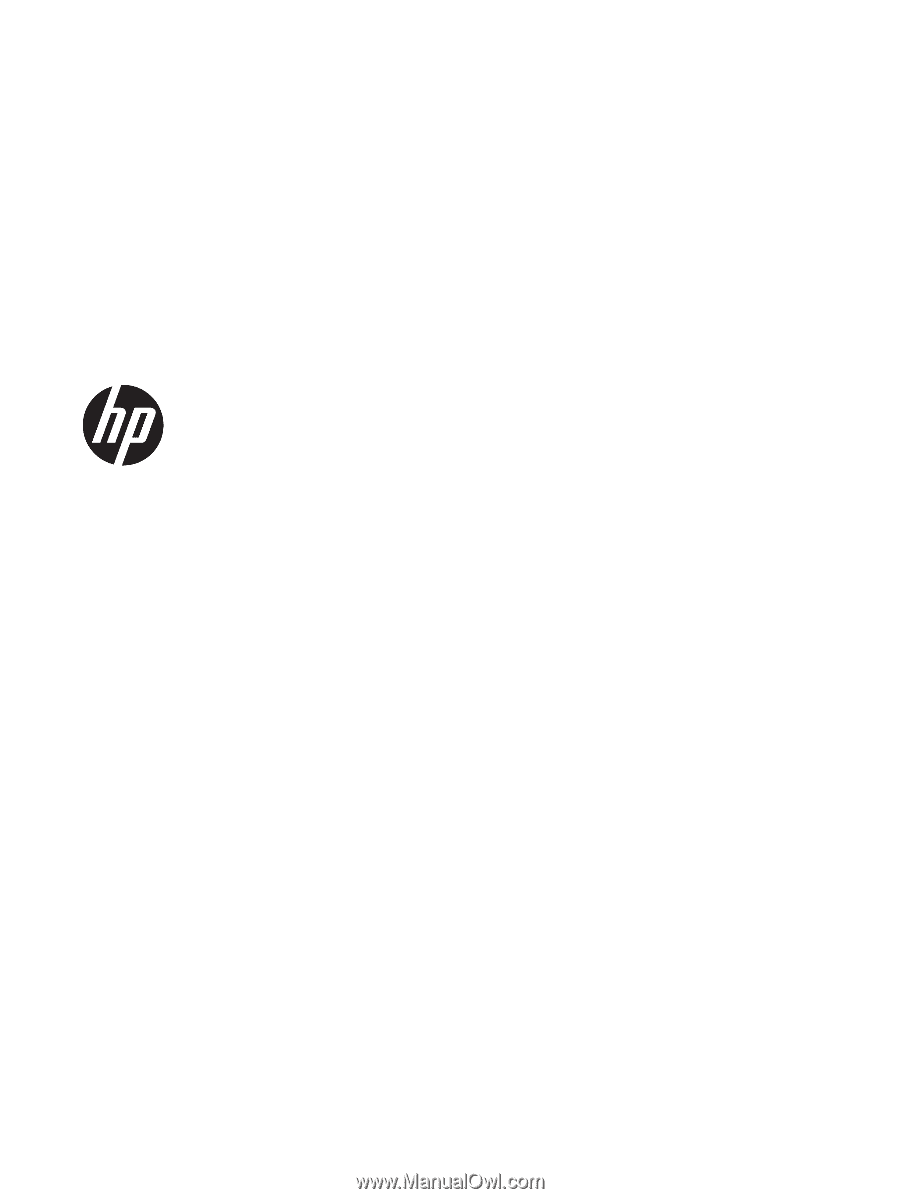
HP Pavilion x2 Detachable Notebook PC
HP x2 210 G1 Tablet
Maintenance and Service Guide
IMPORTANT! This document is intended for HP
authorized service providers only.