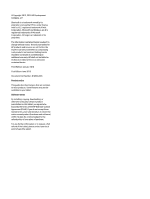Power/volume button board
...............................................................................................................................
38
Webcam module
..................................................................................................................................................
40
Middle frame
........................................................................................................................................................
42
POGO (10-pin) docking connector cable
.............................................................................................................
43
Keyboard base
.....................................................................................................................................................
44
Hard drive (select products only)
........................................................................................................................
46
Keyboard board
...................................................................................................................................................
47
TouchPad
..............................................................................................................................................................
48
Hinge cover
..........................................................................................................................................................
49
POGO connector
...................................................................................................................................................
51
6
Using Setup Utility (BIOS) in Windows 10
.......................................................................................................
53
Starting Setup Utility (BIOS)
................................................................................................................................
53
Updating Setup Utility (BIOS)
..............................................................................................................................
53
Determining the BIOS version
...........................................................................................................
53
Downloading a BIOS update
..............................................................................................................
54
Synchronizing a tablet and keyboard (select products only)
..............................................................................
55
7
Using HP PC Hardware Diagnostics (UEFI) in Windows 10
.................................................................................
56
Downloading HP PC Hardware Diagnostics (UEFI) to a USB device
....................................................................
56
8
Using Setup Utility (BIOS) and HP PC Hardware Diagnostics (UEFI) in Windows 8.1
.............................................
58
Starting Setup Utility (BIOS)
................................................................................................................................
58
Updating Setup Utility (BIOS)
..............................................................................................................................
58
Determining the BIOS version
...........................................................................................................
58
Downloading a BIOS update
..............................................................................................................
59
Using HP PC Hardware Diagnostics (UEFI)
...........................................................................................................
60
Downloading HP PC Hardware Diagnostics (UEFI) to a USB device
..................................................
60
9
Specifications
..............................................................................................................................................
62
10
Backing up, restoring, and recovering in Windows 10
....................................................................................
63
Creating recovery media and backups
................................................................................................................
63
Creating HP Recovery media (select products only)
.........................................................................
63
Using Windows tools
...........................................................................................................................................
64
Restore and recovery
...........................................................................................................................................
65
Recovering using HP Recovery Manager
...........................................................................................
65
What you need to know before you get started
.............................................................
65
Using the HP Recovery partition (select products only)
.................................................
66
Using HP Recovery media to recover
..............................................................................
66
vi