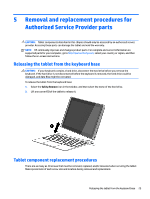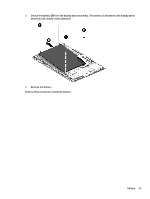HP Pavilion 10-n200 Maintenance and Service Guide - Page 34
Unlocking the device and disabling Always On Remote Management (select products only), Back cover
 |
View all HP Pavilion 10-n200 manuals
Add to My Manuals
Save this manual to your list of manuals |
Page 34 highlights
Unlocking the device and disabling Always On Remote Management (select products only) HP Touchpoint Manager (HPTM) is a complete cloud-based solution for managing devices. For select HP devices with the Windows operating system, the Always On Remote Management (AORM) feature is automatically activated when HP Touchpoint Manager software is installed. AORM can perform a secure BIOS level lock and can also securely erase internal drives (except for encrypted self-encrypting drives). The HP Touchpoint Manager website (http://www.hptouchpointmanager.com) provides access to the AORM lock feature. The device must be unlocked using an authorized PIN from the same website before you can access HP Computer Setup and start the Windows operating system. IMPORTANT: A service agent cannot retrieve the PIN from the HP Touchpoint Manager website. If a locked device is returned for service, the agent must contact the customer to obtain the PIN to unlock the device. If a PIN is not available, the entire system board must be replaced. Before returning the device for service, be sure to unlock the device using the PIN from the HP Touchpoint Manager website (http://www.hptouchpointmanager.com), and also disable the AORM feature in HP Computer Setup. To disable AORM: 1. Access HP Computer Setup (F10). a. Turn on or restart the device, and then press esc while the "Press the ESC key for Startup Menu" message is displayed at the bottom of the screen. b. Press f10 to enter Computer Setup. NOTE: If the BIOS is protected with an Administrator password, enter the password. 2. Select Advanced, and then select HP Touchpoint Manager Options. 3. Clear the Allow Activation check box. 4. Select Save changes and exit. Back cover Description Back cover In Turbo Silver finish In Blizzard White finish In Sunset Red finish Display panel assembly, 10.1-in, AG, LED, WXGA, TouchScreen (includes bezel and TouchScreen cable) In Turbo Silver finish In Blizzard White finish In Sunset Red finish Spare part number 832761-001 832762-001 832763-001 814732-001 832395-001 824609-001 832396-001 824610-001 26 Chapter 5 Removal and replacement procedures for Authorized Service Provider parts