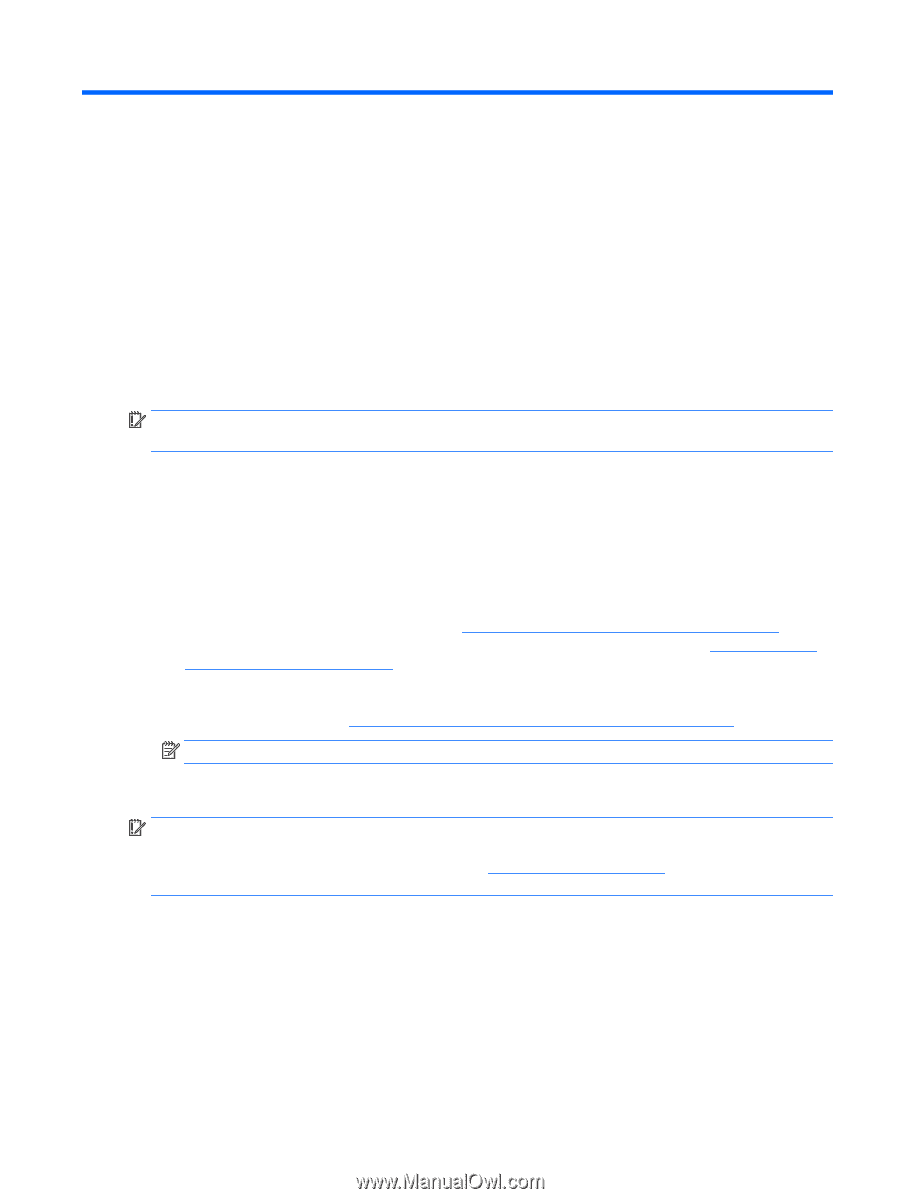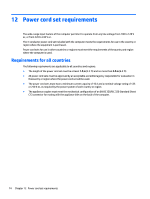HP Pavilion 10-n200 Maintenance and Service Guide - Page 77
Backing up, restoring, and recovering in Windows 8.1, Creating recovery media and backups, Creating
 |
View all HP Pavilion 10-n200 manuals
Add to My Manuals
Save this manual to your list of manuals |
Page 77 highlights
11 Backing up, restoring, and recovering in Windows 8.1 This chapter provides information about the following processes. The information in the chapter is standard procedure for most products. ● Creating recovery media and backups ● Restoring and recovering your system For additional information, refer to Help and Support. ▲ From the Start screen, type help, and then select Help and Support. IMPORTANT: If you will be using F11 startup recovery or USB media recovery to recover your system, the tablet battery must be at least 70% charged before you start the recovery process. Creating recovery media and backups The following methods of creating recovery media and backups are available on select products only. Choose the available method according to your computer model. ● Use HP Recovery Manager to create HP Recovery media after you successfully set up the computer. This step creates a backup of the HP Recovery partition on the computer. The backup can be used to reinstall the original operating system in cases where the hard drive is corrupted or has been replaced. For information on creating recovery media, see Recovering using HP Recovery Manager on page 71. For information on the recovery options that are available using the recovery media, see Recovering using HP Recovery Manager on page 65. ● Use Windows tools to create system restore points and create backups of personal information. For more information, see Creating HP Recovery media (select products only) on page 69. NOTE: If storage is 32 GB or less, Microsoft System Restore is disabled by default. Creating HP Recovery media (select products only) IMPORTANT: If your computer does not list a Create recovery media option, you can obtain recovery media for your system from HP. See the Worldwide Telephone Numbers booklet included with the computer. You can also find contact information on the HP website. Go to http://www.hp.com/support, select your country or region, and follow the on-screen instructions. HP Recovery Manager is a software program that allows you to create recovery media (using either a flash drive or a set of DVDs) after you successfully set up the computer. HP Recovery media can be used to perform system recovery if the hard drive becomes corrupted. System recovery reinstalls the original operating system and software programs that were installed at the factory and then configures the settings for the programs. HP Recovery media can also be used to customize the system or restore the factory image if you replace the hard drive. Creating recovery media and backups 69