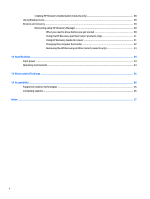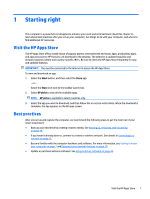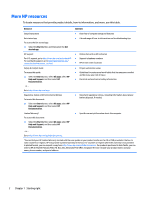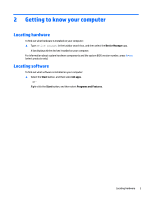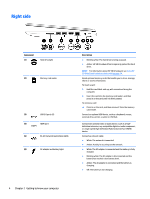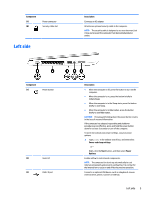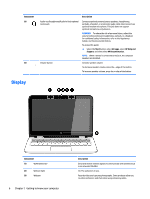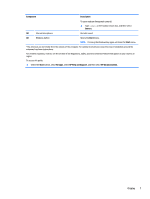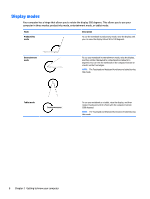HP Pavilion 13-a300 User Guide - Page 15
Left side
 |
View all HP Pavilion 13-a300 manuals
Add to My Manuals
Save this manual to your list of manuals |
Page 15 highlights
Component (7) (8) Power connector Security cable slot Left side Description Connects an AC adapter. Attaches an optional security cable to the computer. NOTE: The security cable is designed to act as a deterrent, but it may not prevent the computer from being mishandled or stolen. Component (1) Power button (2) Vents (2) (3) USB 2.0 port Description ● When the computer is off, press the button to turn on the computer. ● When the computer is on, press the button briefly to initiate Sleep. ● When the computer is in the Sleep state, press the button briefly to exit Sleep. ● When the computer is in Hibernation, press the button briefly to exit Hibernation. CAUTION: Pressing and holding down the power button results in the loss of unsaved information. If the computer has stopped responding and shutdown procedures are ineffective, press and hold the power button down for at least 5 seconds to turn off the computer. To learn more about your power settings, see your power options. ▲ Type power in the taskbar search box, and then select Power and sleep settings. ‒ or - Right-click the Start button, and then select Power Options. Enable airflow to cool internal components. NOTE: The computer fan starts up automatically to cool internal components and prevent overheating. It is normal for the internal fan to cycle on and off during routine operation. Connects an optional USB device, such as a keyboard, mouse, external drive, printer, scanner or USB hub. Left side 5