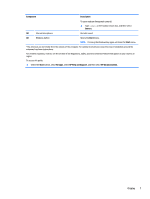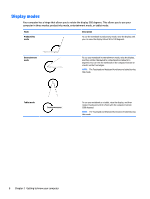HP Pavilion 13-a300 User Guide - Page 22
Keys, Using the action keys, The icon on each action key illustrates the function for that key.
 |
View all HP Pavilion 13-a300 manuals
Add to My Manuals
Save this manual to your list of manuals |
Page 22 highlights
Keys Component (1) (2) (3) esc key fn key Windows key (4) Action keys Description Displays system information when pressed in combination with the fn key. Executes frequently used system functions when pressed in combination with the esc key, action keys, or the spacebar. Opens the Start menu. NOTE: Pressing the Windows key again will close the Start menu. Execute frequently used system functions. NOTE: On select products, the f5 action key turns the keyboard backlight feature off or on. Using the action keys ● An action key performs an assigned function. ● The icon on each action key illustrates the function for that key. ● To use an action key, press and hold the key. Icon Description Opens the Get started app, which provides a broad range of how-to information and troubleshooting tips. Decreases the screen brightness incrementally as long as you hold down the key. Increases the screen brightness incrementally as long as you hold down the key. 12 Chapter 2 Getting to know your computer