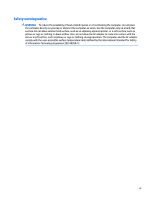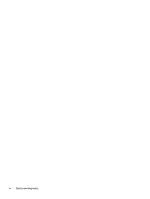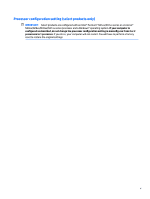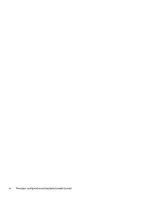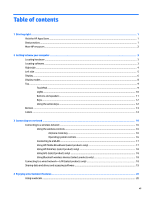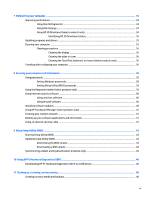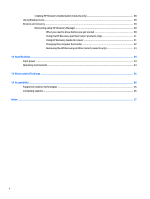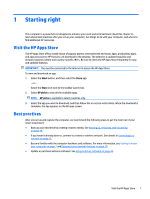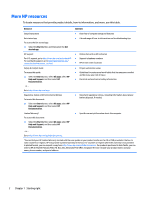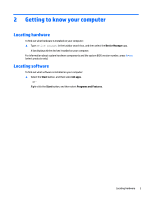Using audio
..........................................................................................................................................................
20
Connecting speakers
.........................................................................................................................
20
Connecting headphones
....................................................................................................................
20
Connecting headsets
.........................................................................................................................
21
Using sound settings
.........................................................................................................................
21
Using video
..........................................................................................................................................................
21
Connecting video devices using an HDMI cable
................................................................................
22
Setting up HDMI audio
....................................................................................................
22
Discovering and connecting to Miracast-compatible wireless displays (select products only)
......
23
Discovering and connecting to Intel WiDi certified displays (select Intel products only)
................
23
5
Navigating the screen
..................................................................................................................................
24
Using the TouchPad and touch screen gestures
.................................................................................................
24
Tap
.....................................................................................................................................................
24
Two-finger pinch zoom
.....................................................................................................................
24
Two-finger scroll (TouchPad only)
....................................................................................................
25
Two-finger tap (TouchPad only)
........................................................................................................
25
One-finger slide (touch screen only)
.................................................................................................
25
Using the keyboard and optional mouse
.............................................................................................................
26
6
Managing power
..........................................................................................................................................
27
Initiating and exiting Sleep and Hibernation
.......................................................................................................
27
Manually initiating and exiting Sleep
................................................................................................
28
Manually initiating and exiting Hibernation (select products only)
.................................................
28
Setting password protection on wakeup (exiting Sleep or Hibernation)
.........................................
28
Using the power meter and power settings
........................................................................................................
29
Running on battery power
...................................................................................................................................
29
Factory-sealed battery
......................................................................................................................
29
Finding battery information
..............................................................................................................
30
Conserving battery power
.................................................................................................................
30
Identifying low battery levels
...........................................................................................................
30
Resolving a low battery level
............................................................................................................
31
Resolving a low battery level when external power is available
...................................
31
Resolving a low battery level when no power source is available
.................................
31
Resolving a low battery level when the computer cannot exit Hibernation
..................
31
Running on AC power
...........................................................................................................................................
31
Troubleshooting power problems
.....................................................................................................
32
Shutting down (turning off) the computer
..........................................................................................................
32
viii