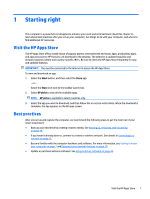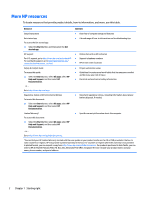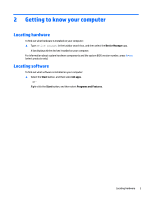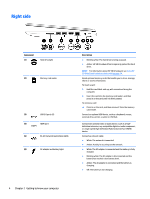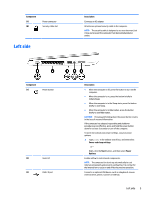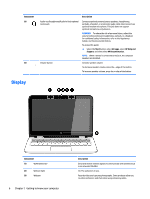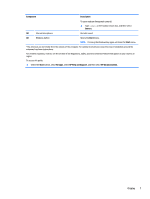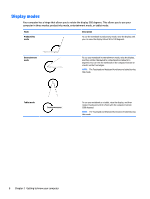HP Pavilion 13-a300 User Guide - Page 16
Display
 |
View all HP Pavilion 13-a300 manuals
Add to My Manuals
Save this manual to your list of manuals |
Page 16 highlights
Component (4) (5) Audio-out (headphone)/Audio-in (microphone) combo jack Volume button Description Connects optional powered stereo speakers, headphones, earbuds, a headset, or a television audio cable. Also connects an optional headset microphone. This jack does not support optional microphone-only devices. WARNING! To reduce the risk of personal injury, adjust the volume before putting on headphones, earbuds, or a headset. For additional safety information, refer to the Regulatory, Safety, and Environmental Notices. To access this guide: ▲ Select the Start button, select All apps, select HP Help and Support, and then select HP Documentation. NOTE: When a device is connected to the jack, the computer speakers are disabled. Controls speaker volume. To decrease speaker volume, press the - edge of the button. To increase speaker volume, press the + edge of the button. Display Component (1) WLAN antennas* (2) Webcam light (3) Webcam 6 Chapter 2 Getting to know your computer Description Send and receive wireless signals to communicate with wireless local area networks (WLANs). On: The webcam is in use. Records video and captures photographs. Some products allow you to video conference and chat online using streaming video.