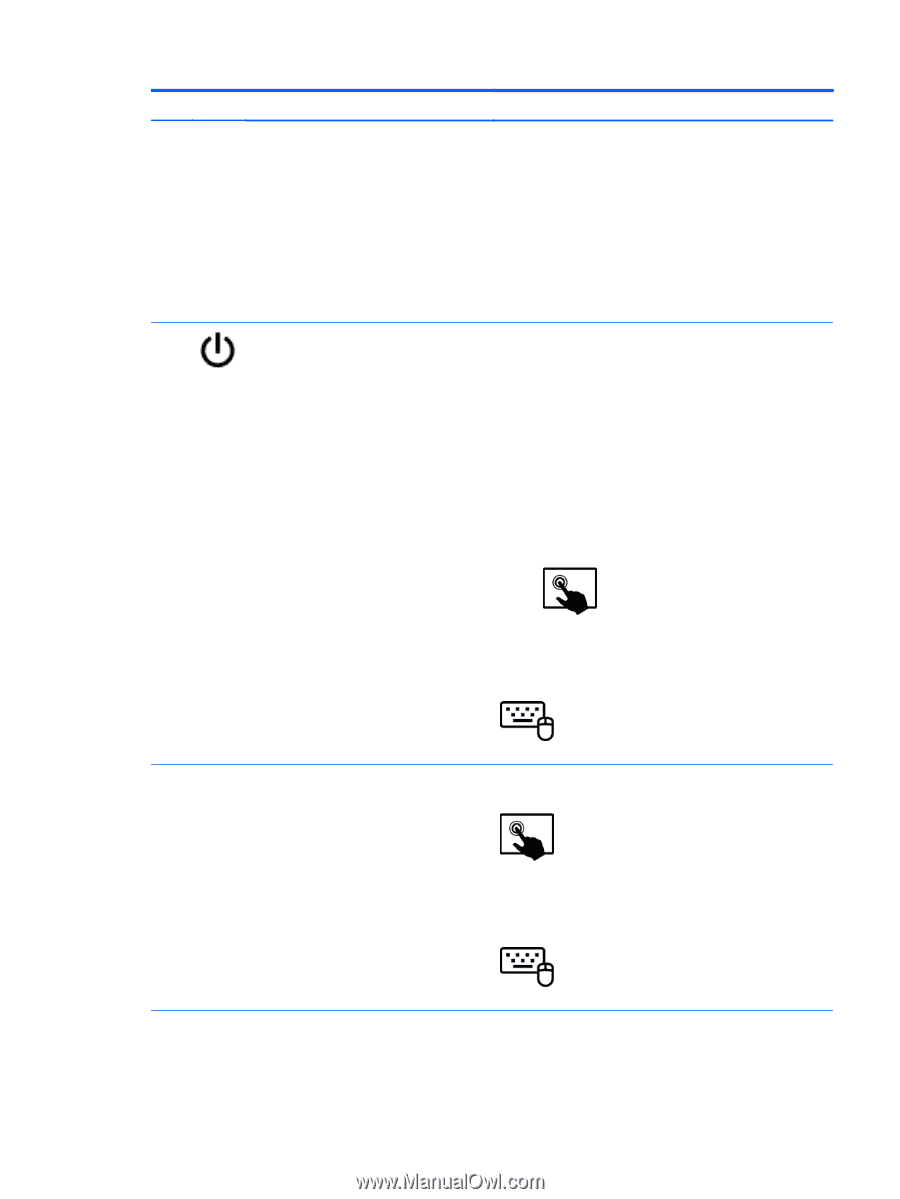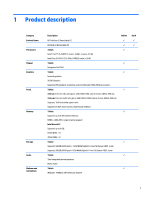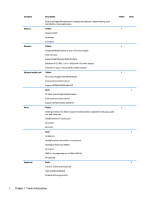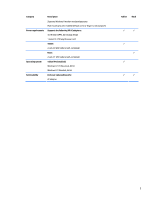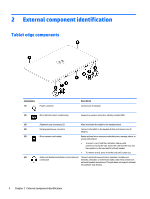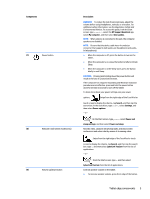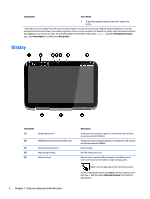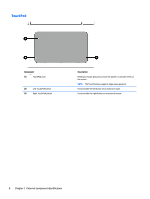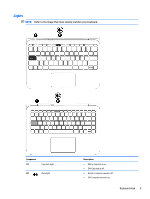HP Pavilion 13-r030ca HP Pavilion x2 Detachable Notebook PC HP Split x2 Detach - Page 15
Tablet edge components, HP Support Assistant
 |
View all HP Pavilion 13-r030ca manuals
Add to My Manuals
Save this manual to your list of manuals |
Page 15 highlights
Components (7) Power button (8) Webcam (rear) (select models only) (9) Volume up/down button Description WARNING! To reduce the risk of personal injury, adjust the volume before using headphones, earbuds, or a headset. For additional safety information, see the Regulatory, Safety and Environmental Notices. To access this guide, from the Start screen, type support, select the HP Support Assistant app, select My computer, and then select User guides. NOTE: When a device is connected to the jack, the computer speakers are disabled. NOTE: Be sure that the device cable has a 4-conductor connector that supports both audio-out (headphone) and audioin (microphone). ● When the computer is off, press the button to turn on the tablet. ● When the computer is on, press the button briefly to initiate Sleep. ● When the computer is in the Sleep state, press the button briefly to exit Sleep. CAUTION: Pressing and holding down the power button will result in the loss of unsaved information. If the computer has stopped responding and Windows shutdown procedures are ineffective, press and hold the power button down for at least 5 seconds to turn off the tablet. To learn more about your power settings, see your power options. Swipe from the right edge of the TouchPad or touch screen to display the charms, tap Search, and then tap the search box. In the search box, type power, select Settings, and then select Power options. - or - On the Start screen, type power, select Power and sleep settings, and then select Power and sleep. Records video, captures still photographs, and allows video conferences and online chat by means of streaming video. Swipe from the right edge of the TouchPad or touch screen to display the charms, tap Search, and then tap the search box. type c, and then select CyberLink YouCam from the list of applications. - or - From the Start screen, type c, and then select CyberLink YouCam from the list of applications. Controls speaker volume on the tablet. ● To increase speaker volume, press the + edge of the button. Tablet edge components 5