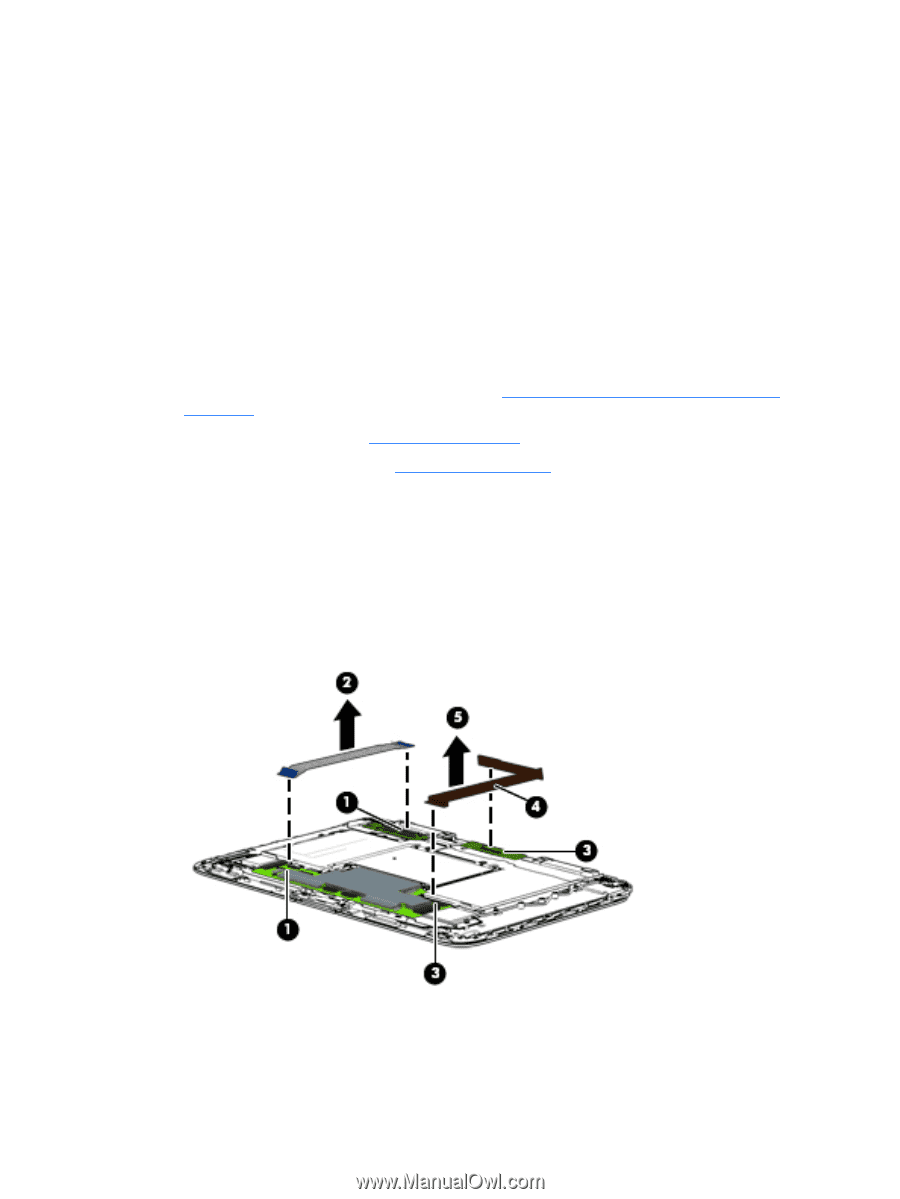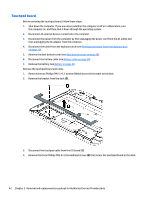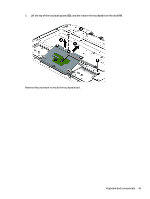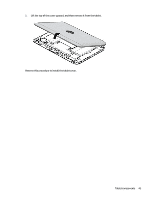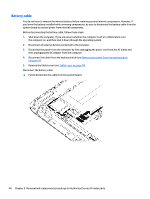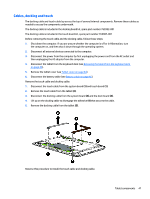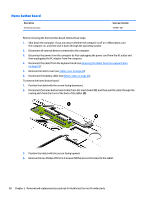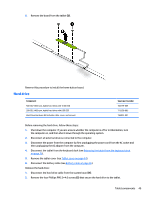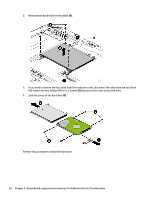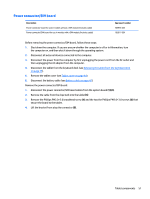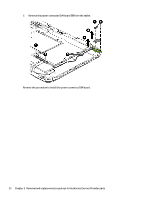HP Pavilion 13-r030ca HP Pavilion x2 Detachable Notebook PC HP Split x2 Detach - Page 57
Cables, docking and touch, Remove the touch cable from the tablet
 |
View all HP Pavilion 13-r030ca manuals
Add to My Manuals
Save this manual to your list of manuals |
Page 57 highlights
Cables, docking and touch The docking cable and touch cable lay across the top of several internal components. Remove these cables as needed to access the components underneath. The docking cable is included in the docking board kit, spare part number 765992-001 The docking cable is included in the touch board kit, spare part number 765987-001 Before removing the touch cable and the docking cable, follow these steps: 1. Shut down the computer. If you are unsure whether the computer is off or in Hibernation, turn the computer on, and then shut it down through the operating system. 2. Disconnect all external devices connected to the computer. 3. Disconnect the power from the computer by first unplugging the power cord from the AC outlet and then unplugging the AC adapter from the computer. 4. Disconnect the tablet from the keyboard dock (see Releasing the tablet from the keyboard dock on page 25). 5. Remove the tablet cover (see Tablet cover on page 44). 6. Disconnect the battery cable (see Battery cable on page 46). Remove the touch cable and docking cable: 1. Disconnect the touch cable from the system board (1) and touch board (1). 2. Remove the touch cable from the tablet (2). 3. Disconnect the docking cable from the system board (3) and the dock board (3). 4. Lift up on the docking cable to disengage the adhesive (4) that secures the cable. 5. Remove the docking cable from the tablet (5). Reverse this procedure to install the touch cable and docking cable. Tablet components 47