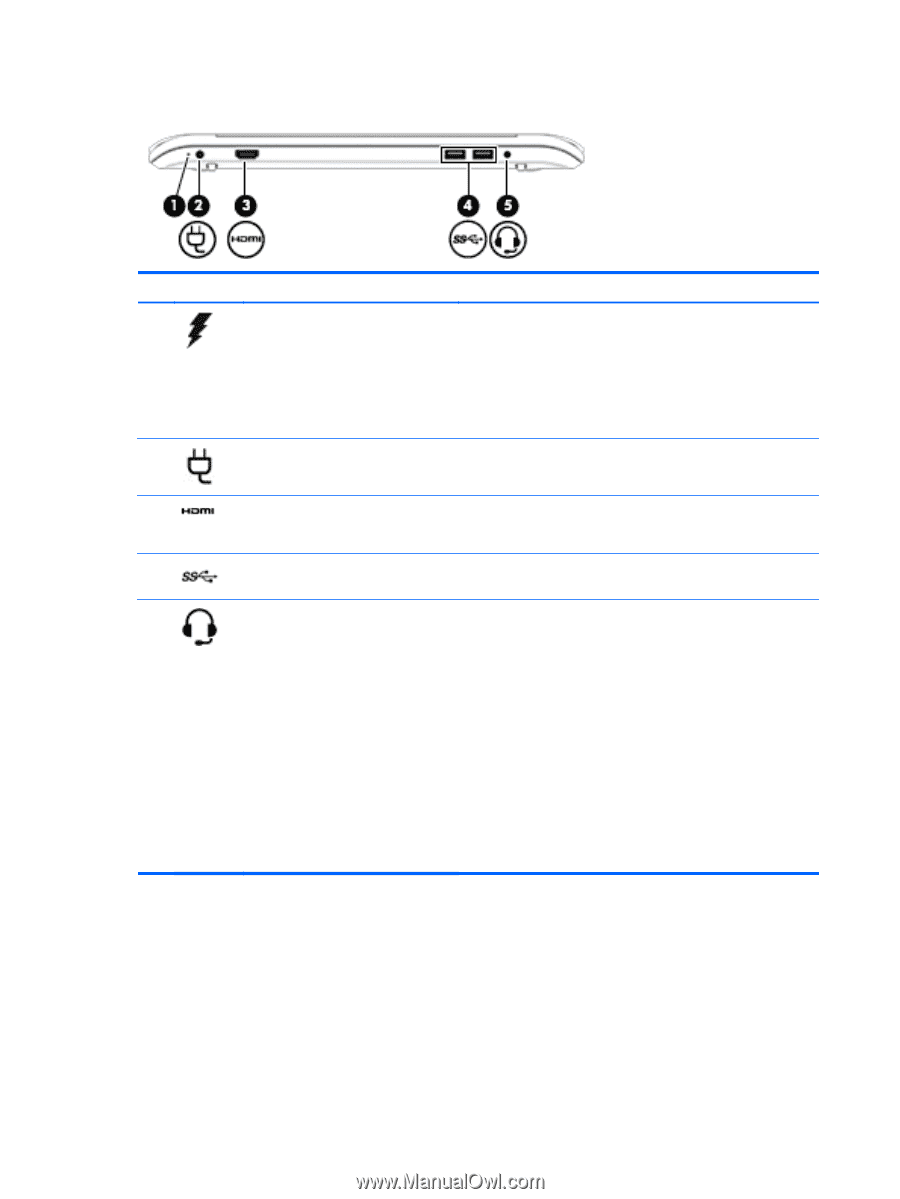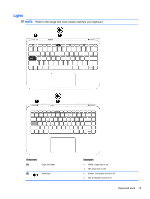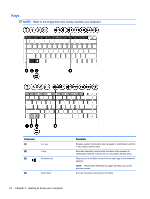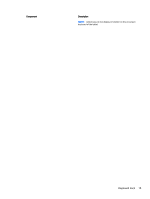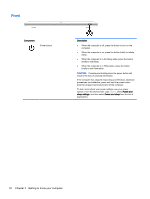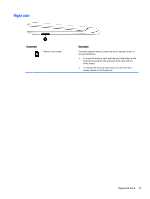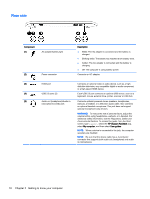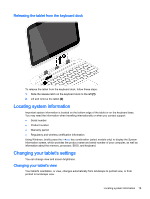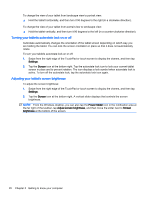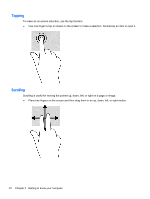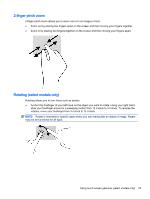HP Pavilion 13-r030ca User Guide - Page 28
Rear side, Regulatory, Safety and, Environmental Notices
 |
View all HP Pavilion 13-r030ca manuals
Add to My Manuals
Save this manual to your list of manuals |
Page 28 highlights
Rear side Component (1) AC adapter/battery light (2) Power connector Description ● White: The AC adapter is connected and the battery is charged. ● Blinking white: The battery has reached a low battery level. ● Amber: The AC adapter is connected and the battery is charging. ● Off: The computer is using battery power. Connects an AC adapter. (3) HDMI port (4) USB 3.0 ports (2) Connects an optional video or audio device, such as a highdefinition television, any compatible digital or audio component, or a high-speed HDMI device. Each USB 3.0 port connects an optional USB device, such as a keyboard, mouse, external drive, printer, scanner or USB hub. (5) Audio-out (headphone)/Audio-in Connects optional powered stereo speakers, headphones, (microphone) combo jack earbuds, a headset, or a television audio cable. Also connects an optional headset microphone. This jack does not support optional microphone-only devices. WARNING! To reduce the risk of personal injury, adjust the volume before using headphones, earbuds, or a headset. For additional safety information, see the Regulatory, Safety and Environmental Notices. To access this guide, from the Start screen, type support, select the HP Support Assistant app, select My computer, and then select User guides. NOTE: When a device is connected to the jack, the computer speakers are disabled. NOTE: Be sure that the device cable has a 4-conductor connector that supports both audio-out (headphone) and audioin (microphone). 18 Chapter 2 Getting to know your computer