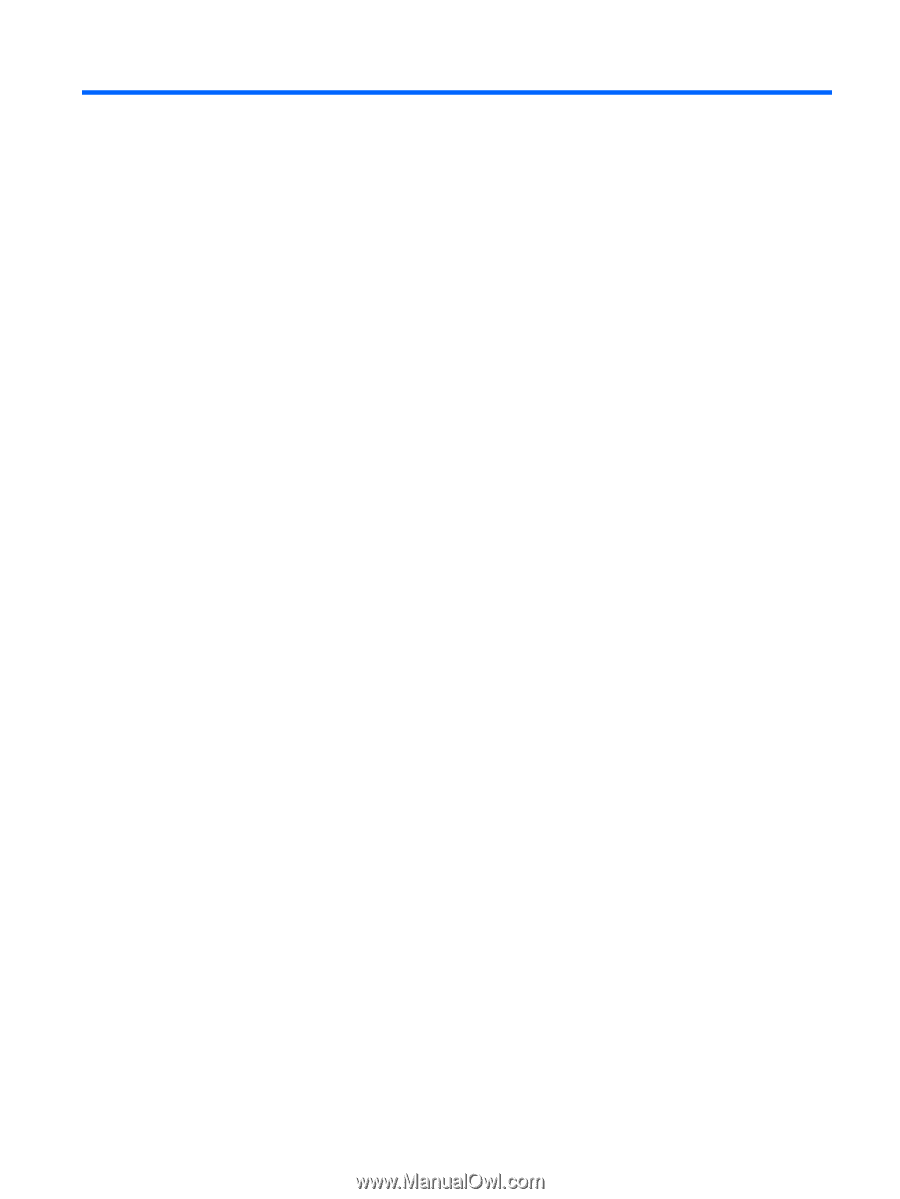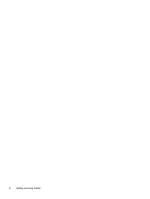Table of contents
1
Starting right
......................................................................................................................................................
1
Visit the HP Apps Store
........................................................................................................................
1
Best practices
.......................................................................................................................................
1
Fun things to do
....................................................................................................................................
1
More HP resources
..............................................................................................................................
3
2
Getting to know your computer
.........................................................................................................................
5
Finding your hardware and software information
.................................................................................
5
Locating hardware
...............................................................................................................
5
Locating software
.................................................................................................................
5
Tablet edge components
......................................................................................................................
6
Display
..................................................................................................................................................
9
Keyboard dock
...................................................................................................................................
11
Top
.....................................................................................................................................
11
TouchPad
..........................................................................................................................
12
Lights
.................................................................................................................................
13
Keys
...................................................................................................................................
14
Front
..................................................................................................................................
16
Right side
...........................................................................................................................
17
Rear side
...........................................................................................................................
18
Releasing the tablet from the keyboard dock
....................................................................
19
Locating system information
...............................................................................................................
19
Changing your tablet's settings
..........................................................................................................
19
Changing your tablet's view
...............................................................................................
19
Turning your tablet's autorotate lock on or off
...................................................
20
Adjusting your tablet's screen brightness
..........................................................
20
Using touch screen gestures (select models only)
.............................................................................
21
One-finger slide
.................................................................................................................
21
Tapping
..............................................................................................................................
22
Scrolling
.............................................................................................................................
22
2-finger pinch zoom
...........................................................................................................
23
Rotating (select models only)
............................................................................................
23
Edge swipes
......................................................................................................................
24
Right-edge swipe
..............................................................................................
24
Left-edge swipe
.................................................................................................
24
Top-edge swipe and bottom-edge swipe
..........................................................
25
v