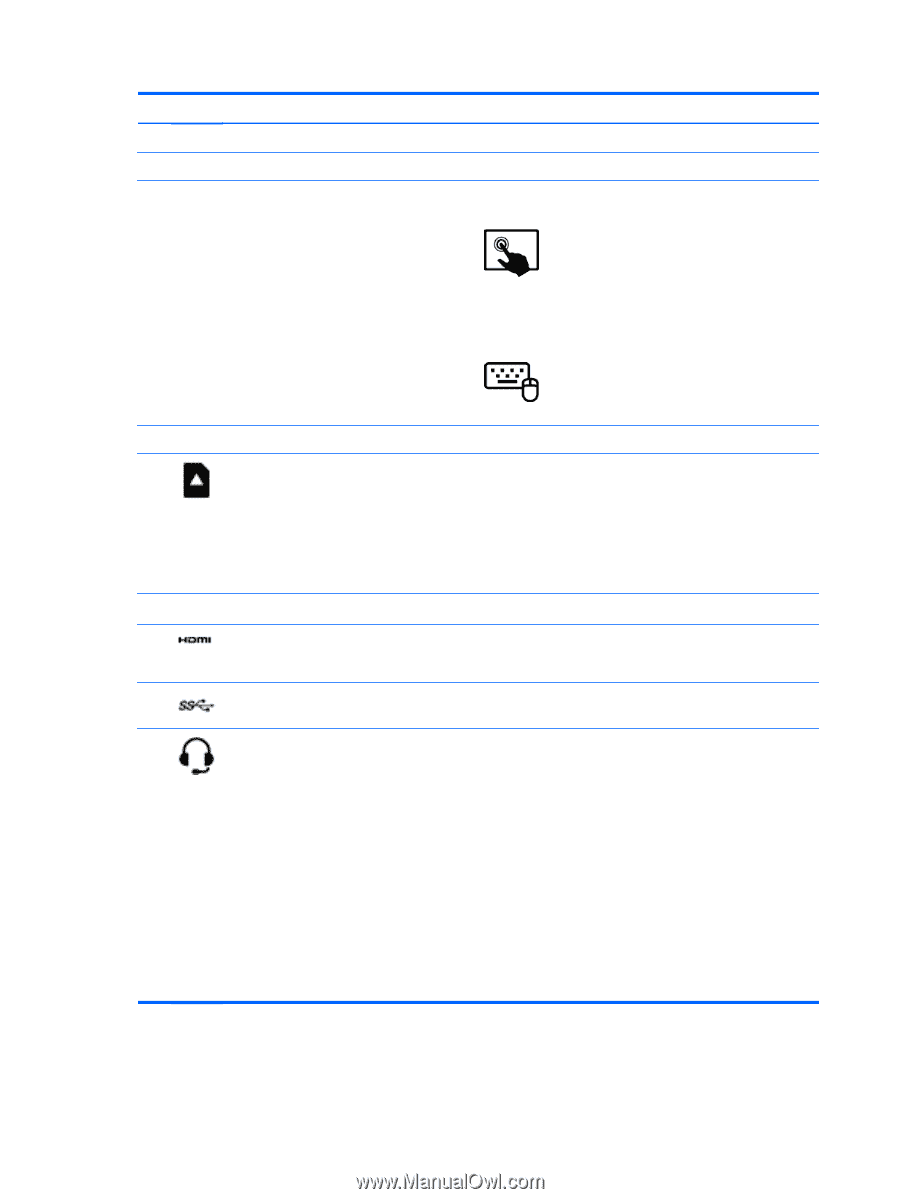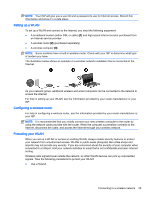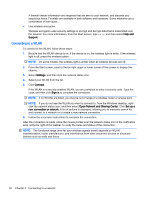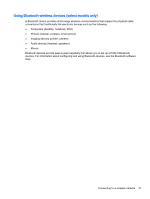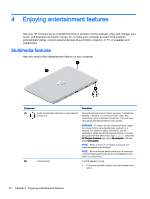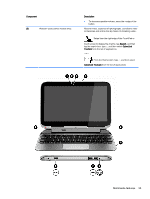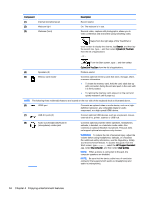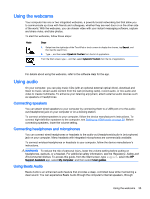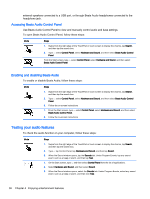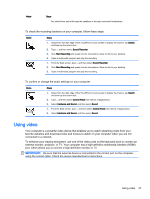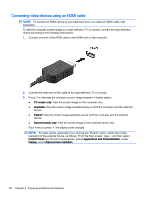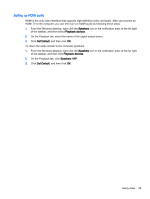HP Pavilion 13-r030ca User Guide - Page 44
Enjoying entertainment features, Regulatory, Safety, and Environmental Notices
 |
View all HP Pavilion 13-r030ca manuals
Add to My Manuals
Save this manual to your list of manuals |
Page 44 highlights
Component (1) (2) (3) Internal microphones (2) Webcam light Webcam (front) Description Record sound. On: The webcam is in use. Records video, captures still photographs, allows you to video conference and chat online using streaming video. Swipe from the right edge of the TouchPad or touch screen to display the charms, tap Search, and then tap the search box. type c, and then select CyberLink YouCam from the list of applications. - or - From the Start screen, type c, and then select (4) Speakers (2) (5) Memory card reader CyberLink YouCam from the list of applications. Produce sound. Connects optional memory cards that store, manage, share, or access information. ● To insert the memory card, hold the card, label side up with connectors facing the slot and push in the card until it is firmly seated. ● To remove the memory card, press in on the card and quickly release it until it pops out. NOTE: The following three multimedia features are located on the rear side of the keyboard dock as illustrated above. (6) HDMI port Connects an optional video or audio device, such as a highdefinition television, any compatible digital or audio component, or a high-speed HDMI device. (7) USB 3.0 ports (2) Connect optional USB devices, such as a keyboard, mouse, external drive, printer, scanner or USB hub. (8) Audio-out (headphone)/Audio-in (microphone) combo jack Connects optional powered stereo speakers, headphones, earbuds, a headset, or a television audio cable. Also connects an optional headset microphone. This jack does not support optional microphone-only devices. WARNING! To reduce the risk of personal injury, adjust the volume before using headphones, earbuds, or a headset. For additional safety information, see the Regulatory, Safety and Environmental Notices. To access this guide, from the Start screen, type support, select the HP Support Assistant app, select My computer, and then select User guides. NOTE: When a device is connected to the jack, the computer speakers are disabled. NOTE: Be sure that the device cable has a 4-conductor connector that supports both audio-out (headphone) and audio-in (microphone). 34 Chapter 4 Enjoying entertainment features