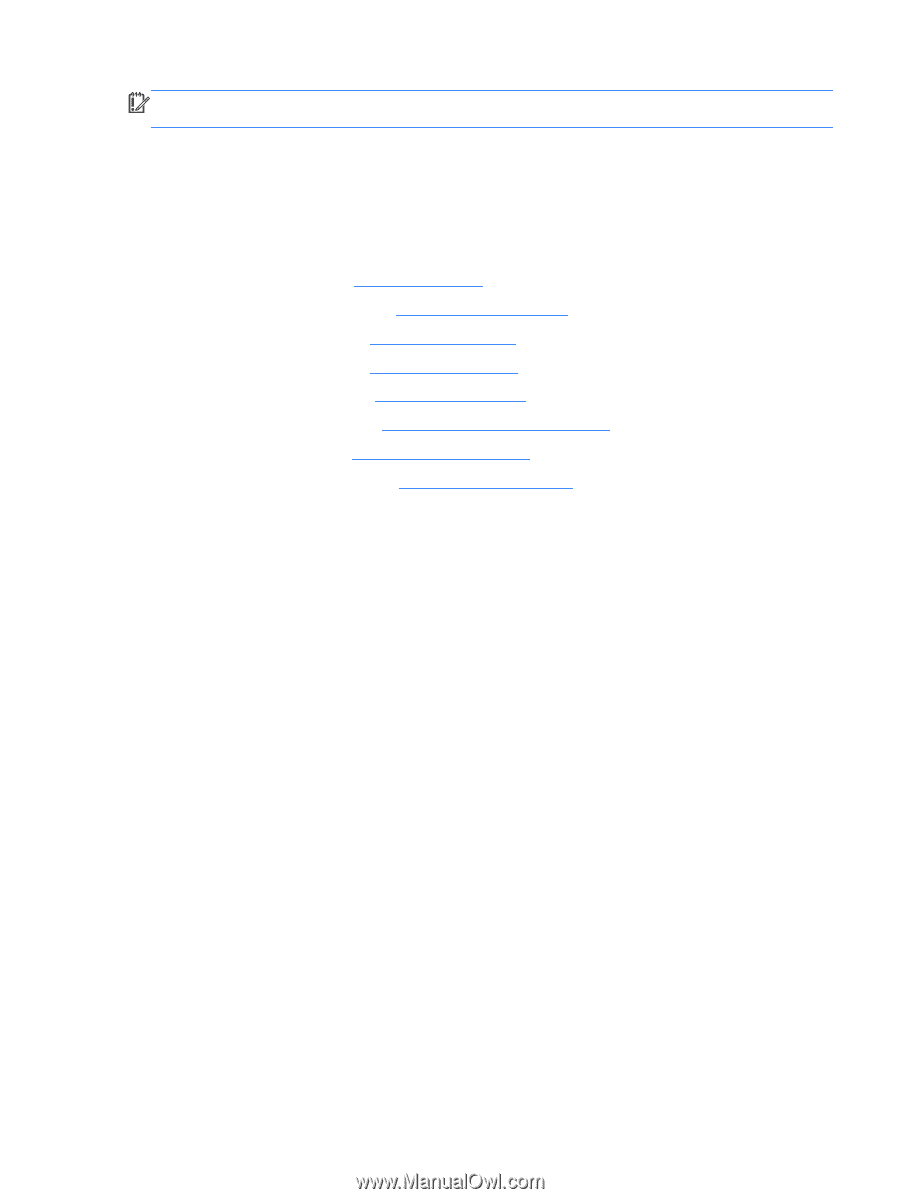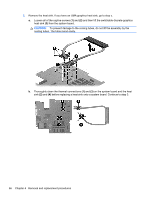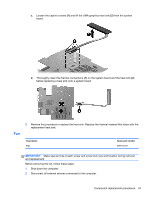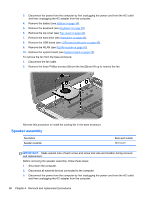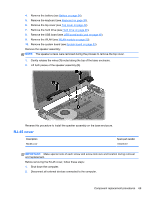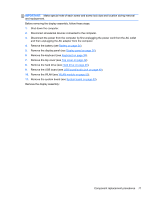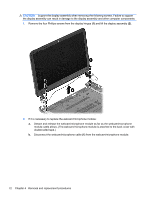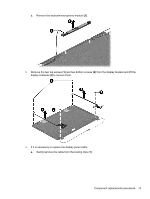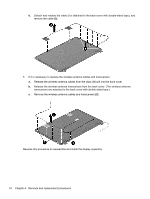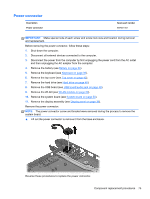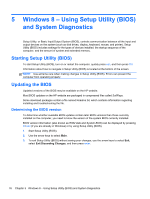HP Pavilion 14-b100 HP Pavilion 14 Sleekbook and HP Pavilion 14 Ultrabook Main - Page 79
Remove the hard drive see, Remove the top cover see
 |
View all HP Pavilion 14-b100 manuals
Add to My Manuals
Save this manual to your list of manuals |
Page 79 highlights
IMPORTANT: Make special note of each screw and screw lock size and location during removal and replacement. Before removing the display assembly, follow these steps: 1. Shut down the computer. 2. Disconnect all external devices connected to the computer. 3. Disconnect the power from the computer by first unplugging the power cord from the AC outlet and then unplugging the AC adapter from the computer. 4. Remove the battery (see Battery on page 34). 5. Remove the display panel (see Display panel on page 36). 6. Remove the keyboard (see Keyboard on page 38). 7. Remove the top cover (see Top cover on page 42). 8. Remove the hard drive (see Hard drive on page 46). 9. Remove the USB board (see USB board/audio jack on page 49). 10. Remove the WLAN (see WLAN module on page 50). 11. Remove the system board (see System board on page 53). Remove the display assembly: Component replacement procedures 71