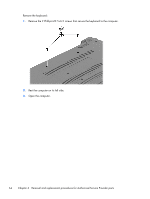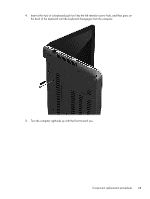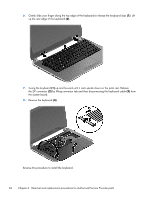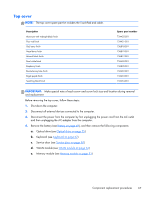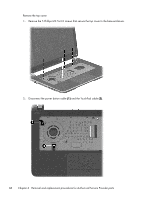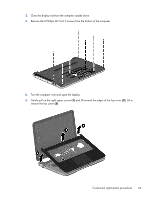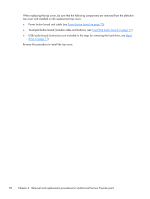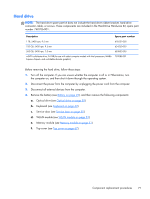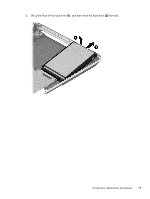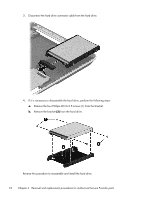HP Pavilion 14-n000 Maintenance and Service Guide - Page 79
remove the top cover, Gently pull on the right upper corner
 |
View all HP Pavilion 14-n000 manuals
Add to My Manuals
Save this manual to your list of manuals |
Page 79 highlights
3. Close the display and turn the computer upside down. 4. Remove the 8 Phillips M2.5×6.5 screws from the bottom of the computer. 5. Turn the computer over and open the display. 6. Gently pull on the right upper corner (1) and lift around the edges of the top cover (2). Lift to remove the top cover (3). Component replacement procedures 69
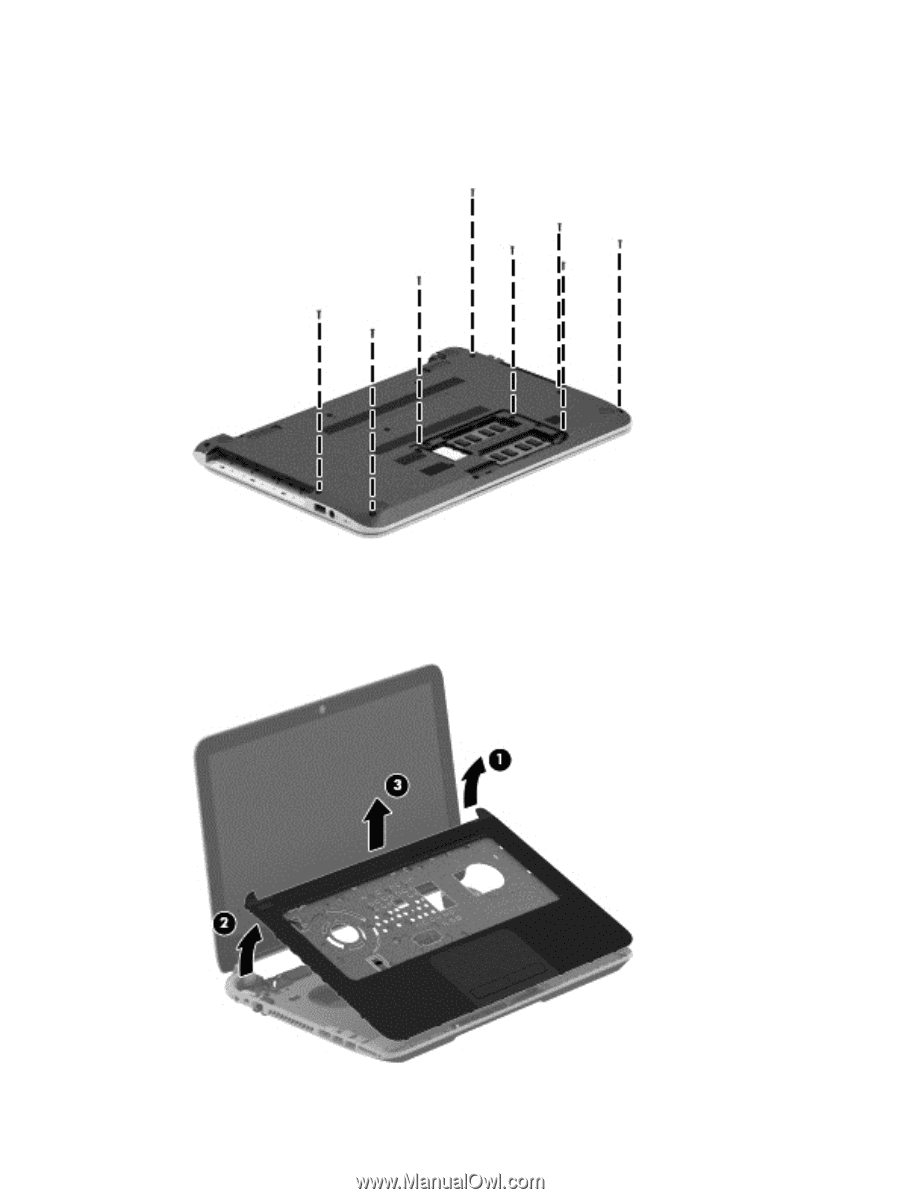
3.
Close the display and turn the computer upside down.
4.
Remove the 8 Phillips M2.5×6.5 screws from the bottom of the computer.
5.
Turn the computer over and open the display.
6.
Gently pull on the right upper corner
(1)
and lift around the edges of the top cover
(2)
. Lift to
remove the top cover
(3)
.
Component replacement procedures
69