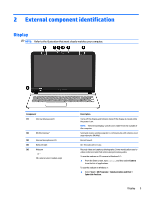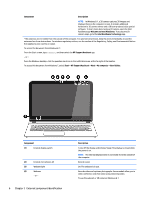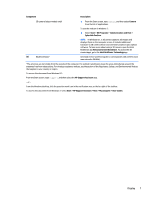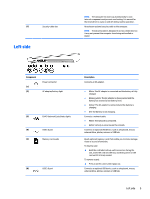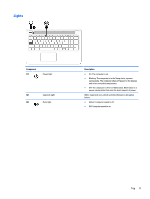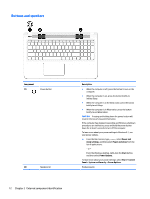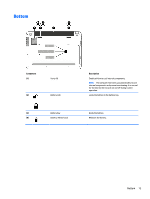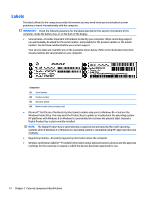HP Pavilion 15-ab000 Pavilion Notebook AMD Maintenance and Service Guide 1 - Page 17
Left side, Component, Description
 |
View all HP Pavilion 15-ab000 manuals
Add to My Manuals
Save this manual to your list of manuals |
Page 17 highlights
(7) Security cable slot Left side NOTE: The computer fan starts up automatically to cool internal components and prevent overheating. It is normal for the internal fan to cycle on and off during routine operation. Attaches an optional security cable to the computer. NOTE: The security cable is designed to act as a deterrent, but it may not prevent the computer from being mishandled or stolen. Component (1) (2) Power connector AC adapter/battery light (3) RJ-45 (network) jack/status lights (4) USB 2.0 port (5) Memory card reader (6) USB 3.0 port Description Connects an AC adapter. ● White: The AC adapter is connected and the battery is fully charged. ● Blinking white: The AC adapter is disconnected and the battery has reached a low battery level. ● Amber: The AC adapter is connected and the battery is charging. ● Off: The battery is not charging. Connects a network cable. ● White: The network is connected. ● Amber: Activity is occurring on the network. Connects an optional USB device, such as a keyboard, mouse, external drive, printer, scanner or USB hub. Reads optional memory cards that enable you to store, manage, share or access information. To insert a card: ▲ Hold the card label-side up, with connectors facing the slot, insert the card into the slot, and then push in on the card until it is firmly seated. To remove a card: ▲ Press in on the card it until it pops out. Connects an optional USB device, such as a keyboard, mouse, external drive, printer, scanner or USB hub. Left side 9