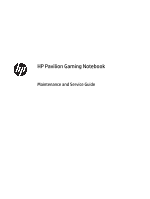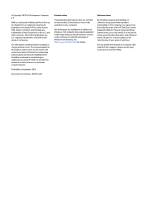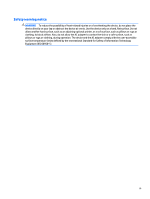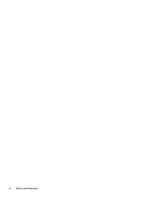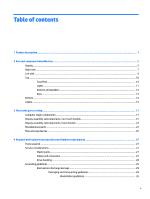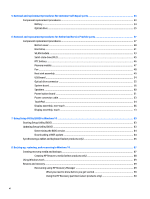HP Pavilion 15-bj000 Maintenance and Service Guide
HP Pavilion 15-bj000 Manual
 |
View all HP Pavilion 15-bj000 manuals
Add to My Manuals
Save this manual to your list of manuals |
HP Pavilion 15-bj000 manual content summary:
- HP Pavilion 15-bj000 | Maintenance and Service Guide - Page 1
HP Pavilion Gaming Notebook Maintenance and Service Guide - HP Pavilion 15-bj000 | Maintenance and Service Guide - Page 2
such products and services. Nothing herein should be construed as constituting an additional warranty. HP shall not be liable for technical or editorial errors or omissions contained herein. First Edition: September 2015 Document Part Number: 825018-001 Product notice This guide describes features - HP Pavilion 15-bj000 | Maintenance and Service Guide - Page 3
Safety warning notice WARNING! To reduce the possibility of heat-related injuries or of overheating the device, do not place the device directly on your lap or obstruct the device air vents. Use the device only on a hard, flat surface. Do not allow another hard surface, such as an adjoining optional - HP Pavilion 15-bj000 | Maintenance and Service Guide - Page 4
iv Safety warning notice - HP Pavilion 15-bj000 | Maintenance and Service Guide - Page 5
23 Miscellaneous parts ...24 Mass storage devices ...25 4 Removal and replacement procedures preliminary requirements 27 Tools required ...27 Service considerations ...27 Plastic parts ...27 Cables and connectors ...27 Drive handling ...28 Grounding guidelines ...29 Electrostatic discharge damage - HP Pavilion 15-bj000 | Maintenance and Service Guide - Page 6
Self-Repair parts 33 Component replacement procedures ...33 Battery ...34 Optical drive ...35 6 Removal and replacement procedures for Authorized Service Provider parts 37 Component replacement procedures ...37 Bottom cover ...38 Hard drive ...41 WLAN module ...43 Solid-state drive (M.2) ...45 - HP Pavilion 15-bj000 | Maintenance and Service Guide - Page 7
Using HP Recovery media to recover 91 Changing the computer boot order 91 Removing the HP Recovery partition (select products only 91 9 Using HP PC Hardware Diagnostics (UEFI) ...93 Downloading HP PC Hardware Diagnostics (UEFI) to a USB device 94 10 Specifications ...95 Computer specifications - HP Pavilion 15-bj000 | Maintenance and Service Guide - Page 8
viii - HP Pavilion 15-bj000 | Maintenance and Service Guide - Page 9
-H) NVIDIA N16S-GT (GeForce 940M) with up to 2048 MB of dedicated video memory (256Mx16 DDR3 900MHz x 4 PCs, 1GHz bridge to 900MHz) (Skylake-U) Support HD Decode, DX12, and HDMI Panel 39.6-cm (15.6-in), high-definition (HD), white light-emitting diode (WLED), SVA, BrightView (1366×768) display - HP Pavilion 15-bj000 | Maintenance and Service Guide - Page 10
system memory (8192×1) or (4096×2) ● 6144-MB total system memory (4096×1) + (2048×1) ● 4096-MB total system memory (4096×1) or (2048×2) Hard drives Supports 6.35-cm (2.5-in) SATA hard drives in 9.5 mm (.37 in) and 7.0 mm (.28 in) thicknesses 7 mm/9.5 mm share the same bracket Accelerometer - HP Pavilion 15-bj000 | Maintenance and Service Guide - Page 11
Wireless options with dual antennas (M.2/PCIe): ● Intel Dual Band Wireless-AC 3165 802.11 ac 1x1 WiFi + BT 4.0 Combo Adapter Intel WiDi support Compatible with Miracast-certified devices Internal card One M.2 slot for WLAN expansion External media card HP Multi-Format Digital Media Card Reader - HP Pavilion 15-bj000 | Maintenance and Service Guide - Page 12
gestures, 2-finger scrolling, and pinch-zoom enabled Taps enabled by default Support Modern Trackpad Gestures Power Battery: requirements 4-cell, 48-Whr, 3. ML ● Windows 10 Home High End EM/SL ● FreeDOS 2.0 Serviceability End-user replaceable parts: ● AC adapter ● Battery ● Optical drive - HP Pavilion 15-bj000 | Maintenance and Service Guide - Page 13
2 External component identification Display Component (1) Internal display switch (2) Internal microphones (2) Description Turns off the display and initiates Sleep if the display is closed while the power is on. NOTE: The internal display switch is not visible from the outside of the computer - HP Pavilion 15-bj000 | Maintenance and Service Guide - Page 14
the section of the Regulatory, Safety, and Environmental Notices that applies to your country or region. To access this guide: 1. Type support in the taskbar search box, and then select the HP Support Assistant app. ‒ or - Click the question mark icon in the taskbar. 2. Select My PC, select the - HP Pavilion 15-bj000 | Maintenance and Service Guide - Page 15
or a headset. For additional safety information, refer to the Regulatory, Safety, and Environmental Notices. To access this guide: 1. Type support in the taskbar search box, and then select the HP Support Assistant app. ‒ or - Click the question mark icon in the taskbar. 2. Select My PC, select the - HP Pavilion 15-bj000 | Maintenance and Service Guide - Page 16
(6) Vent (7) Security cable slot Enables airflow to cool internal components. NOTE: The computer fan starts up automatically to cool internal components and prevent overheating. It is normal for the internal fan to cycle on and off during routine operation. Attaches an optional security cable to - HP Pavilion 15-bj000 | Maintenance and Service Guide - Page 17
Left side Component (1) (2) Power connector AC adapter and battery light (3) RJ-45 (network) jack/status lights (4) USB 2.0 port (5) Memory card reader (6) USB 3.0 port Description Connects an AC adapter. ● White: The AC adapter is connected and the battery is fully charged. ● Blinking - HP Pavilion 15-bj000 | Maintenance and Service Guide - Page 18
or reads and writes to an optical disc. NOTE: For disc compatibility information, type help in the taskbar search box, select Help and Support, and then type disc compatibility in the search box. Component (1) (2) (3) TouchPad zone Left TouchPad button Right TouchPad button Description Reads your - HP Pavilion 15-bj000 | Maintenance and Service Guide - Page 19
Lights Component (1) Power light (2) Caps lock light (3) Mute light Description ● On: The computer is on. ● Blinking: The computer is in the Sleep state, a powersaving state. The computer shuts off power to the display and other unneeded components. ● Off: The computer is off or in - HP Pavilion 15-bj000 | Maintenance and Service Guide - Page 20
Buttons and speakers Component (1) Power button (2) Speakers (2) Description ● When the computer is off, press the button to turn on the computer. ● When the computer is on, press the button briefly to initiate Sleep. ● When the computer is in the Sleep state, press the button briefly to exit - HP Pavilion 15-bj000 | Maintenance and Service Guide - Page 21
Keys Component (1) (2) (3) esc key fn key Windows key (4) Action keys (5) num lock key (6) Integrated numeric keypad Description Displays system information when pressed in combination with the fn key. Executes frequently used system functions when pressed in combination with the esc key, - HP Pavilion 15-bj000 | Maintenance and Service Guide - Page 22
Bottom Component (1) Vents (4) (2) Battery lock (3) Battery bay (4) Battery release latch Description Enable airflow to cool internal components. NOTE: The computer fan starts up automatically to cool internal components and prevent overheating. It is normal for the internal fan to cycle on - HP Pavilion 15-bj000 | Maintenance and Service Guide - Page 23
provide information you may need when you troubleshoot system problems or travel internationally with the computer. IMPORTANT: Check the following locations for the labels described in this section: the bottom of the computer, inside the battery bay, under the service door, or on the back of the - HP Pavilion 15-bj000 | Maintenance and Service Guide - Page 24
Component (3) Serial number (4) Warranty period ● Regulatory label(s)-Provide(s) regulatory information about the computer. ● Wireless certification label(s)-Provide(s) information about optional wireless devices and the approval markings for the countries or regions in which the devices have been - HP Pavilion 15-bj000 | Maintenance and Service Guide - Page 25
Computer major components NOTE: HP continually improves and changes product parts. For complete and current information on supported parts for your computer, go to http://partsurfer.hp.com, select your country or region, and then follow the on-screen instructions. Computer major components 17 - HP Pavilion 15-bj000 | Maintenance and Service Guide - Page 26
18 Chapter 3 Illustrated parts catalog - HP Pavilion 15-bj000 | Maintenance and Service Guide - Page 27
Item Component Spare part number (1) Display assembly (39.6-cm [15.6-in] HD, touch screen) not spared NOTE: Touch displays are spared both as entire hinge-ups and at the subcomponent level. Non-touch displays are only spared at the subcomponent level. NOTE: For display assembly spare part - HP Pavilion 15-bj000 | Maintenance and Service Guide - Page 28
Item (9) (10) (11) (12) (13) (14) (15) (16) (17) (18) (19) (20) (21) (22) Component Intel Core i5-6300H processor and 4 GB of dedicated video memory Intel Core i5-6300U processor and 4 GB of dedicated video memory for use in models with a 3D camera Intel Core i5-6200U processor and 2 GB of - HP Pavilion 15-bj000 | Maintenance and Service Guide - Page 29
Item Component For use in silver models For use in white models Display assembly subcomponents, non-touch models Spare part number 841943-001 840291-001 Item Component (1) Display bezel (includes Mylar screw covers) For use with models with a standard webcam For use with models with a 3D - HP Pavilion 15-bj000 | Maintenance and Service Guide - Page 30
Item (4) (5) (6) (7) Component Raw display panel (39.6-cm [15.6-in]; includes Mylar screw covers) BrightView, HD, flat AntiGlare, FHD, slim AntiGlare, FHD, UWVA TOP (Touch On Panel) Display cable (includes Mylar screw covers) For use in HD, SVA displays For use in FHD, SVA, 3DC displays For use in - HP Pavilion 15-bj000 | Maintenance and Service Guide - Page 31
Display assembly subcomponents, touch models Item Component (1) Display bezel and panel (2) Display cable (includes Mylar screw covers) Webcam module 3D camera (3) Standard camera (not illustrated) Microphone board (for use on models with a 3D camera; not illustrated) (4) Antennas ( - HP Pavilion 15-bj000 | Maintenance and Service Guide - Page 32
Miscellaneous parts Component HP Smart AC adapter: AC adapter, 90-W, non-PFC, 4.5 mm AC adapter, 65-W, non-PFC, 4.5 mm, S-3P AC adapter, 65-W, non-PFC, 4.5 mm, Smart AC adapter, 45-W, non-PFC, 4.5 mm, Smart Power cord (3-pin, black, 1.0-m): For use in Australia For use in Denmark For use in Europe, - HP Pavilion 15-bj000 | Maintenance and Service Guide - Page 33
Mass storage devices Component Hard drive (does not include bracket): 2-TB, 5400-rpm, 2.5-inch 1-TB, 5400-rpm, 2.5-inch, hybrid 8 GB SSD 1-TB, 5400-rpm, 2.5-in 500-GB, 5400-rpm, 7 mm, hybrid 8 GB SSD 500-GB, 5400-rpm, 2.5 inch Hard drive hardware kit Side brackets (left and right) Connector M.2 - HP Pavilion 15-bj000 | Maintenance and Service Guide - Page 34
26 Chapter 3 Illustrated parts catalog - HP Pavilion 15-bj000 | Maintenance and Service Guide - Page 35
plastic parts. Use care when handling the plastic parts. Apply pressure only at the points designated in the maintenance instructions. Cables and connectors CAUTION: When servicing the computer, be sure that cables are placed in their proper locations during the reassembly process. Improper cable - HP Pavilion 15-bj000 | Maintenance and Service Guide - Page 36
Drive handling CAUTION: Drives are fragile components that must be handled with care. To prevent damage to the computer, damage to a drive, or loss of information, observe these precautions: Before removing or inserting a hard drive, shut down the computer. If you are unsure whether the computer is - HP Pavilion 15-bj000 | Maintenance and Service Guide - Page 37
Grounding guidelines Electrostatic discharge damage Electronic components are sensitive to electrostatic discharge (ESD). Circuitry design and structure determine the degree of sensitivity. Networks built into many integrated circuits provide some protection, but in many cases, ESD contains enough - HP Pavilion 15-bj000 | Maintenance and Service Guide - Page 38
material. ● Use a wrist strap connected to a properly grounded work surface and use properly grounded tools and equipment. ● Use conductive field service tools, such as cutters, screwdrivers, and vacuums. ● When fixtures must directly contact dissipative surfaces, use fixtures made only of static - HP Pavilion 15-bj000 | Maintenance and Service Guide - Page 39
with ground cords of one megohm resistance ● Static-dissipative tables or floor mats with hard ties to the ground ● Field service kits ● Static awareness labels ● Material-handling packages ● Nonconductive plastic bags, tubes, or boxes ● Metal tote boxes ● Electrostatic voltage levels and - HP Pavilion 15-bj000 | Maintenance and Service Guide - Page 40
32 Chapter 4 Removal and replacement procedures preliminary requirements - HP Pavilion 15-bj000 | Maintenance and Service Guide - Page 41
on supported parts for your computer, go to http://partsurfer.hp.com, select your country or region, and then follow the on-screen instructions. many as 3 screws that must be removed, replaced, or loosened when servicing Customer SelfRepair parts. Make special note of each screw size and location - HP Pavilion 15-bj000 | Maintenance and Service Guide - Page 42
Battery Description 4-cell, 48-Whr, 3.2-Ah Li-ion battery 4-cell, 41-Whr, 2.8-Ah Li-ion battery Spare part number 800050-001 800049-001 Before disassembling the computer, follow these steps: 1. Shut down the computer. If you are unsure whether the computer is off or in Hibernation, turn the - HP Pavilion 15-bj000 | Maintenance and Service Guide - Page 43
Optical drive Description DVD+/-RW Double-Layer SuperMulti Drive For use in black models For use in silver models For use in white models Blu-ray Disc R/RW with SuperMulti Drive For use in black models For use in white models Spare part number 832852-001 841946-001 840294-001 832804-001 840293-001 - HP Pavilion 15-bj000 | Maintenance and Service Guide - Page 44
36 Chapter 5 Removal and replacement procedures for Customer Self-Repair parts - HP Pavilion 15-bj000 | Maintenance and Service Guide - Page 45
, select your country or region, and then follow the on-screen instructions. Component replacement procedures NOTE: Details about your computer, including model, serial number, product key, and length of warranty, are on the service tag at the bottom of your computer. This chapter provides removal - HP Pavilion 15-bj000 | Maintenance and Service Guide - Page 46
unplugging the power cord from the AC outlet and then unplugging the AC adapter from the computer. 38 Chapter 6 Removal and replacement procedures for Authorized Service Provider parts - HP Pavilion 15-bj000 | Maintenance and Service Guide - Page 47
4. Remove the battery (see Battery on page 34). 5. Remove the optical drive (see Optical drive on page 35). To remove the bottom cover: 1. Position the computer upside down with the front toward you. 2. Remove the two Phillips PM2.5×12.0 screws (1) that secure the hinge covers to the computer, and - HP Pavilion 15-bj000 | Maintenance and Service Guide - Page 48
near the optical drive bay. 8. Remove the bottom cover (4). Reverse this procedure to install the bottom cover. 40 Chapter 6 Removal and replacement procedures for Authorized Service Provider parts - HP Pavilion 15-bj000 | Maintenance and Service Guide - Page 49
Hard drive NOTE: The hard drive spare part kit does not include the hard drive bracket. Description 2-TB, 5400-rpm, 2.5-inch 1-TB, 5400-rpm, 2.5-inch, hybrid 8 GB SSD 1-TB, 5400-rpm, 2.5-in 500-GB, 5400-rpm, 7 mm, hybrid 8 GB SSD 500-GB, 5400-rpm, 2.5 inch Hard Drive Hardware Kit (brackets and - HP Pavilion 15-bj000 | Maintenance and Service Guide - Page 50
connector and cable from the hard drive (2). Reverse this procedure to reassemble and install the hard drive. 42 Chapter 6 Removal and replacement procedures for Authorized Service Provider parts - HP Pavilion 15-bj000 | Maintenance and Service Guide - Page 51
in your country or region. If you replace the module and then receive a warning message, remove the module to restore device functionality, and then contact support. Before removing the WLAN module, follow these steps: 1. Shut down the computer. If you are unsure whether the computer is off or in - HP Pavilion 15-bj000 | Maintenance and Service Guide - Page 52
the antenna connectors, as shown in the following illustration. Reverse this procedure to install the WLAN module. 44 Chapter 6 Removal and replacement procedures for Authorized Service Provider parts - HP Pavilion 15-bj000 | Maintenance and Service Guide - Page 53
Solid-state drive (M.2) Description 256 GB, TLC 128 GB, TLC 128 GB, value Spare part number 838954-001 832793-001 832794-001 Before removing the solid-state drive, follow these steps: 1. Shut down the computer. If you are unsure whether the computer is off or in Hibernation, turn the computer on, - HP Pavilion 15-bj000 | Maintenance and Service Guide - Page 54
battery from the socket (1), and then remove the battery (2). Reverse this procedure to install the RTC battery. 46 Chapter 6 Removal and replacement procedures for Authorized Service Provider parts - HP Pavilion 15-bj000 | Maintenance and Service Guide - Page 55
Memory module Description 8-GB (DDR3L-1600) 4-GB (DDR3L-1600) Spare part number 693374-005 691740-005 Before removing a memory module, follow these steps: 1. Shut down the computer. If you are unsure whether the computer is off or in Hibernation, turn the computer on, and then shut it down through - HP Pavilion 15-bj000 | Maintenance and Service Guide - Page 56
secure the fan to the computer. 4. Lift the Mylar tape that secures the fan to the speaker (3). 48 Chapter 6 Removal and replacement procedures for Authorized Service Provider parts - HP Pavilion 15-bj000 | Maintenance and Service Guide - Page 57
5. Remove the fan from the computer (4). Reverse this procedure to install the fan. Heat sink assembly NOTE: The heat sink assembly spare part kits include replacement thermal materials. Description Heat sink for use in models with Skylake-H processors with discrete graphics Heat sink for use in - HP Pavilion 15-bj000 | Maintenance and Service Guide - Page 58
order indicated, remove the seven Phillips PM2.0×3.0 screws (1) that secure the heat sink to the system board. 50 Chapter 6 Removal and replacement procedures for Authorized Service Provider parts - HP Pavilion 15-bj000 | Maintenance and Service Guide - Page 59
5. Remove the heat sink (2) from the system board. 6. If you have a model with UMA graphics, in the order indicated, remove the four Phillips PM2.0×3.0 screws (1) - (4) that secure the heat sink to the system board. 7. Remove the heat sink (5) from the system board. Component replacement procedures - HP Pavilion 15-bj000 | Maintenance and Service Guide - Page 60
board components each time the heat sink is removed. Thermal paste is used on various system board and the heat sink sections that services them. ● Discrete graphics and a non-Skylake processor: ● Discrete graphics and an Intel Skylake processor: ● UMA graphics. 52 Chapter 6 Removal and replacement - HP Pavilion 15-bj000 | Maintenance and Service Guide - Page 61
Reverse this procedure to reassemble and install the heat sink assembly. Component replacement procedures 53 - HP Pavilion 15-bj000 | Maintenance and Service Guide - Page 62
power button board (2) 4. Remove the two Phillips PM2.5×3.0 screws (3) that secure the USB board to the computer. 54 Chapter 6 Removal and replacement procedures for Authorized Service Provider parts - HP Pavilion 15-bj000 | Maintenance and Service Guide - Page 63
5. Remove the USB board (4). Reverse this procedure to install the USB board. Optical drive connector Description Optical drive connector Spare part number 811199-001 Before removing the optical drive connector, follow these steps: 1. Shut down the computer. If you are unsure whether the computer - HP Pavilion 15-bj000 | Maintenance and Service Guide - Page 64
Intel Core i3-6100U processor and UMA video memory Before removing the system board, follow these steps: 56 Chapter 6 Removal and replacement procedures for Authorized Service Provider parts Spare part number 832848-xx1 832849-xx1 832847-xx1 843077-xx1 841932-xx1 840295-xx1 841931-xx1 - HP Pavilion 15-bj000 | Maintenance and Service Guide - Page 65
1. Shut down the computer. If you are unsure whether the computer is off or in Hibernation, turn the computer on, and then shut it down through the operating system. 2. Disconnect all external devices connected to the computer. 3. Disconnect the power from the computer by first unplugging the power - HP Pavilion 15-bj000 | Maintenance and Service Guide - Page 66
side of the system board up to gain access to the USB board cable and connector underneath (2). 58 Chapter 6 Removal and replacement procedures for Authorized Service Provider parts - HP Pavilion 15-bj000 | Maintenance and Service Guide - Page 67
4. Disconnect the USB board cable from the connector under the system board (1), and the remove the system board from the computer (2). Reverse this procedure to install the system board. Component replacement procedures 59 - HP Pavilion 15-bj000 | Maintenance and Service Guide - Page 68
of the left speaker (2). 3. Remove the speakers from the computer (3). Reverse this procedure to install the speakers. 60 Chapter 6 Removal and replacement procedures for Authorized Service Provider parts - HP Pavilion 15-bj000 | Maintenance and Service Guide - Page 69
Power button board Description Power button board NOTE: The power button board cable is available using spare part number 833143-001. Spare part number 833140-001 Before removing the power button board, follow these steps: 1. Shut down the computer. If you are unsure whether the computer is off or - HP Pavilion 15-bj000 | Maintenance and Service Guide - Page 70
4. Remove the power button board from the computer (4). Reverse this procedure to install the power button board and cable. 62 Chapter 6 Removal and replacement procedures for Authorized Service Provider parts - HP Pavilion 15-bj000 | Maintenance and Service Guide - Page 71
Power connector cable Description Power connector cable Spare part number 806746-001 Before removing the power connector cable, follow these steps: 1. Shut down the computer. If you are unsure whether the computer is off or in Hibernation, turn the computer on, and then shut it down through the - HP Pavilion 15-bj000 | Maintenance and Service Guide - Page 72
to the computer. 2. Remove the bracket (2). 3. Lift the keyboard cable (1) to gain access to the TouchPad screws. 64 Chapter 6 Removal and replacement procedures for Authorized Service Provider parts - HP Pavilion 15-bj000 | Maintenance and Service Guide - Page 73
4. Remove the three broadhead Phillips PM2.0×2.0 screws (2) that secure the TouchPad to the computer. 5. Lift the bottom of touchpad up, and then pull it away from computer.(3). NOTE: When installing the TouchPad, note that the metal protrusion that extents from the touchpad is installed UNDER the - HP Pavilion 15-bj000 | Maintenance and Service Guide - Page 74
the display assembly to the computer. 3. Open the display to rotate the hinges upward to an angle (2). 66 Chapter 6 Removal and replacement procedures for Authorized Service Provider parts - HP Pavilion 15-bj000 | Maintenance and Service Guide - Page 75
4. Separate the display assembly from the computer (3). If it is necessary to replace any of the display assembly subcomponents: 1. To remove the display bezel: a. Remove the two screw covers (1) and the two Phillips PM2.0×3.0 screws (2) that secure the display assembly to the computer. b. Flex the - HP Pavilion 15-bj000 | Maintenance and Service Guide - Page 76
webcam and disengage the adhesive that secures it to the display (1). c. Disconnect the cable (2) from the module. 68 Chapter 6 Removal and replacement procedures for Authorized Service Provider parts - HP Pavilion 15-bj000 | Maintenance and Service Guide - Page 77
d. Remove the webcam module from the display (3). The webcam is available using spare part number 833128-001 for a 3D camera, 833127-001 for a standard webcam, and 833148-001 for a microphone module. 3. To remove the display panel: a. Remove the four Phillips PM2.0×3.0 screws that secure the display - HP Pavilion 15-bj000 | Maintenance and Service Guide - Page 78
adhesive strip (2) that secures the display panel cable to the display panel, and then disconnect the cable (3). 70 Chapter 6 Removal and replacement procedures for Authorized Service Provider parts - HP Pavilion 15-bj000 | Maintenance and Service Guide - Page 79
e. Remove the display panel from the enclosure (4). 4. To remove the display hinges: a. Remove the four Phillips PM2.0×3.0 screws (1) from the bottom of the hinges, and the two Phillips PM2.0×3.0 screws (2) from the top of the hinges that secure the display hinges to the display enclosure. b. Remove - HP Pavilion 15-bj000 | Maintenance and Service Guide - Page 80
models are available using spare part number 833120-001. NOTE: Number of antennas and transceivers may vary. 72 Chapter 6 Removal and replacement procedures for Authorized Service Provider parts - HP Pavilion 15-bj000 | Maintenance and Service Guide - Page 81
6. To remove the display/webcam cable, remove the cable from the clips built into the display enclosure (1), and then remove the cable from the display enclosure (2). The display cable is available using spare part number 833133-001 for SVA, HD displays, 840454-001 for use in FHD, SVA, displays with - HP Pavilion 15-bj000 | Maintenance and Service Guide - Page 82
: 1. To remove the display cover: a. Pry up on each side of the display to disengage the cover (1). 74 Chapter 6 Removal and replacement procedures for Authorized Service Provider parts - HP Pavilion 15-bj000 | Maintenance and Service Guide - Page 83
b. Remove the display cover (2). The display enclosure is available using spare part number 833124-001. 2. To remove the webcam/microphone module: a. Position the display assembly with the top edge toward you. b. Use a tool to pry the webcam and disengage the adhesive that secures it to the display - HP Pavilion 15-bj000 | Maintenance and Service Guide - Page 84
webcam 3D webcam 3. If you need to remove the separate microphone module on models with 3D webcams: 76 Chapter 6 Removal and replacement procedures for Authorized Service Provider parts - HP Pavilion 15-bj000 | Maintenance and Service Guide - Page 85
a. Position the display assembly with the top edge toward you. b. Remove the Phillips PM2.0×2.0 screw (1) that secures the module to the display. c. Remove the module from the display (2). The microphone module is available using spare part number 833148-001. Non-3D webcam 4. To remove the display - HP Pavilion 15-bj000 | Maintenance and Service Guide - Page 86
enclosure (4). The display panel is available using spare part number 833132-001. 5. To remove the display hinges: 78 Chapter 6 Removal and replacement procedures for Authorized Service Provider parts - HP Pavilion 15-bj000 | Maintenance and Service Guide - Page 87
a. Remove the six Phillips PM2.5×2.0 screws (1) from the bottom of the hinges, and the two Phillips PM2.0×2.5 screws (2) from the top of the hinges that secure the display hinges to the display enclosure. b. Remove the display hinges (3). The display hinges are available using spare part number - HP Pavilion 15-bj000 | Maintenance and Service Guide - Page 88
-001. NOTE: Number of antennas and transceivers may vary. 7. Disconnect the cable from the touch control board (1). 80 Chapter 6 Removal and replacement procedures for Authorized Service Provider parts - HP Pavilion 15-bj000 | Maintenance and Service Guide - Page 89
8. To remove the display/webcam cable, remove the cable from the clips built into the display enclosure (2), and then remove the cable from the display enclosure (3). The display cable is available using spare part number 833134-001 for TOP (Touch On Panel) displays and 833135-001 for touch displays - HP Pavilion 15-bj000 | Maintenance and Service Guide - Page 90
82 Chapter 6 Removal and replacement procedures for Authorized Service Provider parts - HP Pavilion 15-bj000 | Maintenance and Service Guide - Page 91
on the HP website are packaged in compressed files called SoftPaqs. Some download packages contain a file named Readme.txt, which contains information regarding installing and troubleshooting the file. Starting Setup Utility (BIOS) 83 - HP Pavilion 15-bj000 | Maintenance and Service Guide - Page 92
in the taskbar search box, and then select the HP Support Assistant app. - or - Click the question mark icon in the taskbar. 2. Click Updates, and then click Check for updates and messages. 3. Follow the on-screen instructions. 4. At the download area, follow these steps: a. Identify the most - HP Pavilion 15-bj000 | Maintenance and Service Guide - Page 93
other identifier. You may need this information to locate the update later, after it has been downloaded to your hard drive. b. Follow the on-screen instructions to download your selection to the hard drive. Make a note of the path to the location on your hard drive where the BIOS update is - HP Pavilion 15-bj000 | Maintenance and Service Guide - Page 94
86 Chapter 7 Using Setup Utility (BIOS) in Windows 10 - HP Pavilion 15-bj000 | Maintenance and Service Guide - Page 95
recovery media and backups ● Restoring and recovering your system For additional information, refer to the HP support assistant app. ▲ Type support in the taskbar search box, and then select the HP Support Assistant app. ‒ or - Click the question mark icon in the taskbar. IMPORTANT: If you will be - HP Pavilion 15-bj000 | Maintenance and Service Guide - Page 96
with the computer. You can also find contact information on the HP website. Go to http://www.hp.com/support, select your country or region, and follow the on-screen instructions. You can use Windows tools to create system restore points and create backups of personal information, see Using Windows - HP Pavilion 15-bj000 | Maintenance and Service Guide - Page 97
Manager. 2. Select Create recovery media, and then follow the on-screen instructions. If you ever need to recover the system, see Recovering using HP then select the Get started app. ● If you need to correct a problem with a preinstalled application or driver, use the Reinstall drivers and/or - HP Pavilion 15-bj000 | Maintenance and Service Guide - Page 98
the computer. You can also find contact information from the HP website. Go to http://www.hp.com/support, select your country or region, and follow the on-screen instructions. IMPORTANT: HP Recovery Manager does not automatically provide backups of your personal data. Before beginning recovery, back - HP Pavilion 15-bj000 | Maintenance and Service Guide - Page 99
or restart the tablet, and then quickly hold down the Windows button; then select f11. 2. Select Troubleshoot from the boot options menu. 3. Select Recovery Manager, and then follow the on-screen instructions. Using HP Recovery media to recover You can use HP Recovery media to recover the original - HP Pavilion 15-bj000 | Maintenance and Service Guide - Page 100
page 88. NOTE: The Remove Recovery Partition option is only available on products that support this function. Follow these steps to remove the HP Recovery partition: 1. Type Partition, and then follow the on-screen instructions. 92 Chapter 8 Backing up, restoring, and recovering in Windows 10 - HP Pavilion 15-bj000 | Maintenance and Service Guide - Page 101
94. b. Hard drive c. BIOS 3. When the diagnostic tool opens, select the type of diagnostic test you want to run, and then follow the on-screen instructions. On a tablet, press the volume down button to stop a diagnostic test. NOTE: If you need to stop a diagnostic test on computers or tablets with - HP Pavilion 15-bj000 | Maintenance and Service Guide - Page 102
UEFI for a specific product: 1. Go to http://www.hp.com/support, and then select your country. The HP Support page is displayed. 2. Click Drivers & Downloads. 3. In the the Diagnostic section, follow the on-screen instructions to select and download the UEFI version you want. 94 Chapter 9 - HP Pavilion 15-bj000 | Maintenance and Service Guide - Page 103
10 Specifications Computer specifications Metric U.S. Dimensions (touch models) Depth 261.1 mm 10.28 in Width 384.5 mm 15.14 in Height (rear) 25.15 mm 0.99 in Weight Touch Non-touch 2.499 kg 2.299 kg 5.51 lb 5.07 lb Input power Operating voltage and current 19.5 V dc @ 3.33 A - 65 - HP Pavilion 15-bj000 | Maintenance and Service Guide - Page 104
39.6-cm (15.6-in) display specifications Active diagonal size Thickness Resolution Surface treatment Contrast ratio Brightness Viewing angle Backlight Companion standard Metric 39.6-cm 3.8 mm or 3.2 mm 1920x1080 (FHD) 1366x768 (HD) AntiGlare or BrightView 300:1 (typical) 220 nits (typical) SVA - HP Pavilion 15-bj000 | Maintenance and Service Guide - Page 105
140°F) *1 GB = 1 billion bytes when referring to hard drive storage capacity. Actual accessible capacity is less. NOTE: Certain restrictions and exclusions apply. Contact technical support for details. 500-GB* 7.0 mm or 9.5 mm 100.6 mm 70.1 mm 92.0 g SATA 300 MB/sec ATA security 3 ms 13 ms 24 ms - HP Pavilion 15-bj000 | Maintenance and Service Guide - Page 106
Blu-ray ROM DVD±RW SuperMulti DL Drive Applicable disc Access time Random Cache buffer Data transfer rate 24X CD-ROM 8X DVD 24X CD-R 16X CD-RW 8X DVD+R 4X DVD+RW 8X DVD-R 4X DVD-RW 2.4X DVD+R(9) 5X DVD-RAM 1X BD-ROM 1X BD-R read 1X BD-RE read Transfer mode Read: Write: CD-DA, CD+(E)G, CD-MIDI, - HP Pavilion 15-bj000 | Maintenance and Service Guide - Page 107
DVD±RW SuperMulti DL Drive specifications Applicable disc Center hole diameter Disc diameter Standard disc Mini disc Disc thickness Track pitch Access time Random Full stroke Audio output level Cache buffer Data transfer rate 24X CD-ROM 8X DVD-ROM 24X CD-R 16X CD-RW 8X DVD+R 4X DVD+RW 8X DVD-R 4X - HP Pavilion 15-bj000 | Maintenance and Service Guide - Page 108
100 Chapter 10 Specifications - HP Pavilion 15-bj000 | Maintenance and Service Guide - Page 109
11 Power cord set requirements The wide-range input feature of the computer permits it to operate from any line voltage from 100 to 120 volts ac, or from 220 to 240 volts ac. The 3-conductor power cord set included with the computer meets the requirements for use in the country or region where the - HP Pavilion 15-bj000 | Maintenance and Service Guide - Page 110
Requirements for specific countries and regions Country/region Argentina Australia Austria Belgium Brazil Canada Chile Denmark Finland France Germany India Israel Italy Japan The Netherlands New Zealand Norway The People's Republic of China Saudi Arabia Singapore South Africa South Korea Sweden - HP Pavilion 15-bj000 | Maintenance and Service Guide - Page 111
Country/region Accredited agency Applicable note number The United States UL 2 1. The flexible cord must be Type HO5VV-F, 3-conductor, 0.75mm2 conductor size. Power cord set fittings (appliance coupler and wall plug) must bear the certification mark of the agency responsible for evaluation in - HP Pavilion 15-bj000 | Maintenance and Service Guide - Page 112
104 Chapter 11 Power cord set requirements - HP Pavilion 15-bj000 | Maintenance and Service Guide - Page 113
12 Recycling When a non-rechargeable or rechargeable battery has reached the end of its useful life, do not dispose of the battery in general household waste. Follow the local laws and regulations in your area for battery disposal. HP encourages customers to recycle used electronic hardware, HP - HP Pavilion 15-bj000 | Maintenance and Service Guide - Page 114
106 Chapter 12 Recycling - HP Pavilion 15-bj000 | Maintenance and Service Guide - Page 115
16 boot order changing 91 bottom 16 bottom cover illustrated 20 removing 38 buttons left TouchPad 10 power 12 right TouchPad 10 C cables, service considerations 27 caps lock light, identifying 11 chipset, product description 1 components bottom 14 display 5 left side 9 right side 7 top 10 computer - HP Pavilion 15-bj000 | Maintenance and Service Guide - Page 116
Diagnostics (UEFI) using 93 HP Recovery Manager correcting boot problems 91 starting 90 HP Recovery media creating 88 recovery 91 HP fn 13 Windows 13 L labels Bluetooth 16 regulatory 16 serial number 15 service 15 wireless certification 16 WLAN 16 latch, battery release 14 lights AC adapter - HP Pavilion 15-bj000 | Maintenance and Service Guide - Page 117
number, computer 15 service considerations cables 27 connectors 27 plastic parts 27 service labels, locating 15 serviceability, product description 4 DVD±RW SuperMulti DL Drive 99 hard drive 97 optical drive 98, 99 supported discs, recovery 88 system board removing 56 spare part number 19, 56 system - HP Pavilion 15-bj000 | Maintenance and Service Guide - Page 118
110 Index
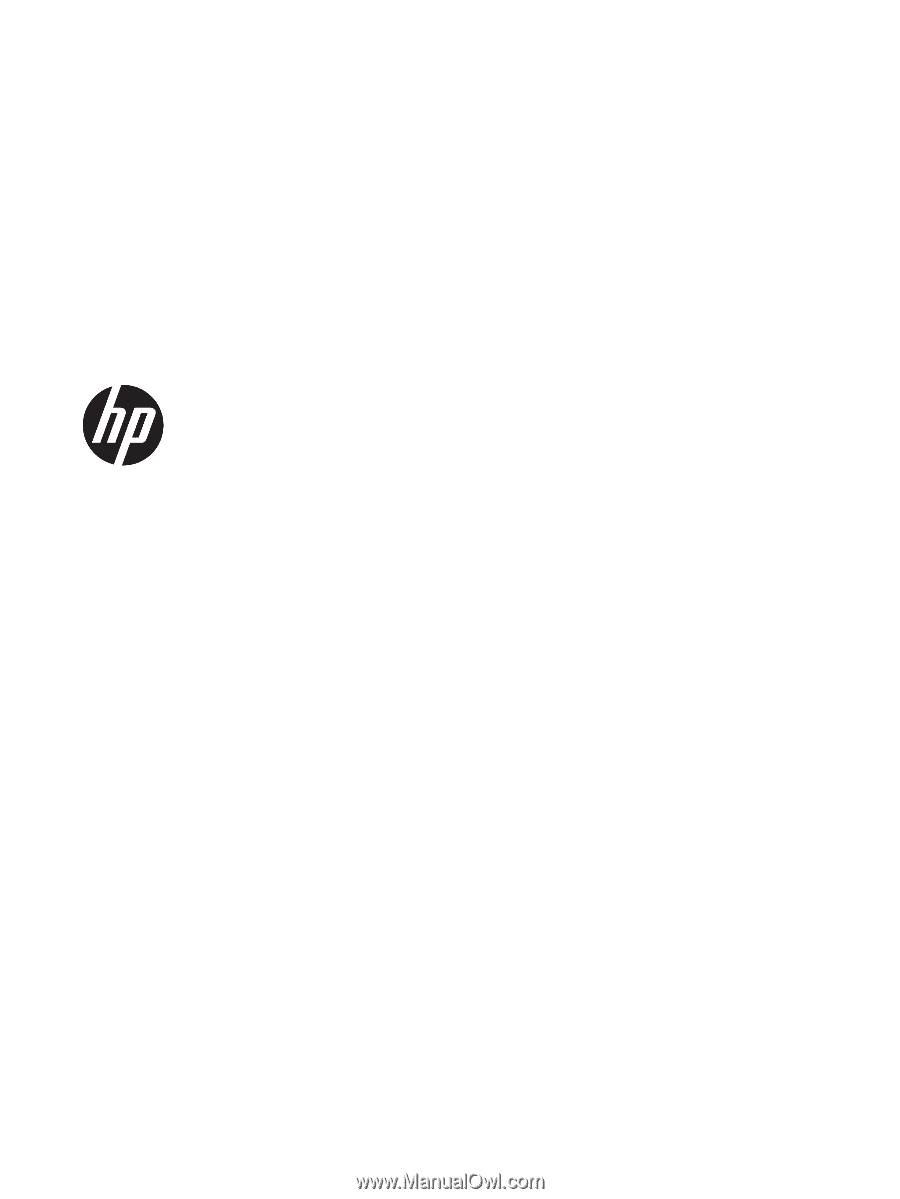
HP Pavilion Gaming Notebook
Maintenance and Service Guide