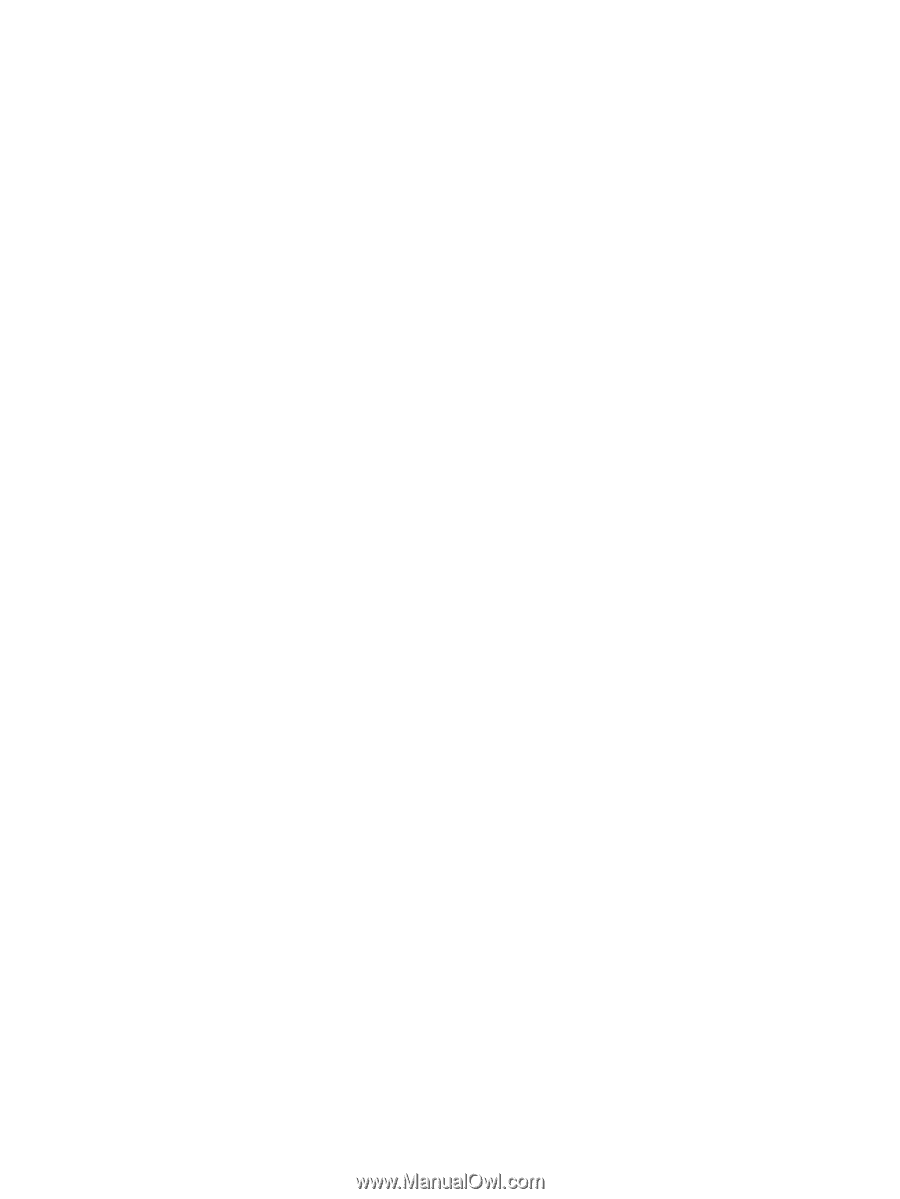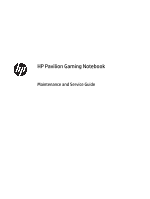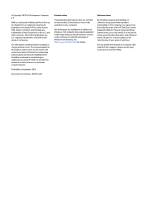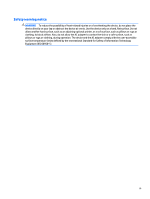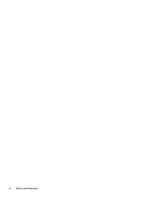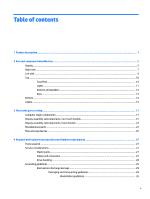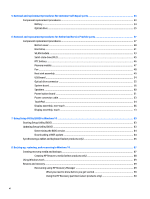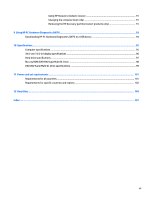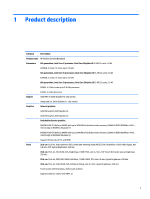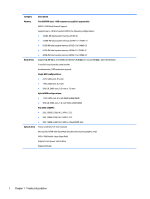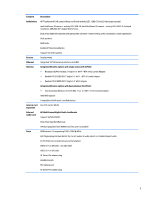5
Removal and replacement procedures for Customer Self-Repair parts
.............................................................
33
Component replacement procedures
..................................................................................................................
33
Battery
...............................................................................................................................................
34
Optical drive
.......................................................................................................................................
35
6
Removal and replacement procedures for Authorized Service Provider parts
...................................................
37
Component replacement procedures
..................................................................................................................
37
Bottom cover
.....................................................................................................................................
38
Hard drive
..........................................................................................................................................
41
WLAN module
....................................................................................................................................
43
Solid-state drive (M.2)
.......................................................................................................................
45
RTC battery
........................................................................................................................................
46
Memory module
................................................................................................................................
47
Fan
.....................................................................................................................................................
48
Heat sink assembly
...........................................................................................................................
49
USB board
..........................................................................................................................................
54
Optical drive connector
.....................................................................................................................
55
System board
....................................................................................................................................
56
Speakers
............................................................................................................................................
60
Power button board
..........................................................................................................................
61
Power connector cable
......................................................................................................................
63
TouchPad
...........................................................................................................................................
64
Display assembly, non-touch
............................................................................................................
66
Display assembly, touch
...................................................................................................................
73
7
Using Setup Utility (BIOS) in Windows 10
.......................................................................................................
83
Starting Setup Utility (BIOS)
................................................................................................................................
83
Updating Setup Utility (BIOS)
..............................................................................................................................
83
Determining the BIOS version
...........................................................................................................
84
Downloading a BIOS update
..............................................................................................................
84
Synchronizing a tablet and keyboard (select products only)
..............................................................................
85
8
Backing up, restoring, and recovering in Windows 10
.....................................................................................
87
Creating recovery media and backups
................................................................................................................
87
Creating HP Recovery media (select products only)
.........................................................................
88
Using Windows tools
...........................................................................................................................................
89
Restore and recovery
...........................................................................................................................................
89
Recovering using HP Recovery Manager
...........................................................................................
89
What you need to know before you get started
.............................................................
90
Using the HP Recovery partition (select products only)
.................................................
90
vi