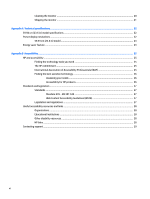HP Pavilion 27-inch Displays User Guide - Page 11
Setting up the monitor, Attaching the monitor stand, WARNING, IMPORTANT
 |
View all HP Pavilion 27-inch Displays manuals
Add to My Manuals
Save this manual to your list of manuals |
Page 11 highlights
Setting up the monitor WARNING! To reduce the risk of serious injury, read the Safety & Comfort Guide. It describes proper workstation setup and proper posture, health, and work habits for computer users. The Safety & Comfort Guide also provides important electrical and mechanical safety information. The Safety & Comfort Guide is available on the web at http://www.hp.com/ergo. IMPORTANT: To prevent damage to the monitor, do not touch the surface of the LCD panel. Pressure on the panel may cause nonuniformity of color or disorientation of the liquid crystals. If this occurs, the screen will not recover to its normal condition. Attaching the monitor stand TIP: Consider the placement of the monitor, because surrounding light and bright surfaces might cause interfering reflections. 1. With the monitor head placed facedown inside the original packing box, attach the stand to the back of the monitor head using the four screws that are included with the monitor. 2. With the monitor still placed facedown inside the box, insert the stand into the base (1) and tighten the thumbscrew (2). Setting up the monitor 5