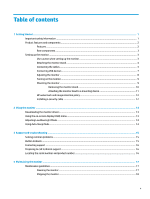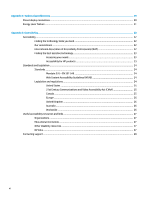HP Pavilion 32-inch Displays User Guide - Page 10
Attaching the monitor stand, Connecting the cables, If installing a stand
 |
View all HP Pavilion 32-inch Displays manuals
Add to My Manuals
Save this manual to your list of manuals |
Page 10 highlights
If installing a stand, position the monitor facedown on a flat surface covered with protective sheet foam or a nonabrasive cloth. This prevents the screen from getting scratched, defaced, or broken and prevents damage to the control buttons. Attaching the monitor stand CAUTION: The screen is fragile. Avoid touching or applying pressure to the screen; doing so can cause damage. TIP: Consider the placement of the monitor, because the bezel might cause interfering reflections from surrounding light and bright surfaces. 1. Position the monitor head facedown on a flat surface covered by a clean, dry cloth. 2. Press the base onto the neck of the stand on the back of the monitor (1). Then install two screws (included) using the hexagonal wrench (included) (2). Connecting the cables 1. Place the monitor in a convenient, well-ventilated location near the computer. 2. Connect a video cable. ● Connect one end of a DisplayPort cable to the DisplayPort port on the back of the monitor and the other end to the DisplayPort port on the source device. 4 Chapter 1 Getting Started