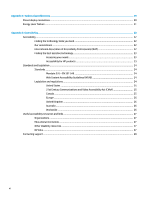HP Pavilion 32-inch Displays User Guide - Page 11
the source device., Setting up the monitor
 |
View all HP Pavilion 32-inch Displays manuals
Add to My Manuals
Save this manual to your list of manuals |
Page 11 highlights
● Connect one end of a USB Type-C cable to the USB Type-C port on the back of the monitor and the other end to the USB Type-C port on the source device. ● Connect one end of an HDMI cable to the HDMI port on the back of the monitor and the other end to the source device. Setting up the monitor 5

●
Connect one end of a USB Type-C cable to the USB Type-C port on the back of the monitor and the
other end to the USB Type-C port on the source device.
●
Connect one end of an HDMI cable to the HDMI port on the back of the monitor and the other end to
the source device.
Setting up the monitor
5