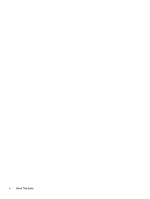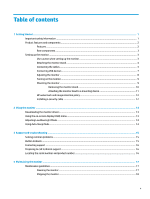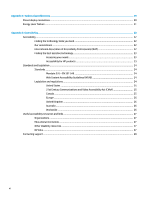HP Pavilion 32-inch Displays User Guide - Page 9
Rear components, Setting up the monitor, Use caution when setting up the monitor
 |
View all HP Pavilion 32-inch Displays manuals
Add to My Manuals
Save this manual to your list of manuals |
Page 9 highlights
Rear components Component Icon 1 OSD joystick control 2 Power button 3 Audio-out port 4 HDMI port 5 DisplayPort port 6 USB Type-C port 7 USB Type-A downstream ports (2) 8 Power connector 9 Security cable slot Function Opens the OSD menu, selects an item from the menu, or closes the OSD menu. Turns the monitor on or off. Connects an analog audio device to the monitor. Connects an HDMI cable to the source device. Connects a DisplayPort cable to the source device. Connects to a USB Type-C enabled source to provide USB 3.0 upstream data, and power delivery up to 15 W to power and charge the battery of a connected device. Connects optional USB devices to the monitor. Connects an AC adapter to the monitor. Connects a security cable to a stationary object. NOTE: The security cable is designed to act as a deterrent, but it may not prevent the monitor from being mishandled or stolen. Setting up the monitor Use caution when setting up the monitor To prevent damage to the monitor, do not touch the surface of the LCD panel. Pressure on the panel may cause nonuniformity of color or disorientation of the liquid crystals. If this occurs, the screen will not recover to its normal condition. Setting up the monitor 3