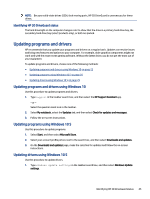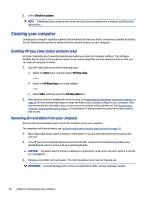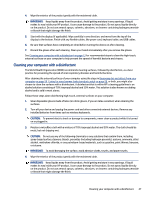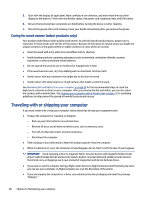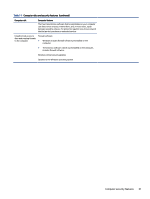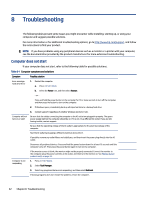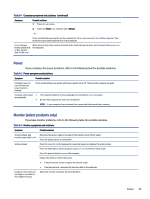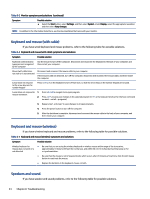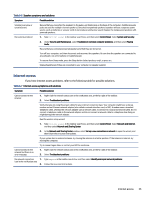HP Pavilion Desktop PC TP01-2000a User Guide - Page 38
Securing your computer and information, Computer security features
 |
View all HP Pavilion Desktop PC TP01-2000a manuals
Add to My Manuals
Save this manual to your list of manuals |
Page 38 highlights
7 Securing your computer and information Computer security is essential for protecting the confidentiality, integrity, and availability of your information. Standard security solutions provided by the Windows operating system, HP applications, the Setup Utility (BIOS), and other third-party software can help protect your computer from a variety of risks, such as viruses, worms, and other types of malicious code. Computer security features Your computer includes features that help protect the integrity of your system and its data from unauthorized access. Review these features to ensure proper use. Table 7-1 Computer risks and security features Computer risk Computer feature Unauthorized use of the computer or user account User password A password is a group of characters that you choose to authorize access to your computer information. ‒ or - Windows Hello (select products only) On products equipped with a fingerprint reader or an infrared camera, Windows Hello allows you to enroll your fingerprint, your facial ID, and set up a PIN. After enrollment, you can use your fingerprint reader, facial ID, or PIN to sign in to Windows. Unauthorized access to Setup Utility, BIOS settings, and other system identification information Computer viruses To set up Windows Hello: 1. Select the Start button, select Settings, select Accounts, and then select Sign-in options. 2. To add a password, select Password, and then select Add. 3. Under Windows Hello Fingerprint or Windows Hello Face, select Set up. 4. Select Get Started, and then follow the on-screen instructions to enroll your fingerprint or facial ID and set up a PIN. IMPORTANT: To prevent fingerprint logon issues, make sure when you register your fingerprint that all sides of your finger are registered by the fingerprint reader. NOTE: The PIN is not limited in length. The default setting is for numbers only. To include alphabetic or special characters, select the include letters and symbols check box. Administrator password Antivirus software 30 Chapter 7 Securing your computer and information