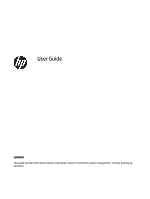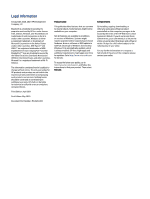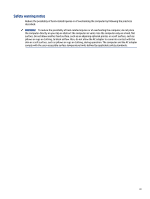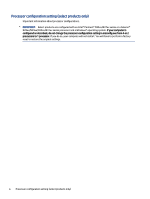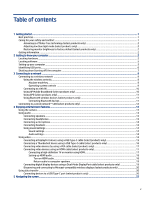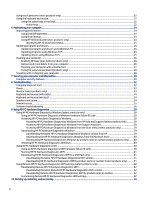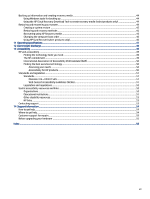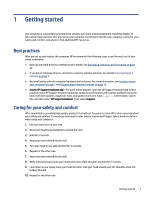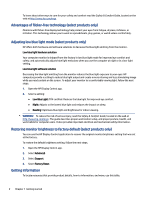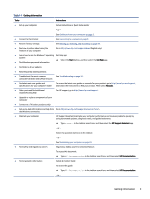Using touch gestures (select products only)
...................................................................................................................
22
Using the keyboard and mouse
.......................................................................................................................................
22
Using the action keys or hot keys
............................................................................................................................
22
Action keys
.......................................................................................................................................................
22
6
Maintaining your computer
..................................................................................................................................................
24
Improving performance
...................................................................................................................................................
24
Using Disk Defragmenter
.........................................................................................................................................
24
Using Disk Cleanup
...................................................................................................................................................
24
Using HP 3D DriveGuard (select products only)
......................................................................................................
24
Identifying HP 3D DriveGuard status
...............................................................................................................
25
Updating programs and drivers
.......................................................................................................................................
25
Updating programs and drivers using Windows 10
................................................................................................
25
Updating programs using Windows 10 S
................................................................................................................
25
Updating drivers using Windows 10 S
.....................................................................................................................
25
Cleaning your computer
...................................................................................................................................................
26
Enabling HP Easy Clean (select products only)
.......................................................................................................
26
Removing dirt and debris from your computer
.......................................................................................................
26
Cleaning your computer with a disinfectant
...........................................................................................................
27
Caring for wood veneer (select products only)
.......................................................................................................
28
Traveling with or shipping your computer
......................................................................................................................
28
7
Securing your computer and information
...........................................................................................................................
30
Computer security features
.............................................................................................................................................
30
8
Troubleshooting
...................................................................................................................................................................
32
Computer does not start
..................................................................................................................................................
32
Power
...............................................................................................................................................................................
33
Monitor (select products only)
.........................................................................................................................................
33
Keyboard and mouse (with cable)
...................................................................................................................................
34
Keyboard and mouse (wireless)
......................................................................................................................................
34
Speakers and sound
.........................................................................................................................................................
34
Internet access
.................................................................................................................................................................
35
Software troubleshooting
...............................................................................................................................................
36
9
Using HP PC Hardware Diagnostics
.....................................................................................................................................
38
Using HP PC Hardware Diagnostics Windows (select products only)
.............................................................................
38
Using an HP PC Hardware Diagnostics Windows hardware failure ID code
............................................................
38
Accessing HP PC Hardware Diagnostics Windows
...................................................................................................
38
Accessing HP PC Hardware Diagnostics Windows from HP Help and Support (select products only)
...........
38
Accessing HP PC Hardware Diagnostics Windows from Support Assistant
....................................................
39
Accessing HP PC Hardware Diagnostics Windows from the Start menu (select products only)
....................
39
Downloading HP PC Hardware Diagnostics Windows
.............................................................................................
39
Downloading the latest HP PC Hardware Diagnostics Windows version from HP
..........................................
39
Downloading the HP PC Hardware Diagnostics Windows from the Microsoft Store
......................................
39
Downloading HP Hardware Diagnostics Windows by product name or number (select products only)
........
40
Installing HP PC Hardware Diagnostics Windows
....................................................................................................
40
Using HP PC Hardware Diagnostics UEFI
.........................................................................................................................
40
Using an HP PC Hardware Diagnostics UEFI hardware failure ID code
....................................................................
40
Starting HP PC Hardware Diagnostics UEFI
.............................................................................................................
41
Downloading HP PC Hardware Diagnostics UEFI to a USB flash drive
....................................................................
41
Downloading the latest HP PC Hardware Diagnostics UEFI version
...............................................................
41
Downloading HP PC Hardware Diagnostics UEFI by product name or number (select products only)
..........
41
Using Remote HP PC Hardware Diagnostics UEFI settings (select products only)
.........................................................
42
Downloading Remote HP PC Hardware Diagnostics UEFI
.......................................................................................
42
Downloading the latest Remote HP PC Hardware Diagnostics UEFI version
..................................................
42
Downloading Remote HP PC Hardware Diagnostics UEFI by product name or number
.................................
42
Customizing Remote HP PC Hardware Diagnostics UEFI settings
..........................................................................
42
10
Backing up, restoring, and recovering
...............................................................................................................................
44
vi