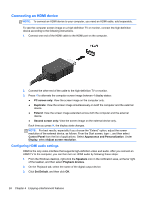HP Pavilion TouchSmart 11-e040ca User Guide - Page 39
-finger click (select models only), Flicking (select models only
 |
View all HP Pavilion TouchSmart 11-e040ca manuals
Add to My Manuals
Save this manual to your list of manuals |
Page 39 highlights
2-finger click (select models only) 2-finger click allows you to make menu selections for an object on the screen. ● Place two fingers on the TouchPad zone and press down to open the options menu for the selected object. Flicking (select models only) Flicking allows you to navigate through screens or quickly scroll through documents. ● Place three fingers on the TouchPad zone and flick your fingers in a light, quick motion up, down, left or right. Using TouchPad gestures 29

2-finger click (select models only)
2-finger click allows you to make menu selections for an object on the screen.
●
Place two fingers on the TouchPad zone and press down to open the options menu for the
selected object.
Flicking (select models only)
Flicking allows you to navigate through screens or quickly scroll through documents.
●
Place three fingers on the TouchPad zone and flick your fingers in a light, quick motion up,
down, left or right.
Using TouchPad gestures
29