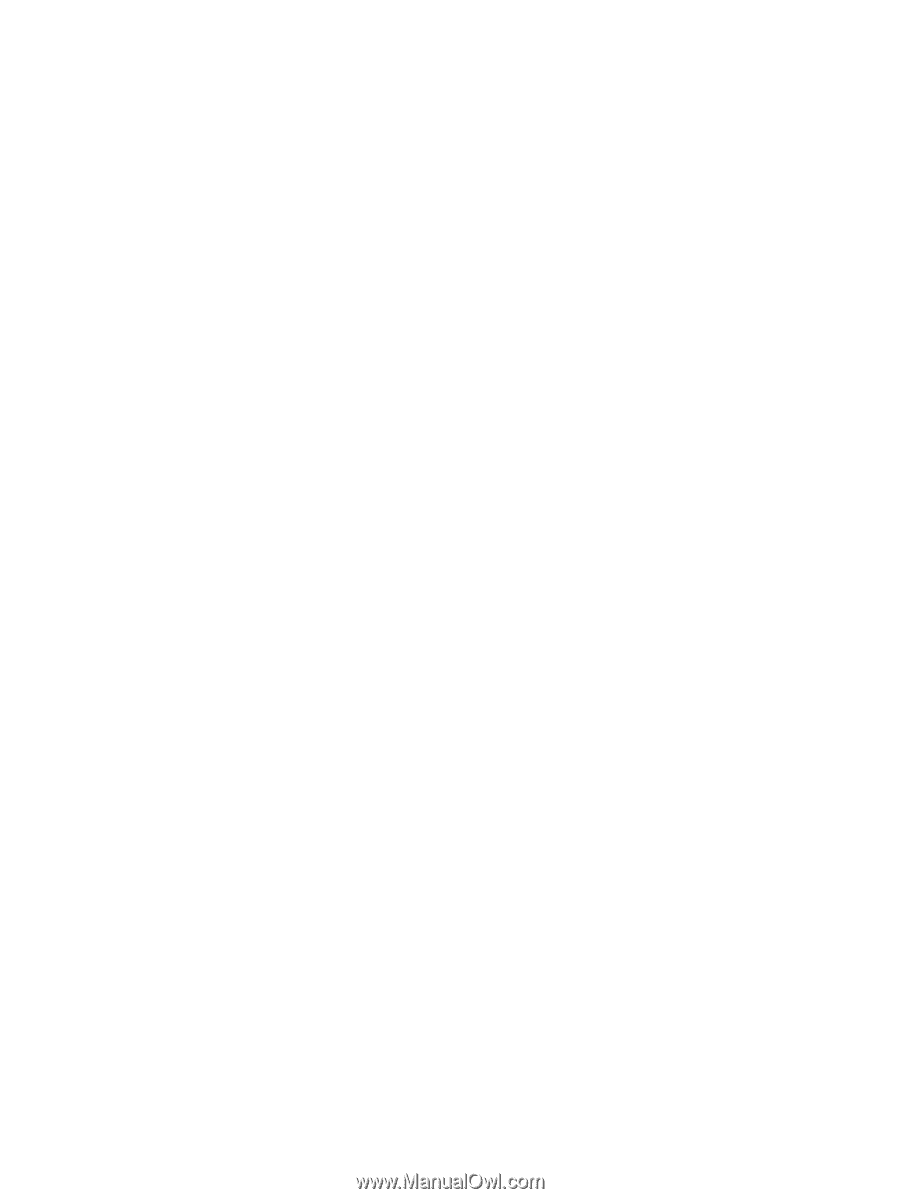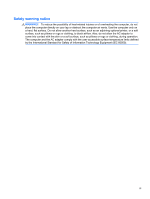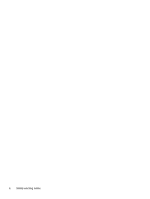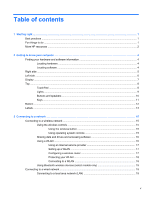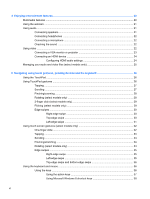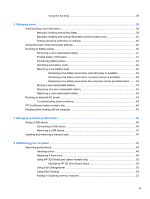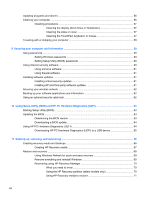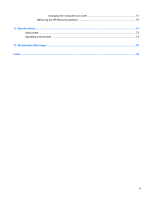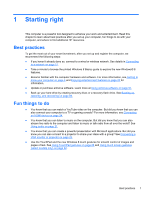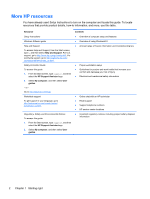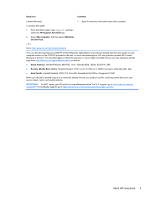Updating programs and drivers
..........................................................................................................
56
Cleaning your computer
.....................................................................................................................
56
Cleaning procedures
..........................................................................................................
57
Cleaning the display (All-in-Ones or Notebooks)
..............................................
57
Cleaning the sides or cover
...............................................................................
57
Cleaning the TouchPad, keyboard, or mouse
...................................................
57
Traveling with or shipping your computer
...........................................................................................
58
9
Securing your computer and information
..................................................................................................
59
Using passwords
................................................................................................................................
59
Setting Windows passwords
..............................................................................................
60
Setting Setup Utility (BIOS) passwords
.............................................................................
60
Using Internet security software
.........................................................................................................
60
Using antivirus software
.....................................................................................................
61
Using firewall software
.......................................................................................................
61
Installing software updates
.................................................................................................................
61
Installing critical security updates
......................................................................................
61
Installing HP and third-party software updates
..................................................................
61
Securing your wireless network
..........................................................................................................
62
Backing up your software applications and information
.....................................................................
62
Using an optional security cable lock
.................................................................................................
62
10
Using Setup Utility (BIOS) and HP PC Hardware Diagnostics (UEFI)
....................................................
63
Starting Setup Utility (BIOS)
...............................................................................................................
63
Updating the BIOS
.............................................................................................................................
63
Determining the BIOS version
...........................................................................................
63
Downloading a BIOS update
.............................................................................................
64
Using HP PC Hardware Diagnostics (UEFI)
......................................................................................
64
Downloading HP PC Hardware Diagnostics (UEFI) to a USB device
...............................
65
11
Backing up, restoring, and recovering
.....................................................................................................
66
Creating recovery media and backups
...............................................................................................
66
Creating HP Recovery media
............................................................................................
67
Restore and recovery
.........................................................................................................................
68
Using Windows Refresh for quick and easy recovery
.......................................................
69
Remove everything and reinstall Windows
........................................................................
69
Recovering using HP Recovery Manager
..........................................................................
70
What you need to know
.....................................................................................
70
Using the HP Recovery partition (select models only)
......................................
70
Using HP Recovery media to recover
...............................................................
71
viii