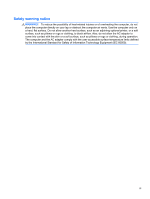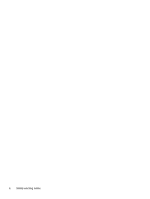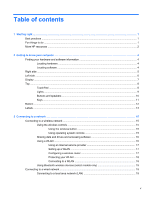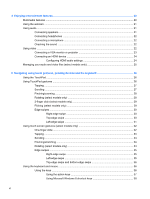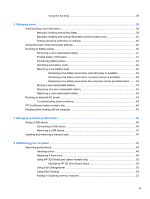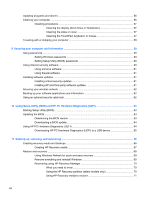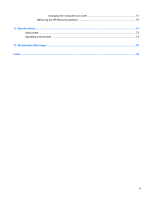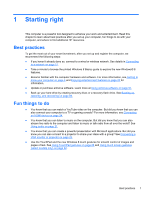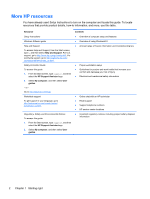Using the hot keys
.............................................................................................
38
6
Managing power
............................................................................................................................................
39
Initiating Sleep and Hibernation
.........................................................................................................
39
Manually initiating and exiting Sleep
..................................................................................
39
Manually initiating and exiting Hibernation (select models only)
.......................................
40
Setting password protection on wakeup
............................................................................
40
Using the power meter and power settings
........................................................................................
40
Running on battery power
..................................................................................................................
40
Removing a user-replaceable battery
................................................................................
41
Finding battery information
................................................................................................
41
Conserving battery power
..................................................................................................
42
Identifying low battery levels
..............................................................................................
42
Resolving a low battery level
.............................................................................................
42
Resolving a low battery level when external power is available
........................
42
Resolving a low battery level when no power source is available
.....................
42
Resolving a low battery level when the computer cannot exit Hibernation
.......
43
Storing a user-replaceable battery
.....................................................................................
43
Disposing of a user-replaceable battery
............................................................................
43
Replacing a user-replaceable battery
................................................................................
43
Running on external AC power
..........................................................................................................
43
Troubleshooting power problems
......................................................................................
44
HP CoolSense (select models only)
...................................................................................................
44
Shutting down (turning off) the computer
...........................................................................................
45
7
Managing and sharing information
.............................................................................................................
46
Using a USB device
...........................................................................................................................
46
Connecting a USB device
..................................................................................................
46
Removing a USB device
....................................................................................................
47
Inserting and removing a memory card
..............................................................................................
47
8
Maintaining your computer
..........................................................................................................................
49
Improving performance
......................................................................................................................
49
Handling drives
..................................................................................................................
49
Replacing a hard drive
.......................................................................................................
49
Using HP 3D DriveGuard (select models only)
..................................................................
52
Identifying HP 3D DriveGuard status
................................................................
52
Using Disk Defragmenter
...................................................................................................
53
Using Disk Cleanup
...........................................................................................................
53
Adding or replacing memory modules
...............................................................................
53
vii