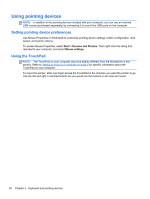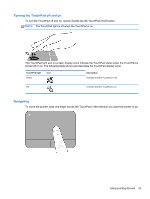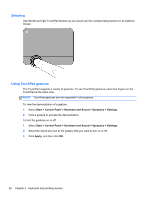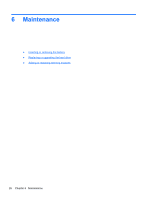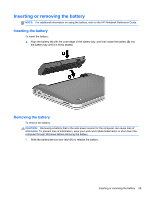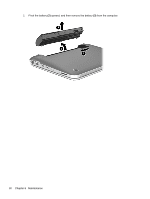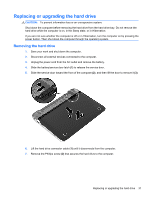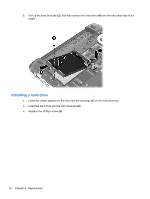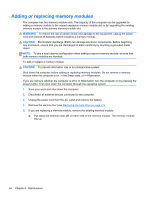HP Pavilion dm1-4000 Getting Started HP Notebook - Windows 7 - Page 37
Inserting or removing the battery, Inserting the battery, HP Notebook Reference Guide
 |
View all HP Pavilion dm1-4000 manuals
Add to My Manuals
Save this manual to your list of manuals |
Page 37 highlights
Inserting or removing the battery NOTE: For additional information on using the battery, refer to the HP Notebook Reference Guide. Inserting the battery To insert the battery: ▲ Align the battery (1) with the outer edge of the battery bay, and then rotate the battery (2) into the battery bay until it is firmly seated. Removing the battery To remove the battery: CAUTION: Removing a battery that is the sole power source for the computer can cause loss of information. To prevent loss of information, save your work and initiate Hibernation or shut down the computer through Windows before removing the battery. 1. Slide the battery/service door latch (1) to release the battery. Inserting or removing the battery 29
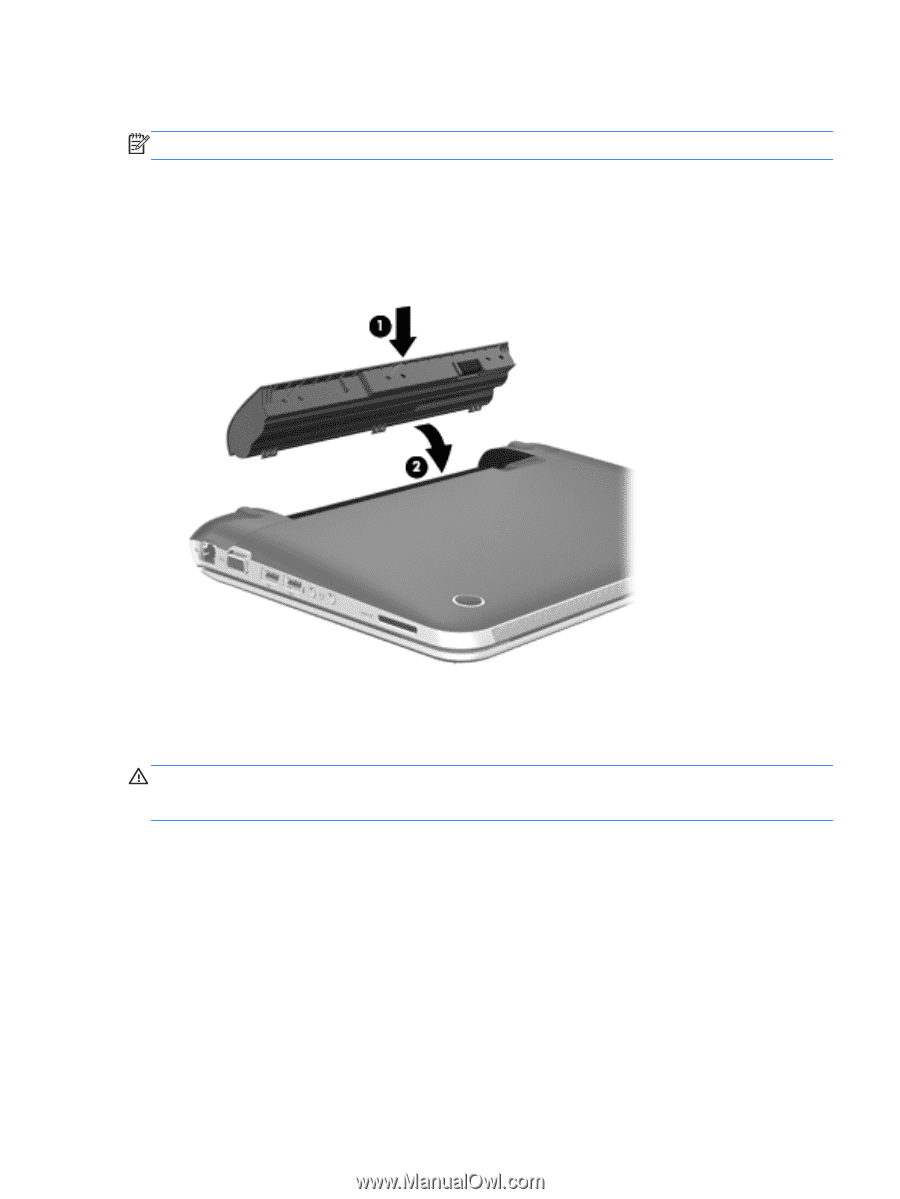
Inserting or removing the battery
NOTE:
For additional information on using the battery, refer to the
HP Notebook Reference Guide
.
Inserting the battery
To insert the battery:
▲
Align the battery
(1)
with the outer edge of the battery bay, and then rotate the battery
(2)
into
the battery bay until it is firmly seated.
Removing the battery
To remove the battery:
CAUTION:
Removing a battery that is the sole power source for the computer can cause loss of
information. To prevent loss of information, save your work and initiate Hibernation or shut down the
computer through Windows before removing the battery.
1.
Slide the battery/service door latch
(1)
to release the battery.
Inserting or removing the battery
29