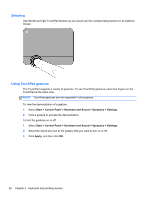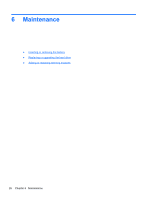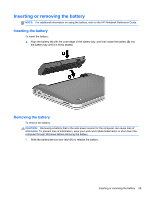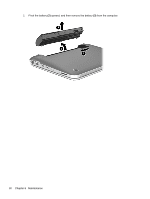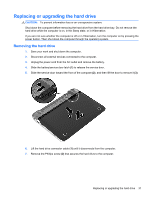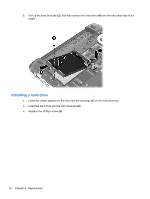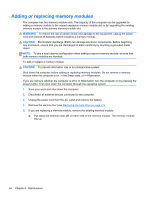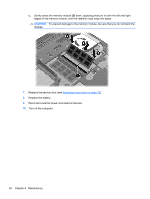HP Pavilion dm1-4000 Getting Started HP Notebook - Windows 7 - Page 39
Replacing or upgrading the hard drive, Removing the hard drive, and then lift the door to remove
 |
View all HP Pavilion dm1-4000 manuals
Add to My Manuals
Save this manual to your list of manuals |
Page 39 highlights
Replacing or upgrading the hard drive CAUTION: To prevent information loss or an unresponsive system: Shut down the computer before removing the hard drive from the hard drive bay. Do not remove the hard drive while the computer is on, in the Sleep state, or in Hibernation. If you are not sure whether the computer is off or in Hibernation, turn the computer on by pressing the power button. Then shut down the computer through the operating system. Removing the hard drive 1. Save your work and shut down the computer. 2. Disconnect all external devices connected to the computer. 3. Unplug the power cord from the AC outlet and remove the battery. 4. Slide the battery/service door latch (1) to release the service door. 5. Slide the service door toward the front of the computer (2), and then lift the door to remove it (3). 6. Lift the hard drive connector cable (1) until it disconnects from the computer. 7. Remove the Phillips screw (2) that secures the hard drive to the computer. Replacing or upgrading the hard drive 31