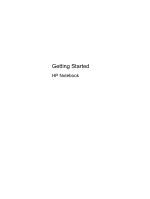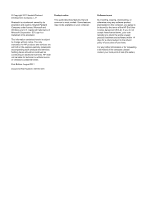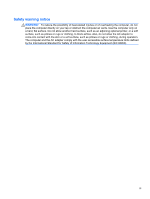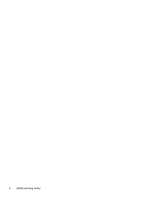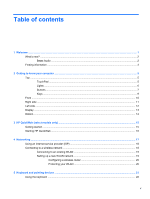HP Pavilion dm1-4000 Getting Started HP Notebook - Windows 7 - Page 5
Table of contents
 |
View all HP Pavilion dm1-4000 manuals
Add to My Manuals
Save this manual to your list of manuals |
Page 5 highlights
Table of contents 1 Welcome ...1 What's new? ...2 Beats Audio ...2 Finding information ...3 2 Getting to know your computer ...5 Top ...5 TouchPad ...5 Lights ...6 Buttons ...7 Keys ...9 Front ...10 Right side ...11 Left side ...12 Display ...13 Bottom ...14 3 HP QuickWeb (select models only) ...15 Getting started ...15 Starting HP QuickWeb ...16 4 Networking ...17 Using an Internet service provider (ISP 18 Connecting to a wireless network ...18 Connecting to an existing WLAN 19 Setting up a new WLAN network 19 Configuring a wireless router 20 Protecting your WLAN 20 5 Keyboard and pointing devices ...21 Using the keyboard ...22 v
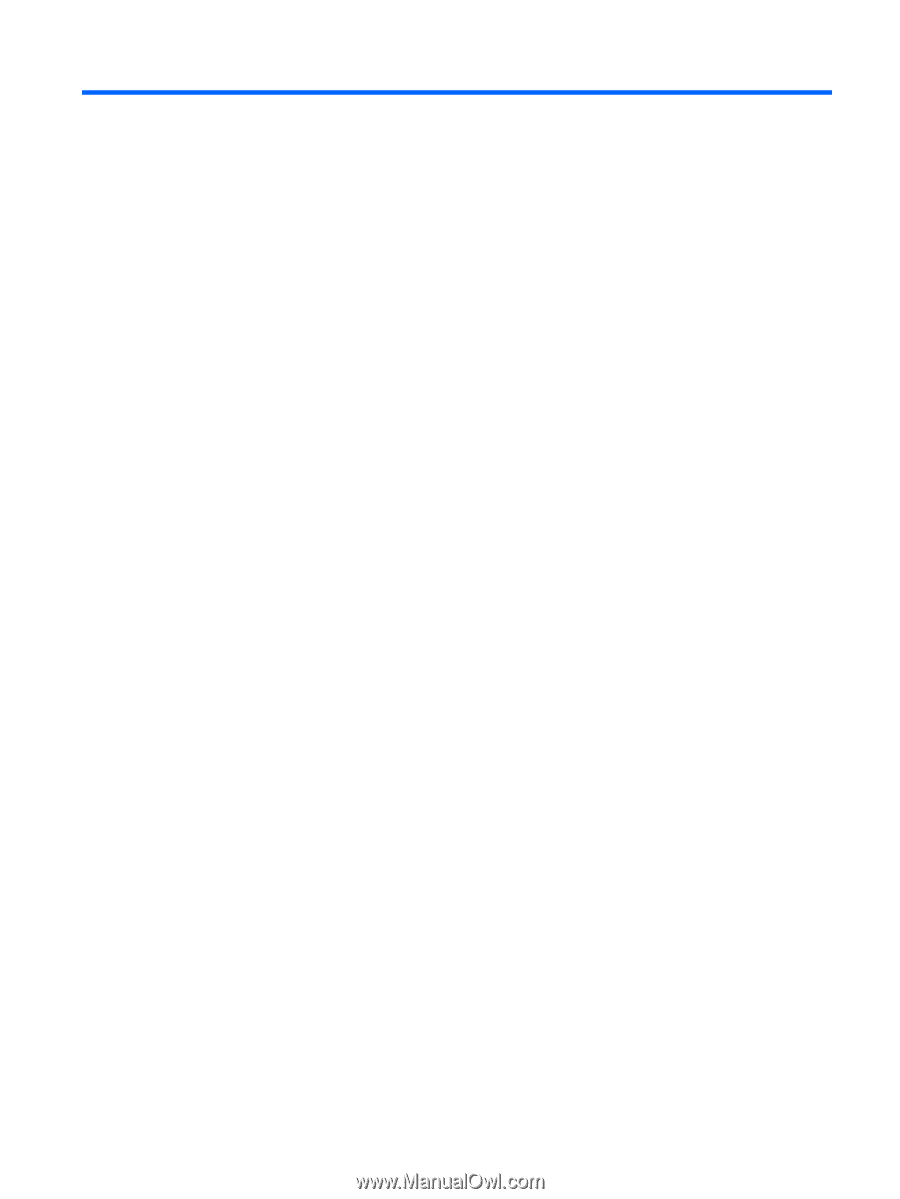
Table of contents
1
Welcome
..........................................................................................................................................................
1
What's new?
.........................................................................................................................................
2
Beats Audio
.........................................................................................................................
2
Finding information
...............................................................................................................................
3
2
Getting to know your computer
.....................................................................................................................
5
Top
.......................................................................................................................................................
5
TouchPad
............................................................................................................................
5
Lights
...................................................................................................................................
6
Buttons
.................................................................................................................................
7
Keys
.....................................................................................................................................
9
Front
...................................................................................................................................................
10
Right side
...........................................................................................................................................
11
Left side
..............................................................................................................................................
12
Display
................................................................................................................................................
13
Bottom
................................................................................................................................................
14
3
HP QuickWeb (select models only)
.............................................................................................................
15
Getting started
....................................................................................................................................
15
Starting HP QuickWeb
.......................................................................................................................
16
4
Networking
....................................................................................................................................................
17
Using an Internet service provider (ISP)
............................................................................................
18
Connecting to a wireless network
.......................................................................................................
18
Connecting to an existing WLAN
.......................................................................................
19
Setting up a new WLAN network
.......................................................................................
19
Configuring a wireless router
............................................................................
20
Protecting your WLAN
.......................................................................................
20
5
Keyboard and pointing devices
...................................................................................................................
21
Using the keyboard
............................................................................................................................
22
v