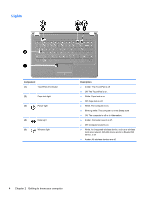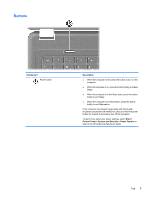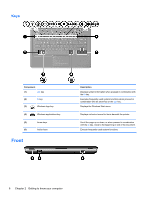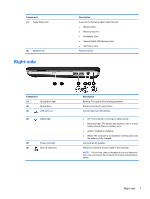HP Pavilion dv5-2100 Getting Started HP Pavilion Entertainment PC - Windows 7 - Page 12
Lights, Getting to know your computer
 |
View all HP Pavilion dv5-2100 manuals
Add to My Manuals
Save this manual to your list of manuals |
Page 12 highlights
Lights Component (1) TouchPad off indicator (2) Caps lock light (3) Power light (4) Mute light (5) Wireless light Description ● Amber: The TouchPad is off. ● Off: The TouchPad is on. ● White: Caps lock is on. ● Off: Caps lock is off. ● White: The computer is on. ● Blinking white: The computer is in the Sleep state. ● Off: The computer is off or in Hibernation. ● Amber: Computer sound is off. ● Off: Computer sound is on. ● White: An integrated wireless device, such as a wireless local area network (WLAN) device and/or a Bluetooth® device, is on. ● Amber: All wireless devices are off. 4 Chapter 2 Getting to know your computer
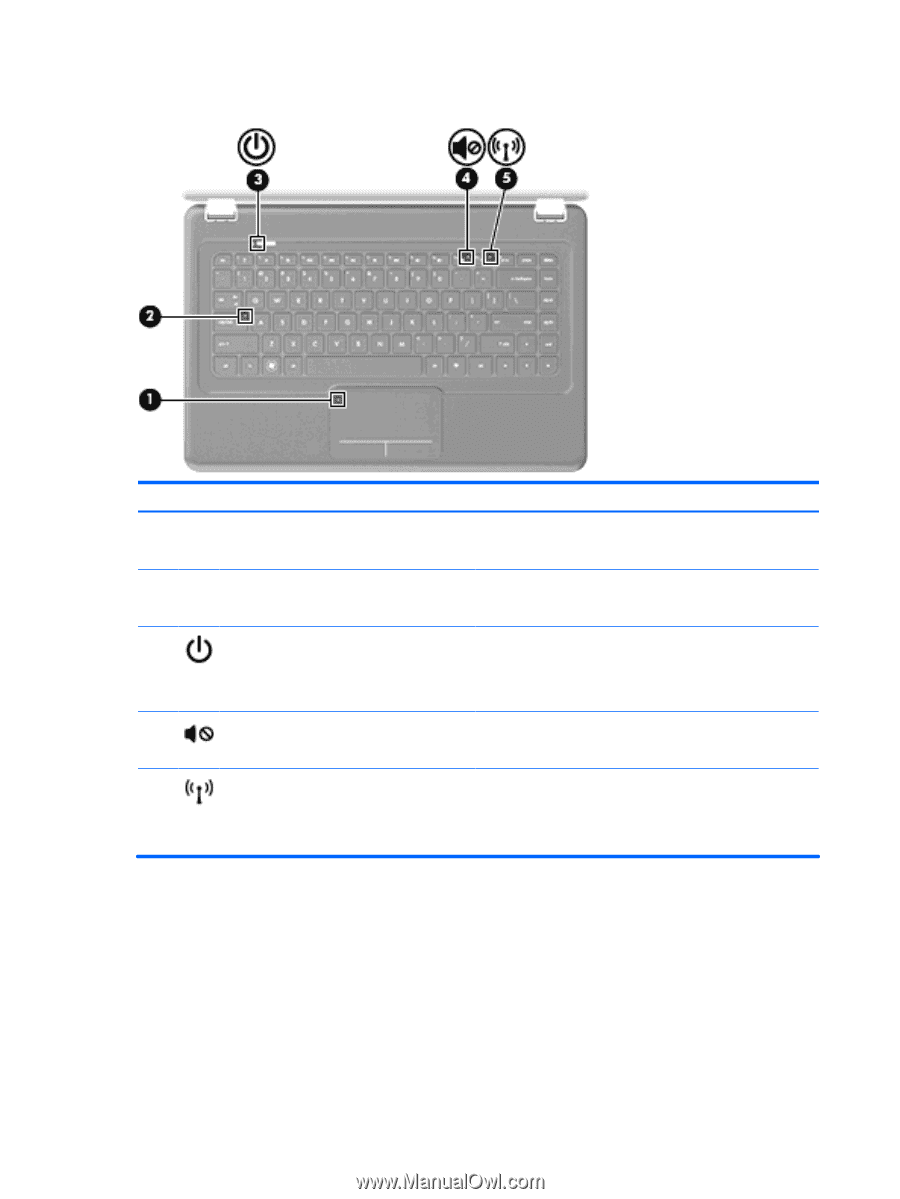
Lights
Component
Description
(1)
TouchPad off indicator
●
Amber: The TouchPad is off.
●
Off: The TouchPad is on.
(2)
Caps lock light
●
White: Caps lock is on.
●
Off: Caps lock is off.
(3)
Power light
●
White: The computer is on.
●
Blinking white: The computer is in the Sleep state.
●
Off: The computer is off or in Hibernation.
(4)
Mute light
●
Amber: Computer sound is off.
●
Off: Computer sound is on.
(5)
Wireless light
●
White: An integrated wireless device, such as a wireless
local area network (WLAN) device and/or a Bluetooth®
device, is on.
●
Amber: All wireless devices are off.
4
Chapter 2
Getting to know your computer